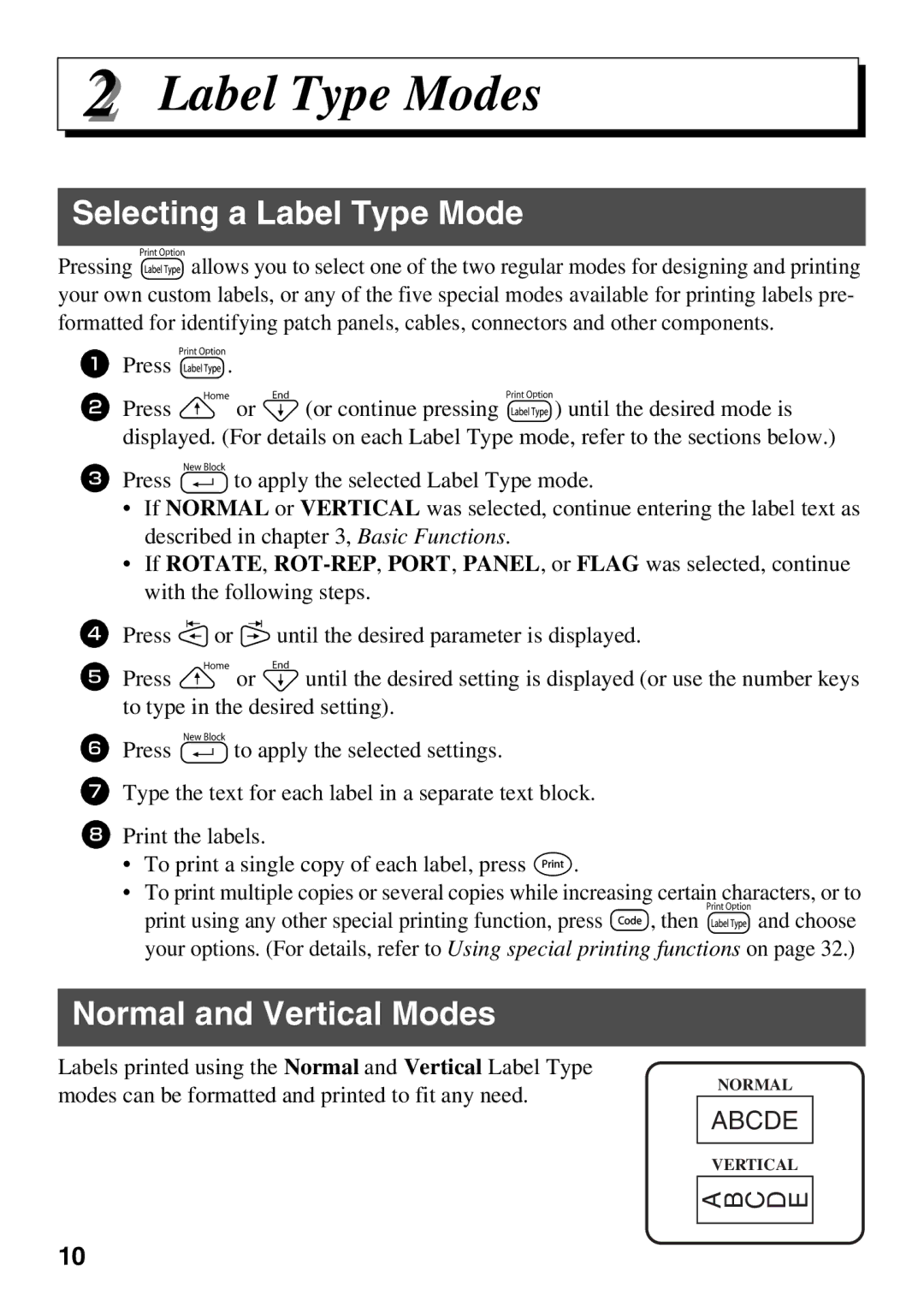2 Label Type Modes
Selecting a Label Type Mode
Pressing a allows you to select one of the two regular modes for designing and printing your own custom labels, or any of the five special modes available for printing labels pre- formatted for identifying patch panels, cables, connectors and other components.
1Press a.
2Press u or d (or continue pressing a) until the desired mode is displayed. (For details on each Label Type mode, refer to the sections below.)
3Press n to apply the selected Label Type mode.
•If NORMAL or VERTICAL was selected, continue entering the label text as described in chapter 3, Basic Functions.
•If ROTATE,
4Press l or r until the desired parameter is displayed.
5Press u or d until the desired setting is displayed (or use the number keys to type in the desired setting).
6Press n to apply the selected settings.
7Type the text for each label in a separate text block.
8Print the labels.
•To print a single copy of each label, press p.
•To print multiple copies or several copies while increasing certain characters, or to print using any other special printing function, press g, then a and choose
your options. (For details, refer to Using special printing functions on page 32.)
Normal and Vertical Modes
Labels printed using the Normal and Vertical Label Type modes can be formatted and printed to fit any need.
NORMAL
ABCDE
VERTICAL
A B C D E
10