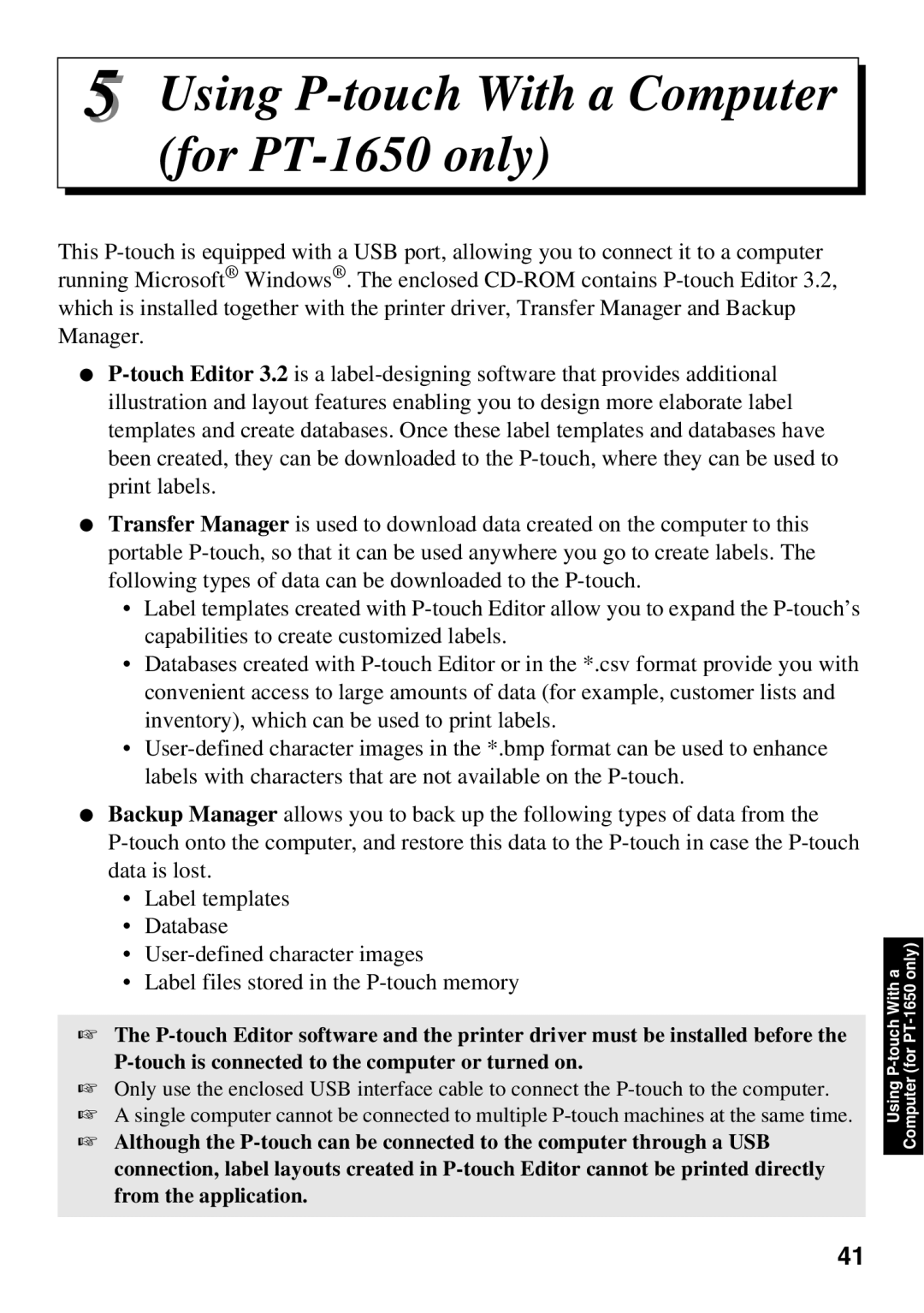5 Using P-touch With a Computer (for PT-1650 only)
This
●
●Transfer Manager is used to download data created on the computer to this portable
•Label templates created with
•Databases created with
•
●Backup Manager allows you to back up the following types of data from the
•Label templates
•Database
•
•Label files stored in the
☞The
☞Only use the enclosed USB interface cable to connect the
☞A single computer cannot be connected to multiple
☞Although the
(for | |
Using | Computer |
|
|
41