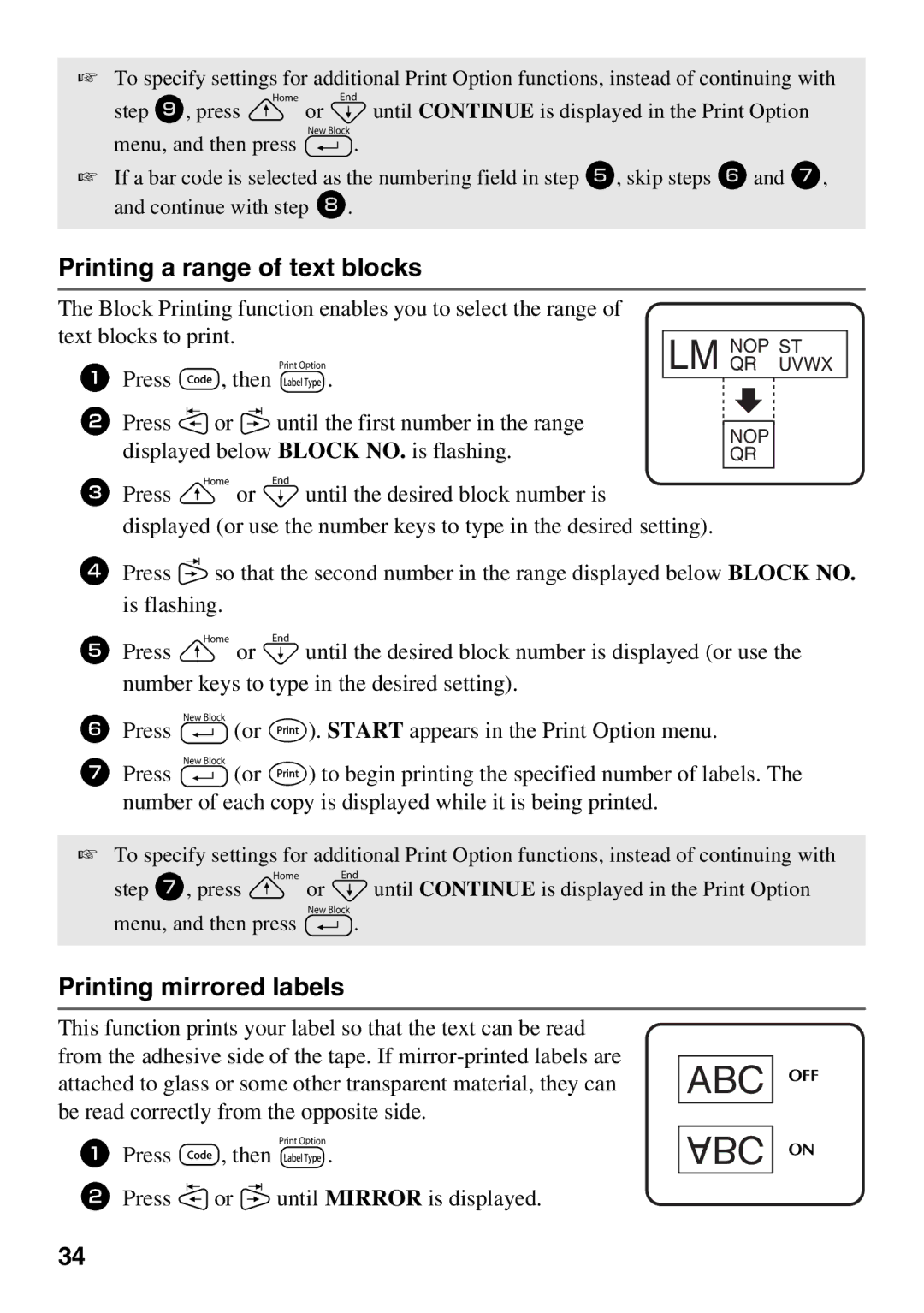☞To specify settings for additional Print Option functions, instead of continuing with step 9, press u or d until CONTINUE is displayed in the Print Option menu, and then press n.
☞If a bar code is selected as the numbering field in step 5, skip steps 6and 7, and continue with step 8.
Printing a range of text blocks |
|
|
|
|
The Block Printing function enables you to select the range of |
|
|
|
|
text blocks to print. |
|
|
|
|
| NOP ST |
| ||
|
|
| ||
1 Press g, then a. | LM QR UVWX |
| ||
|
|
|
| |
2 Press l or r until the first number in the range |
|
|
|
|
| NOP |
|
| |
displayed below BLOCK NO. is flashing. |
|
| ||
| QR |
| ||
3Press u or d until the desired block number is
displayed (or use the number keys to type in the desired setting).
4Press r so that the second number in the range displayed below BLOCK NO. is flashing.
5Press u or d until the desired block number is displayed (or use the number keys to type in the desired setting).
6Press n (or p). START appears in the Print Option menu.
7Press n (or p) to begin printing the specified number of labels. The number of each copy is displayed while it is being printed.
☞To specify settings for additional Print Option functions, instead of continuing with step 7, press u or d until CONTINUE is displayed in the Print Option menu, and then press n.
Printing mirrored labels
This function prints your label so that the text can be read from the adhesive side of the tape. If
1Press g, then a.
2Press l or r until MIRROR is displayed.
ABC
ABC
OFF
ON
34