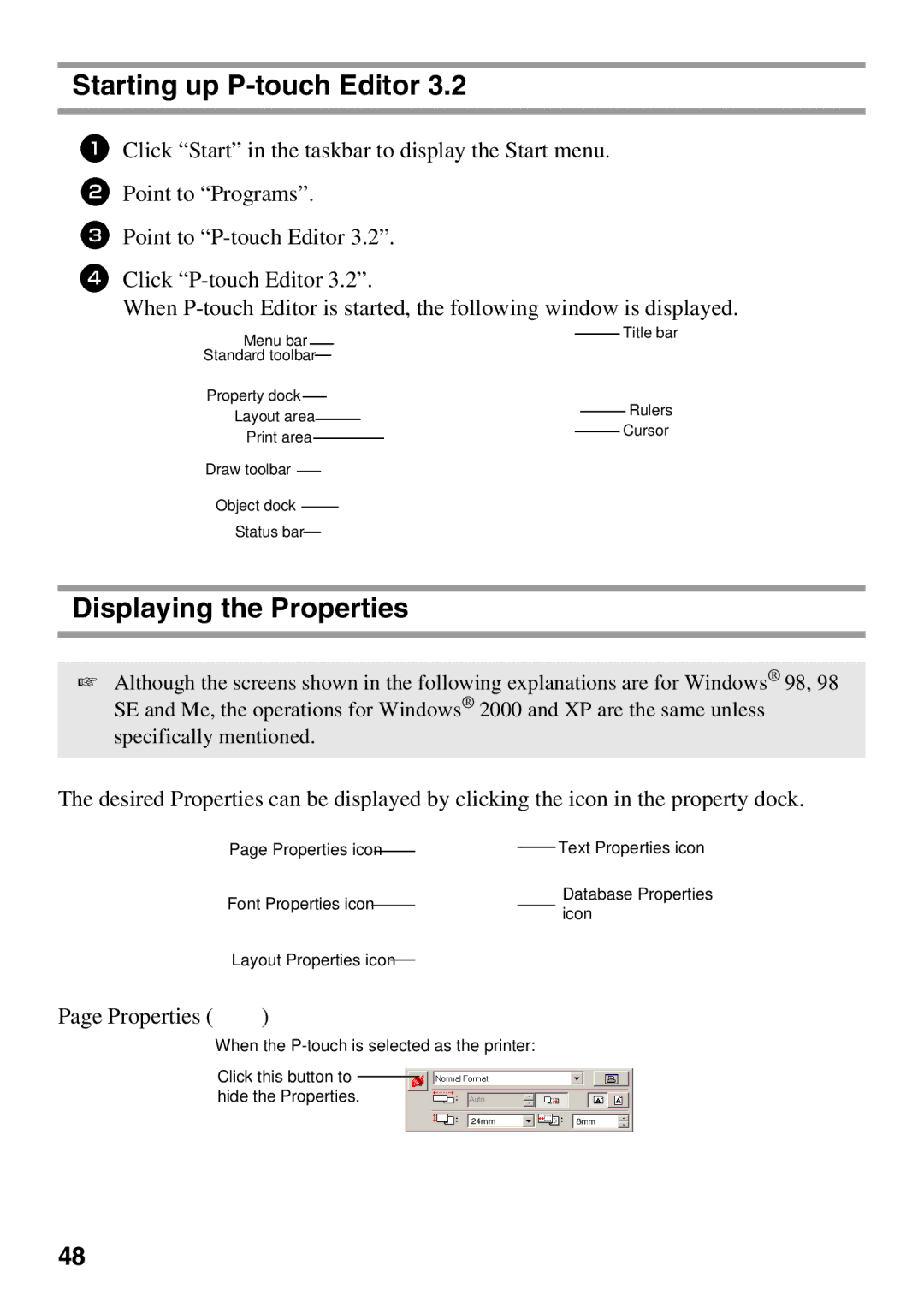Starting up P-touch Editor 3.2
1Click “Start” in the taskbar to display the Start menu.
2Point to “Programs”.
3Point to
4Click
When
Menu bar |
|
|
|
|
|
|
|
|
|
|
|
|
| Title bar | |||||
|
|
|
|
|
|
|
|
|
|
|
|
| |||||||
Standard toolbar |
|
|
|
|
|
|
|
|
|
|
|
|
| ||||||
|
|
|
|
|
|
|
|
|
|
|
| ||||||||
Property dock |
|
|
|
|
|
|
|
|
|
|
|
|
| Rulers | |||||
|
|
|
|
|
|
|
|
|
|
|
| ||||||||
Layout area |
|
|
|
|
|
|
|
|
|
|
| ||||||||
|
|
|
|
|
|
|
|
|
|
| |||||||||
|
|
|
|
|
|
|
| Cursor | |||||||||||
Print area |
|
|
|
|
|
|
|
|
|
|
|
| |||||||
|
|
|
|
|
|
|
|
|
|
|
| ||||||||
|
|
|
|
|
|
|
|
|
| ||||||||||
Draw toolbar |
|
|
|
|
|
|
|
|
|
|
|
| |||||||
|
|
|
|
|
|
|
|
|
|
| |||||||||
Object dock |
|
|
|
|
|
|
|
|
|
| |||||||||
|
|
|
|
|
|
|
|
|
| ||||||||||
Status bar |
|
|
|
|
|
|
|
|
|
| |||||||||
|
|
|
|
|
|
|
|
| |||||||||||
Displaying the Properties
☞Although the screens shown in the following explanations are for Windows® 98, 98 SE and Me, the operations for Windows® 2000 and XP are the same unless
specifically mentioned.
The desired Properties can be displayed by clicking the icon in the property dock.
Page Properties icon |
|
|
| Text Properties icon |
| ||||
|
|
Font Properties icon
Database Properties icon
Layout Properties icon
Page Properties ( ![]() )
)
When the
Click this button to hide the Properties.
48