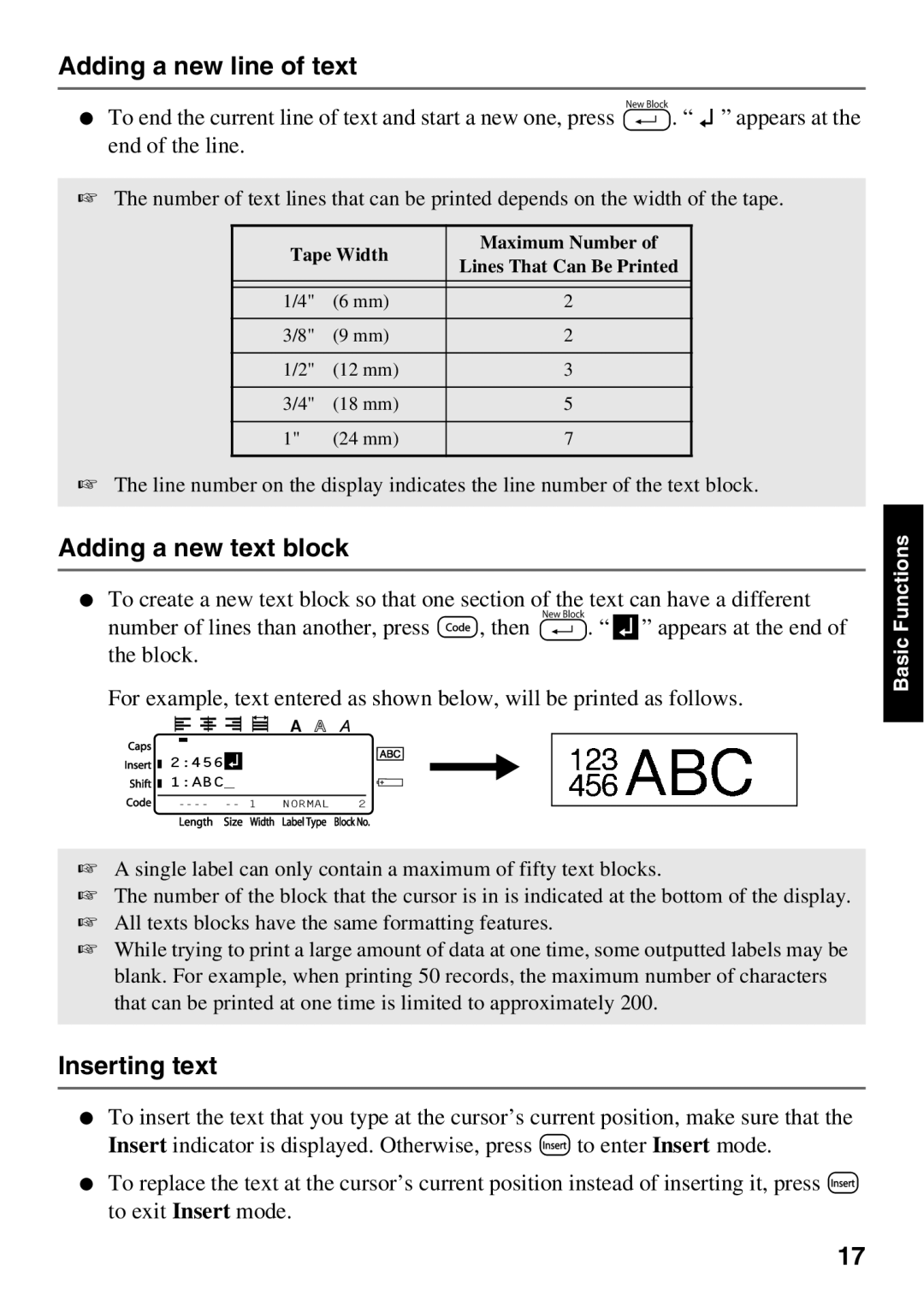Adding a new line of text
●To end the current line of text and start a new one, press n. “ ![]()
![]() ” appears at the end of the line.
” appears at the end of the line.
☞The number of text lines that can be printed depends on the width of the tape.
Tape Width | Maximum Number of | ||
Lines That Can Be Printed | |||
|
| ||
|
|
| |
1/4" | (6 mm) | 2 | |
|
|
| |
3/8" | (9 mm) | 2 | |
|
|
| |
1/2" | (12 mm) | 3 | |
|
|
| |
3/4" | (18 mm) | 5 | |
|
|
| |
1" | (24 mm) | 7 | |
|
|
| |
☞The line number on the display indicates the line number of the text block.
Adding a new text block
●To create a new text block so that one section of the text can have a different number of lines than another, press g, then n. “ ![]() ” appears at the end of the block.
” appears at the end of the block.
For example, text entered as shown below, will be printed as follows.
R
![]()
![]()
![]()
![]()
![]() R2:456
R2:456![]()
![]()
![]()
![]() R1:ABC_
R1:ABC_
☞A single label can only contain a maximum of fifty text blocks.
☞The number of the block that the cursor is in is indicated at the bottom of the display.
☞All texts blocks have the same formatting features.
☞While trying to print a large amount of data at one time, some outputted labels may be blank. For example, when printing 50 records, the maximum number of characters that can be printed at one time is limited to approximately 200.
Inserting text
●To insert the text that you type at the cursor’s current position, make sure that the Insert indicator is displayed. Otherwise, press i to enter Insert mode.
●To replace the text at the cursor’s current position instead of inserting it, press i
to exit Insert mode.
Basic Functions
17