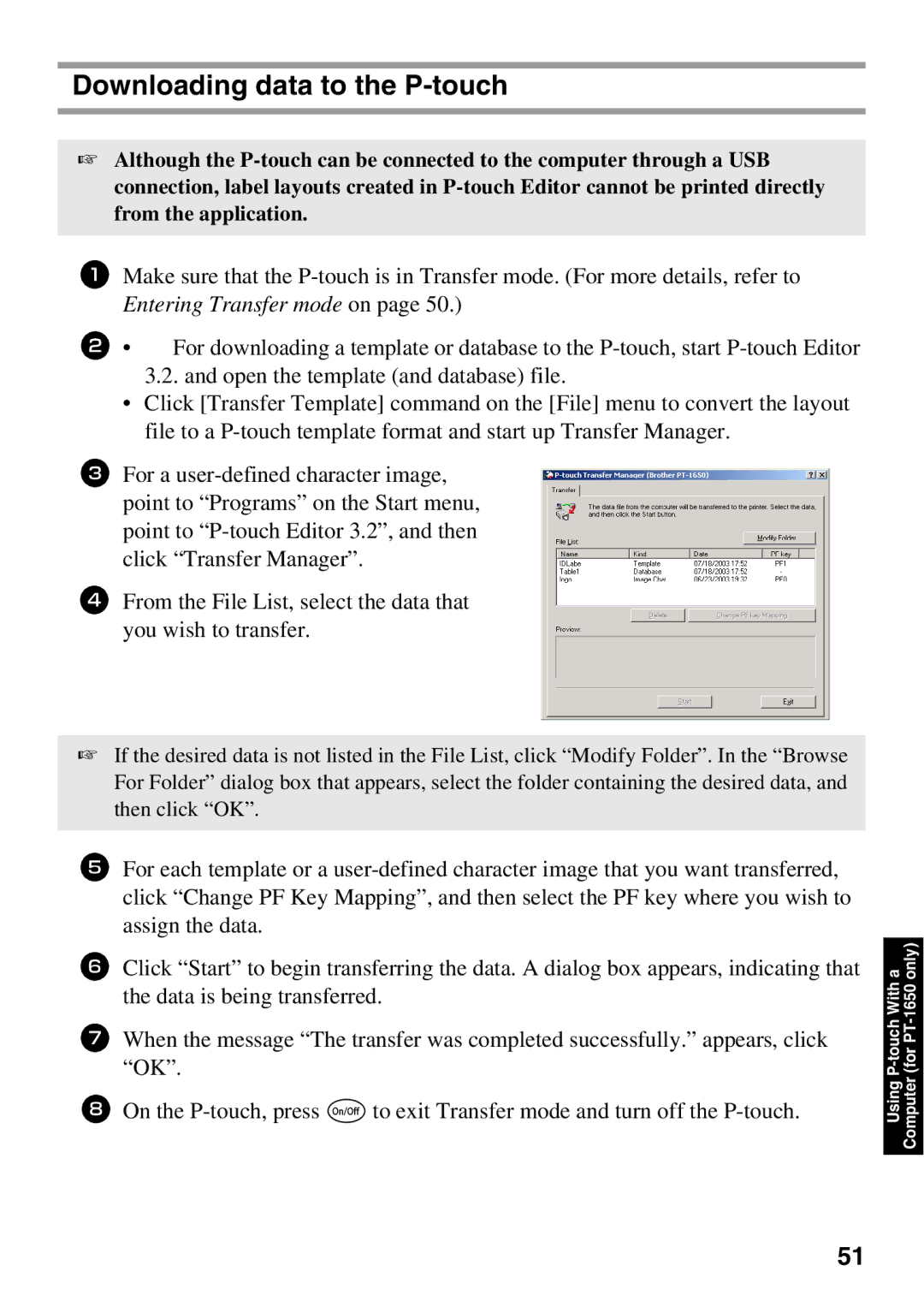Downloading data to the P-touch
☞Although the
1Make sure that the
2• For downloading a template or database to the
•Click [Transfer Template] command on the [File] menu to convert the layout file to a
3For a
4From the File List, select the data that you wish to transfer.
☞If the desired data is not listed in the File List, click “Modify Folder”. In the “Browse For Folder” dialog box that appears, select the folder containing the desired data, and then click “OK”.
5For each template or a
6Click “Start” to begin transferring the data. A dialog box appears, indicating that the data is being transferred.
7When the message “The transfer was completed successfully.” appears, click “OK”.
8On the
(for | |
Using | Computer |
|
|
51