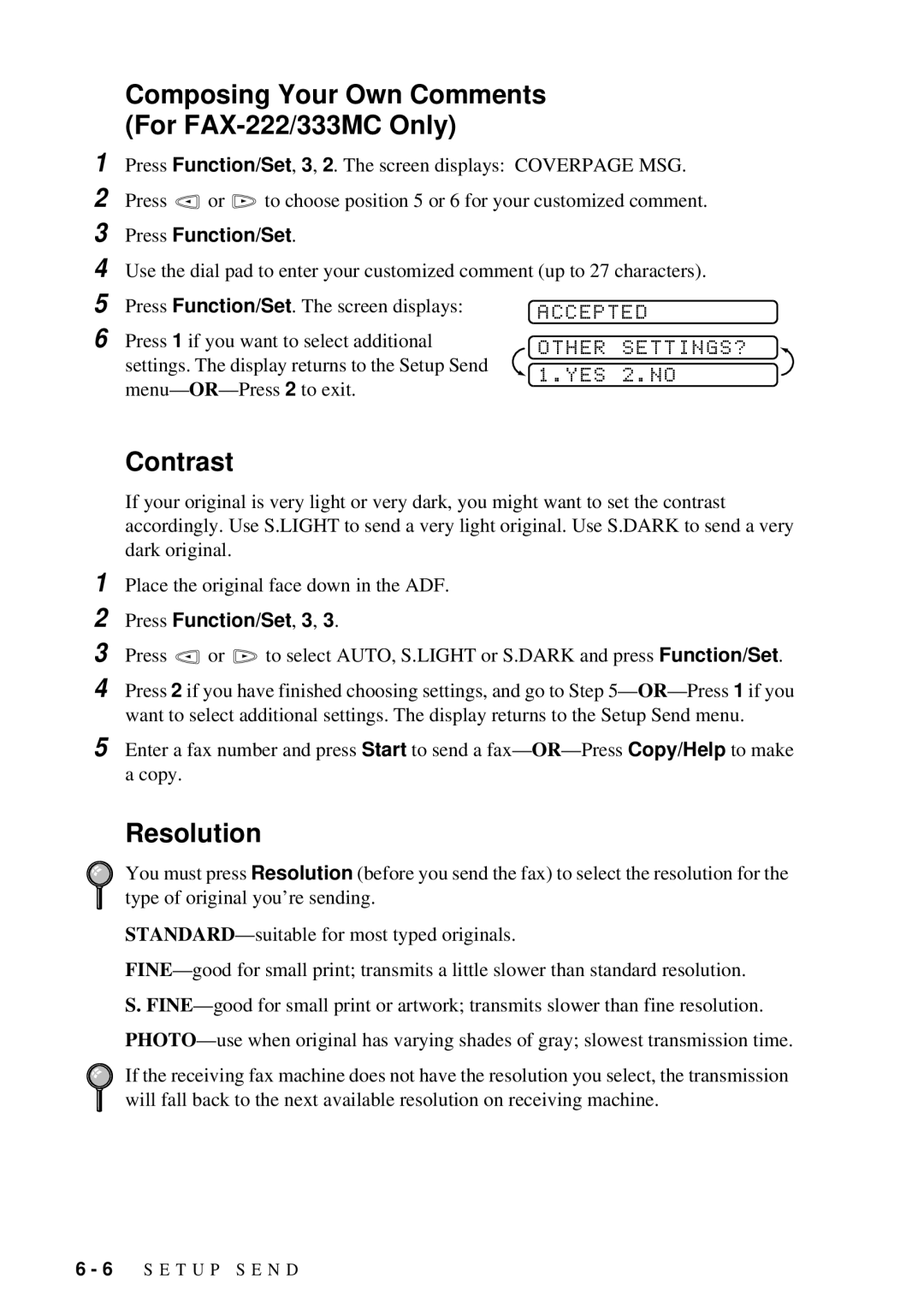1
2 | Press | or | to choose position 5 or 6 for your customized comment. | |
3 | Press Function/Set. |
| ||
4 | Use the dial pad to enter your customized comment (up to 27 characters). | |||
5 | Press Function/Set. The screen displays: | ACCEPTED | ||
6 |
|
|
| |
Press 1 if you want to select additional | OTHER SETTINGS? | |||
|
|
|
| |
settings. The display returns to the Setup Send | 1.YES 2.NO | |
|
1 Place the original face down in the ADF.
2 Press Function/Set, 3, 3.
3 Press ![]() or
or ![]() to select AUTO, S.LIGHT or S.DARK and press Function/Set.
to select AUTO, S.LIGHT or S.DARK and press Function/Set.
4 Press 2 if you have finished choosing settings, and go to Step
5 Enter a fax number and press Start to send a
Resolution
You must press Resolution (before you send the fax) to select the resolution for the type of original you’re sending.
S.
If the receiving fax machine does not have the resolution you select, the transmission will fall back to the next available resolution on receiving machine.
6 - 6 S E T U P S E N D