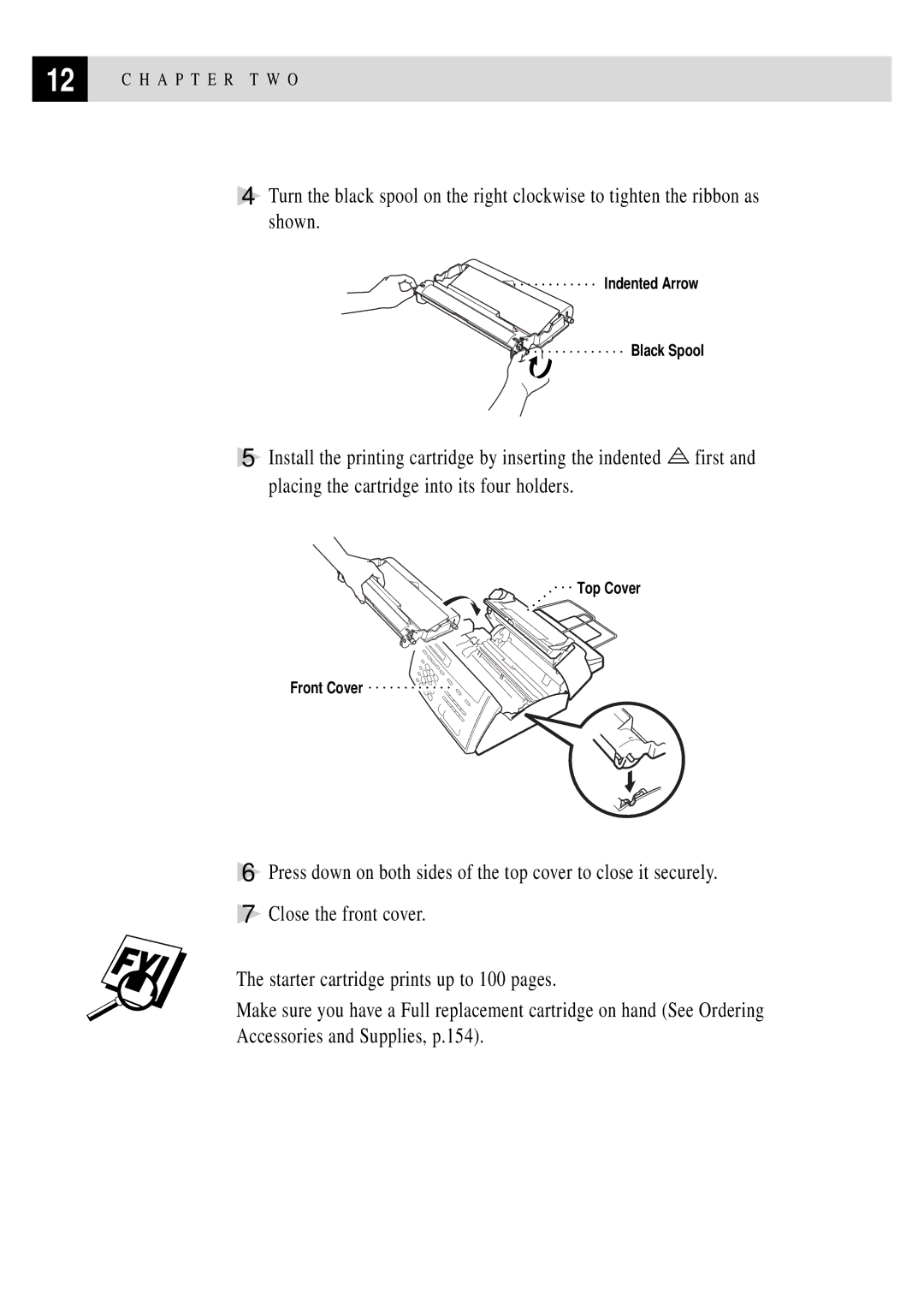FAX
Year 2000 Compliant
Table of Contents
4Initial Setup
Iii
Options
100
104
Vii
Viii
UsingThis Manual
Finding Information
Fax Tones and Handshake
Test Sheet Procedures for USA only
About Fax Machines
USA 1-908-685-9283 fax
ECM Error Correction Mode
Control Panel Overview
FAX 750 and FAX
FAX 870MC and MFC 970MC
Speaker Phone
A P T E R O N E
Installation
Use caution when installing or modifying telephone lines
Packing List
For MFC 970MC only For FAX 770, FAX 870MC and MFC 970MC only
Choosing a Location
Assembly
Attach the document support
Attach the paper wire extension and paper support
Attach the paper wire extension
Open the front cover
Install the printing cartridge
Remove the plastic stopper from the printing cartridge
Indented Arrow Black Spool
Connect the handset
Load the paper
Acceptable Paper
Close the paper cover
Special Line Considerations
Connect the power cord
Connect the telephone line
Roll Over Phone Lines
Two-Line Phone System
Converting Telephone Wall Outlets
Installing FAX/MFC, External Two-Line TAD Two-Line Telephone
Multi-Line Connections PBX
Connecting an External Telephone Answering Device TAD
Custom Features on Your Phone Line
Sequence
Connections
Connecting an External Telephone
Outgoing Message OGM
Function Mode
User-Friendly Programming
Function Selection Table
Alternating Displays
FAX NO. & Start Copy Press Copy
Setup Send
SET Auto Dial
TEL Service
A P T E R T H R E E
Setting Date and Time
Setting Dialing Mode Tone/Pulse
Getting Started
Enter Dayxx
Setting Station ID
Enter Timexxxx
Press For
Entering Text
If you want to enter a blank space, press twice
Press For = ? @
Setting Beeper Volume
Setting the Ring Volume
Setting the Handset Volume
Setting the Speaker Volume
Volume for other operations can still be controlled using
Memory Storage
Select Answer Mode
Basic Receiving Operations
Mcmsg CTR
FAX only FAX/TEL Tadanswer Mach Manual
FAX only FAX/TEL Manual
Options on the FAX 870MC and MFC 970MC are
Setting F/T Ring Time
Setting Ring Delay
Ring TIME20 SEC
Easy Receive
Pressing
Recommended Reductions
Printing a Reduced Incoming Document
Reduction
Press Function , 2 , 5 . The screen displays
Change Reduction 1.YES 2.NO
Setting Paper Size
Paper
Press Function , 2 , 6 . The screen displays
Operation from Extension Telephone
For FAX/TEL Mode Only
Advanced Receiving Operations
Changing Remote Codes
Remote ACT.ON?
Printing a Fax in Memory For FAX 770 Only
Polling
FAX RECEIVE*51
Enter FAX no Press Start KEY
Setting Up Polling Receive
Polling RXOFF?
Screen displays
Polling RXON?
Canceling a Scheduled Job
Cancel JOB
Accepted
MF Link
Setting Multi-Function Link Mode For MFC 970MC Only
Distinctive Ringing
Press or to select PC PRIMARY, PC Receive only or
DISTINCTIVEOFF? DISTINCTIVESET?
Press Set when the screen displays Distinctive SET?
Caller ID
Registering the Distinctive Ringing Pattern
Viewing Caller ID List
Printing Caller ID List
Call Waiting Caller ID
Press or to select Print REPORT? Press Set Press Start
Multiple Copies
Copy Functions
Reducing and Enlarging Copies
Insert the document face down in the feeder
Nine copies
Setup Send
Before You Begin
Automatic Transmission
Manual Transmission
Manual and Automatic Fax Redial
Comment OFF Please Call Urgent Confidential
Basic Sending Operations
Composing Electronic Cover
Cover Page for Next Fax Only
COVERPAGEOFF? COVERPAGEON?
Accepted Other SETTINGS? 1.YES 2.NO
Comment OFF Please Call Urgent Confidential User Defined
Always Send Cover
Using a Printed Cover
Contrast
You can set up two custom comments
Cover Page Message
ComposingYour Own Comments
Overseas Mode
Resolution
Overseas Mode
Advanced Sending Operations
Call Reserveoff Call Reserveon
Quick Scan Fax Transmission
Call Reservation
Call BACKOFF? Call BACKON?
Print Sample Call Back Message
Delayed FAX
Press or to select Print SAMPLE? Press Set Press Start
Broadcasting
Accepted YES 2.NO Other SETTINGS?
Memory 100% Enter FAX no
Next-Fax Reservation
Multiple Resolution Transmission
Reservd
Press or to choose on Press Set . The screen displays
Setting Up for Polling Transmit
Polled TXOFF?
To exit
Interrupting Delayed Fax and Polling Transmit Jobs
Insert Document
A P T E R S I
Storing One Touch Dial Numbers
Storing Numbers for Easy Dialing
Name
SPEED-DIAL? #
Storing Speed Dial Numbers
Use the dial pad to enter a two-digit location
Changing One Touch Speed Dial Numbers
CHANGE- OR- 2. Exit
Name Enter & SET
Setting Up Groups for Broadcasting
Setup Groupgo Enter & SET
Press Function , 6 , 3 . The screen displays
Manual Dialing
Making Voice Calls
To hang up, replace the handset- OR-Press Speaker Phone
Hold
One Touch Dialing
Speed Dialing
Want to call
Tone/Pulse
Pause
Searching Telephone Index
A P T E R E I G H T
FAX FORWARD?
Fax Forwarding/Paging
Programming a Fax Forwarding Number
FWD# Enter & SET
PAG# Enter & SET
Programming Paging Number
PAGING?
Press or until the screen displays
FAX STORAGEOFF? Select & SET
Setting Fax Storage
Changing Remote Access Code
Erase ALL FAX? 1.YES 2.NO
Press 9 0 to reset the FAX when you finish Hang up
Using Remote Access Code
Remote Commands
Remote Retrieval
Long Beep-Received messages
TAD-Press FAX/TEL-Press
Retrieving Memory Status List
Retrieving Fax Messages
Changing Fax Forwarding Number
A P T E R N I N E
Message Center Mode
Flexible Memory Settings Message Storage
FAXOFF? Select & SET
Setting Up Message Center
Setting Message Storage
VOICEON? Select & SET
MSG CTR OGM?
Recording Message Center Outgoing Message
MSG CTR OGM? Select & SET
Listening to Outgoing Message OGM
Playing Voice Messages and Memos
Activating Message Center Mode
Message Indicator
VOICE03 FAX02
Printing a Fax Message
Backup Printing Option
Backup Printon Select & SET
Erasing Messages
Erase ALL VOICE?
Setting Maximum Time for Incoming Messages
Erase this MSG.? 1.YES 2.NO
Message 30 SEC? Select & SET
ICM Recording Monitor
Setting Toll Saver
Press Stop or replace the handset when you’re finished
Recording a Memo
Fax Forwarding/Paging
Recording a Conversation
Programming a Fax Forwarding Number
Programming Paging Number
Press 9 0 to reset the FAX/MFC when you finish Hang up
Changing Remote Access Code
Press Set Press Stop to exit
Remote Control Commands
Remote control commands
Retrieving Memory Status List
Changing Fax Forwarding Number
A P T E R T E N
Message Center Pro
Start with a Plan
Setting Up Message Center Pro
Playing Voice Information in Memory Box
Voice
Recording Voice Information in Memory Box
Voice no
Personal Mailbox
Recording Personal Mailbox OGM/Password
Passwordxxxx
Erasing Voice Information in Memory Box
Erasing Incoming Messages and Memo From Personal Mailbox
Playing Personal Mailbox Messages
To erase an individual message
To erase
Recording Memo in Personal Mailbox
To erase all messages
Replace the handset
Erasing Second Level OGM
Recording Second Level OGM
Playing Second Level OGM
Press Erase Press Stop to exit
Erasing First Level OGM
Recording First Level OGM
Playing First Level OGM
MSG CTR PRO? Select & SET
Turning On Message Center Pro
101
H a P T E R E L E V E N
Xmit Report
FAX/MFC Settings and Activity
TEL.INDEX User Settings Memory Status
ACT.REPORT
Activity Report Interval
To Print a Report
Transmission Verification Xmit Report
INTERVAL?
Information
Standard Telephone FCC Notices
USA
107
Industry Canada Compliance Statement For Canada Only
H a P T E R T H I R T E E N
Do not use this product near water
Important Safety Instructions
109
Do not touch a document during printing
From within Montreal
111
Compilation and Publication Notice
Trademarks
Fax-Back System
Troubleshooting
Brother on the World Wide Web
Check Paper
Error Messages
Brother Bulletin Board
Brother’s Bulletin Board Numbers are
115
Connection Fail
Clean UP Scanner
COMM.ERROR
Disconnected
117
Printing or Receiving Faxes
If You Are Having Difficulty with Your FAX/MFC
Phone Line or Connections
Sending Faxes
119
Handling Incoming Calls
Transmission Verification Report Prints Result NG
Packing and Shipping the FAX/MFC
121
Regular Maintenance
Cleaning the Scanner
Cleaning the Print Head
For Customer Service
123
H a P T E R F O U R T E E N
BeforeYou Install Multi-Function Link
Package Contents
PC Configuration Requirements
Connecting the MFC 970MC to Your PC
Available Options
127
Installing the Brother Software
Installing the Multi-Function Link Software
Accessing the Software Installation Window
Overview of Basic Steps
Viewing On-Line Documentation
129
H a P T E R F I F T E E N
Using Multi-Function
Introduction
Running the Brother Software
Multi-Function Link
133
Visioneer PaperPort LE
Sending a Fax fromYour PC
Sending a Quick Fax
135
Sending a Fax from the Main Menu
Sending a Fax from a Windows Application
137
Checklist for the MFC
Receiving Faxes into the PC
Before You Begin
Scanning a Document
Viewing Received Faxes
139
Resolution
Scanning Options
Image Type
Scanning into the PaperPort Viewer
Contrast
Screen or select Acquire from the File pull-down menu
Link option for FAX 750, FAX 770 and FAX 870MC
142
Desktop facsimile transceiver
Automatic/Super Light/Super Dark manual setting
Public switched telephone network
ITU-TS Group
Power source
Glossary
145
Delayed Fax Sends your fax at a later time that day
147
L O S S a R Y
18, 33
154
103
114
71, 73, 86
33, 34
33, 35
20, 36, 39
151
N D E
USA1-800-521-2846
For Customer Service
153
Brother’s Bulletin Board Numbers are USA1-888-298-3616
154
Voice
Visit us on the World Wide Web