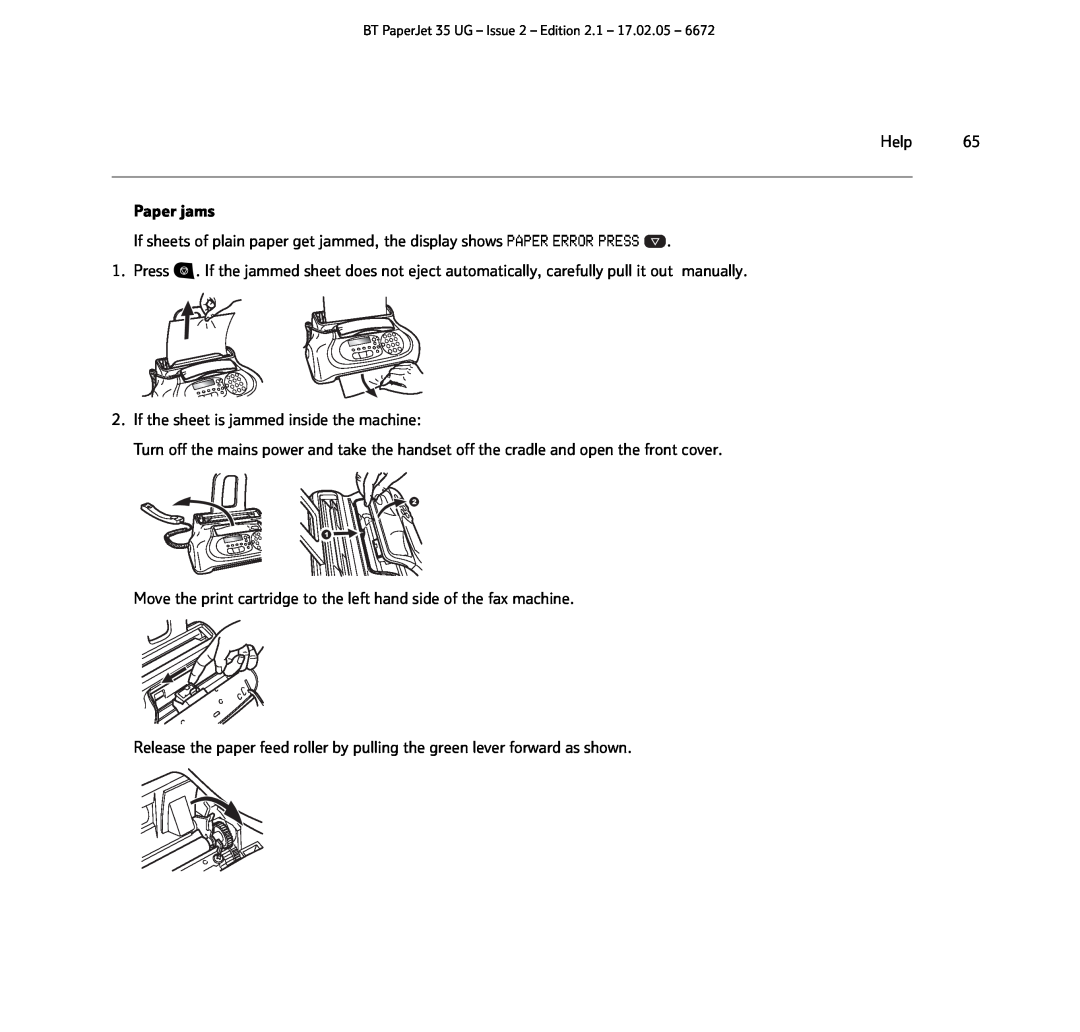BT PAPERJET
BT PaperJet 35 UG - Issue 2 - Edition 2.1
User Guide
Welcome…
to your BT PaperJet 35 plain paper inkjet fax machine
Alternatively, you may find the answer on the web at
BT PaperJet 35 fax Handset Paper support tray Mains power cable
Telephone line cord Quick Start Guide User Guide
Starter black ink cartridge
Using the phone
4 In this guide
Using the directories
Getting started
In this guide
6 Getting started
Setting up
AUTOMATIC on the top line and alternates between SET DATE/TIME and
Your BT PaperJet 35 performs a start up check. The screen displays
CHECK PRINT HEAD on the bottom line
2. Insert paper support tray into the slots
35 will automatically clean the cartridge
Once the print cartridge has been installed
a problem, press to repeat the process
‘Clean print cartridge electrical contacts’ and
Page
Your BT PaperJet 35 is now ready for use
10 Getting started
Resolution/Hold
Getting to know your fax
Stop Cancels a fax, copy and SMS text operation
Inserts a pause when dialling
Automatic document feeder
Paper support tray Plain paper feeder compartment
Insert documents to be faxed or copied. Up to 5 sheets at a time
Received/copied documents come out here
Secrecy
Using the phone
Call timer
One-touch directory
14 Using the directories
Display shows TYPE ONE TOUCH KEY
Speed dial directory
Display shows TYPE SPEED NO. 01
1. Press to display ADDRESS BOOK CODE OR
Faxing17
Sending faxes
PRINT SETTING? - press
Reception Mode
Send a fax using redial
Low ink warning
Deteriorating print quality?
Polling
The display shows TYPE TIME HHMM
CHANGE PARAM? - press
see page
Reports and lists
Reports
BROADC.REP.ON
1. Press repeatedly until the display shows INSTALLATION then press
Lists
LAST BROAD. REP, ACTIVITY REP, PRINT ID LIST, PRINT OUTEXIT
PRINT SPEED DIAL and PRINT OUT EXIT
Caller information not available
26 Caller Display
Copying27
28 SMS
NUM/TOUCH/SPEED
3. Press to display TX SERV. CENTRE 1470P1709400
4. Press . Display shows RX SERV. CENTRE
30 SMS
Press or once to scroll through the message and see all the data
Either
other phone which probably use 9 so that your BT PaperJet 35 can
Delete, edit, forward and print texts
and then delete or edit and forward them
1. Press then or to scroll to SMS SENT XX or WRITTEN or RECEIVED
You can print details of your BT PaperJet 35’s text settings
34 SMS Print text configuration
3. Press or to display PRINT CONFIG
4. Press . After printing, your machine returns to standby
TAD/FAX reception mode
Using the answering machine
Outgoing messages
See also Reception Mode, page
PLAY OGM #2
When the machine is in standby
Using the answering machine
38 Using the answering machine Record a memo
If you do not want to delete any messages, press
Playing messages
Messages cannot be deleted until they have been played
FORWARD DAILY
Message forwarding
6. Enter the time you want the messages to be transferred, e.g. for
repeatedly to display REC. FORW. ANNOUNC
Security code
Remote access
For Remote Access to work, your
Toll saver
Operating your answering machine
If entering a 2 digit instruction, wait for the
To cancel any of the remote access
confirmation beep after the first digit before
pressing the second
HHMM
46 Additional settings
Country
Page
SILENT RX NEVER
Page
If connected to a switchboard, see page
If a document stored in memory fails to be sent for example, the number was engaged, your BT PaperJet 35 will automatically retry up to 3 times at 2 minute intervals. If after all retries the fax has not been sent, the document will normally be deleted from memory. You have the option of retaining failed faxes in memory to enable you to try sending them again without re-scanning. To do this you must enable the document re-transmission feature
Page
54 Additional settings Error Correction Mode ECM
Install a new print cartridge
56 Install a new print cartridge
Clean print cartridge head and test the nozzles
58 Install a new print cartridge
7. Replace the print cartridge and push until it clicks into place
60 Help
Help Machine will not send a document
Error Codes
Signals and On screen messages
DOC IN MEMORY
Paper jams
66 Help Remove the roller Remove the jammed paper
Help Cleaning the scanner
68 Help 5. Remove the roller
General information
Safety
Environmental
Guarantee
Date of purchase Place of purchase Serial number
For your records
72 Technical information
Switchboard compatibility
R&TTE
74 Technical information
Offices worldwide
BT PaperJet 35 UG 02/05 Issue 2 Edition
British Telecommunications plc
255993V

![]() .
.![]() . If the jammed sheet does not eject automatically, carefully pull it out manually.
. If the jammed sheet does not eject automatically, carefully pull it out manually.