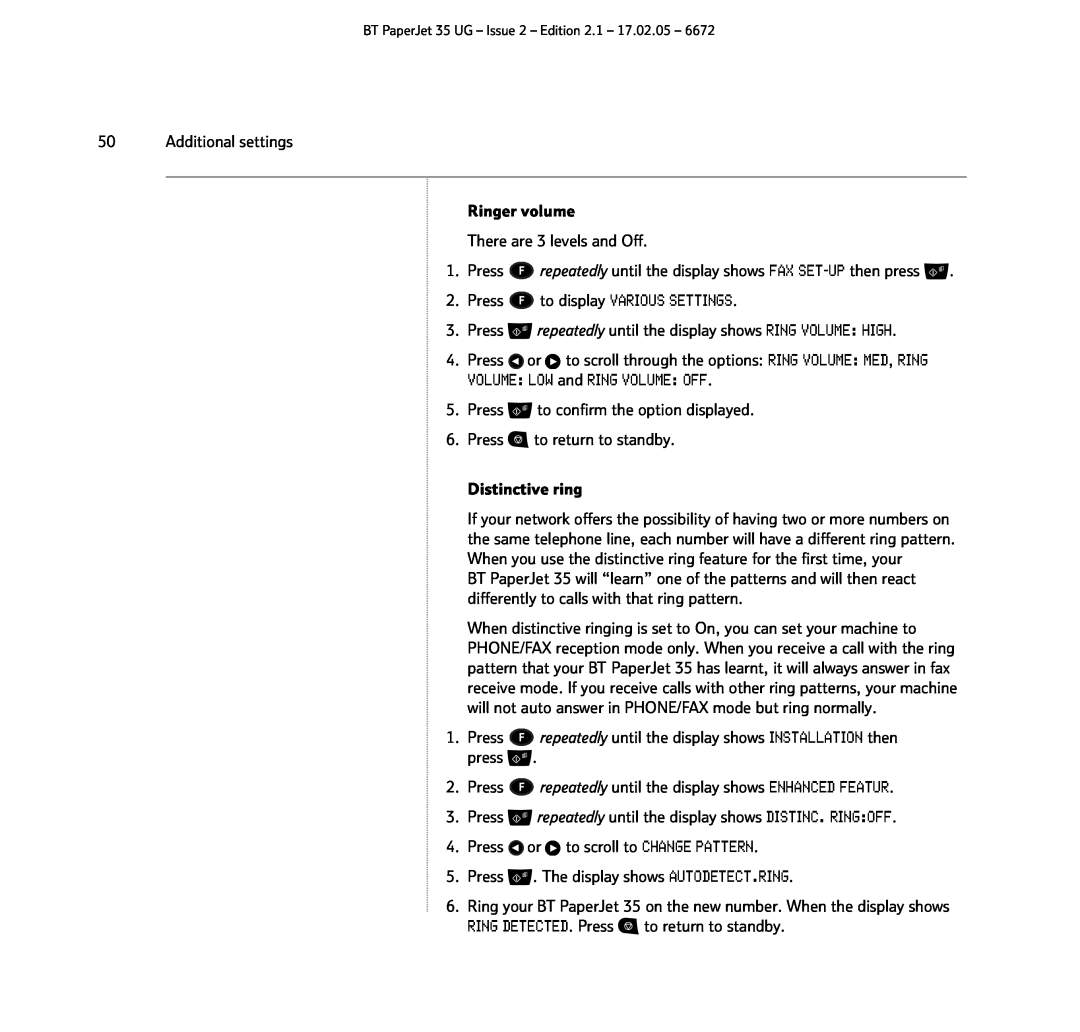BT PaperJet 35 UG – Issue 2 – Edition 2.1 – 17.02.05 – 6672
50 Additional settings
Ringer volume
There are 3 levels and Off.
1.Press ![]() repeatedly until the display shows FAX
repeatedly until the display shows FAX ![]() .
.
2.Press ![]() to display VARIOUS SETTINGS.
to display VARIOUS SETTINGS.
3.Press ![]() repeatedly until the display shows RING VOLUME: HIGH.
repeatedly until the display shows RING VOLUME: HIGH.
4.Press ![]() or
or ![]() to scroll through the options: RING VOLUME: MED, RING
to scroll through the options: RING VOLUME: MED, RING
VOLUME: LOW and RING VOLUME: OFF.
5.Press ![]() to confirm the option displayed.
to confirm the option displayed.
6.Press ![]() to return to standby.
to return to standby.
Distinctive ring
If your network offers the possibility of having two or more numbers on the same telephone line, each number will have a different ring pattern. When you use the distinctive ring feature for the first time, your
BT PaperJet 35 will “learn” one of the patterns and will then react differently to calls with that ring pattern.
When distinctive ringing is set to On, you can set your machine to PHONE/FAX reception mode only. When you receive a call with the ring pattern that your BT PaperJet 35 has learnt, it will always answer in fax receive mode. If you receive calls with other ring patterns, your machine will not auto answer in PHONE/FAX mode but ring normally.
1.Press ![]() repeatedly until the display shows INSTALLATION then press
repeatedly until the display shows INSTALLATION then press ![]() .
.
2.Press ![]() repeatedly until the display shows ENHANCED FEATUR.
repeatedly until the display shows ENHANCED FEATUR.
3.Press ![]() repeatedly until the display shows DISTINC. RING:OFF.
repeatedly until the display shows DISTINC. RING:OFF.
4.Press ![]() or
or ![]() to scroll to CHANGE PATTERN.
to scroll to CHANGE PATTERN.
5.Press ![]() . The display shows AUTODETECT.RING.
. The display shows AUTODETECT.RING.
6. Ring your BT PaperJet 35 on the new number. When the display shows RING DETECTED. Press ![]() to return to standby.
to return to standby.