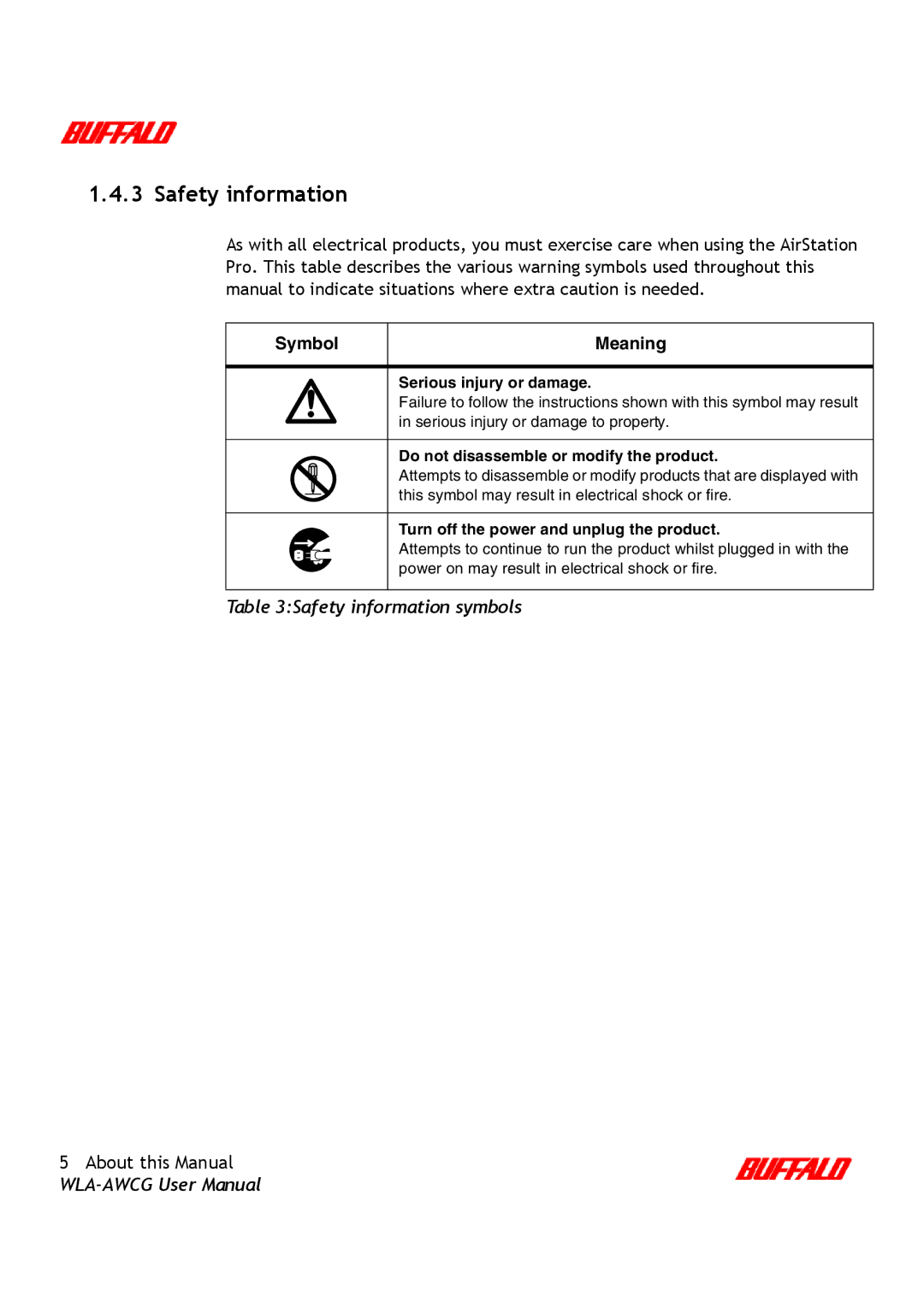WLA-AWCG User Guide
Table of Contents
Glossary Index
About this Manual
About this chapter
Scope of the manual
Related reading
Online Help
Typographic conventions
Terms and conventions
Standard terms
Safety information
Symbol
Getting Started
AirStation Pro pack
Setting up the AirStation Pro
Hardware requirements
Initial setup
Software requirements
Connecting to a hub
Installing the Wireless LAN card
Installing the Wireless LAN card on a desktop PC
Installing an AirStation Wireless LAN card on a laptop PC
Adding an external antenna
Attaching the antenna adapter
Displaying the antenna adapter connector Getting Started
Attaching the external antenna
Checking the connection to the external antenna
From Client Manager screen, select File, Manual
AirStation Pro found on the network Getting Started
From the File menu, select Test Connection, Diagnostic
Connection test result Getting Started
Connection test results
Connection test results
Antenna connections and transmission ranges
Scenario Range at 11Mbps Range at 2 Mbps
Product Overview
Main features of the AirStation Pro
LED Indicators
For details on these features see , 7
Diagnostic Indicator
AirStation Pro ports
Access point to access point communication
External access point communication
Internal access point communication
Typical Star Configuration Typical Chain Configuration
Chain type communication
Chain type communication Product Overview
Page
AirStation Pro Installation
Windows 95/98/ME
Installing the AirStation Pro
Network adapter installation
System Properties Device Manager dialog box is displayed
Checking the TCP/IP settings
IP configuration dialog box
IP information AirStation Pro Installation
Installing the AirStation Manager Software
Simple Installation Wizard dialog box
Select Install the AirStation Manager option
Connecting to the AirStation Pro
Installation confirmation message Click OK
Field Default Setting
Click OK Verify connection dialog box is displayed
Select Admin, Set IP address
IP address setting dialog box is displayed
Checking basic settings of the AirStation Pro
On the Settings screen, click Standard Settings
Network password dialog box Enter root in the Username field
Standard settings confirmation screen
Check the reception of the external antenna
Configuring AirStation Settings
Configuration options
Displaying the Settings screen
Click Advanced Settings
Registering multiple AirStation Pro MAC addresses
Basic Settings screen
Setting up roaming
Click Return
Configuring the AirStation Manager settings
Configuring a Wireless client for roaming
Setting up AirPort configuration
Select Apple Menu, AirPort
Setting up WEP security
Restricting Wireless LAN PC’s
Setting up passwords
Password Setup screen
Page
Configuring channel settings
Setting up routing
Routing Setup screen is displayed
Setting up the Packet Filter
Diagnostics
AirStation Pro details displayed on the Diagnostics screen
Troubleshooting
Problem scenarios
Solutions
AirStation Pro cannot be found on the network
Cause
Checking the ESS-ID for Windows 95/98/ME
Checking the ESS-ID for Windows
TCP/IP is not installed
Network adapter on your PC cannot be found
Network adapter drivers have not been installed
Network adapter is displayed with
Network adapter fails at driver installation
AirStation IP address is not assigned
Settings Screen is not displayed
Cannot connect to the LAN
Enter your Username and Password
Search is taking a long time to display other computers
Page
Appendix
About this appendix
Checking the version of Windows
Checking that the protocols are added
Restoring AirStation Pro factory settings
Configuring protocols
Windows NT On the Start menu, select Settings, Control Panel
Select the Protocol tab
Select Microsoft from the Manufacturers panel
Adding protocols
Select Network Component Type dialog box is displayed
Select TCP/IP from the Network Protocols panel
Windows NT
Specifying the IP address
Select Internet Protocol TCP/IP
Windows 95/98
TCP/IP Properties IP Address dialog box is displayed
Select the Specify an IP address option Automatically
Network Protocols dialog box
TCP/IP Properties IP Address dialog box
Select the Specify an IP address option
Checking Web browser settings
Using Internet Explorer
Click LAN Settings
Internet Options Connections dialog box is displayed
Local Area Network LAN Settings dialog box is displayed
Local Area Network LAN Settings dialog box
Open Netscape Navigator
Using Netscape Navigator
Open Internet Explorer
Preferences dialog box
Access Point
Configuration PC
Dhcp Dynamic Host Configuration Protocol server
DNS Domain Name Server or Service
ESS-ID Extended Service Set ID
Ethernet
Firmware
Ieee Institute of Electrical and Electronic Engineers
MAC Address Media Access Control Address
LAN Local Area Network
LED Light Emitting Diode
Protocol
WDS Wireless Distribution System
WEP Wired Equivalent Privacy
Wired LAN and Wireless LAN
Straight-through cable
Wireless channel
Index
Using Internet Explorer 82 using Netscape Navigator
FCC Statement