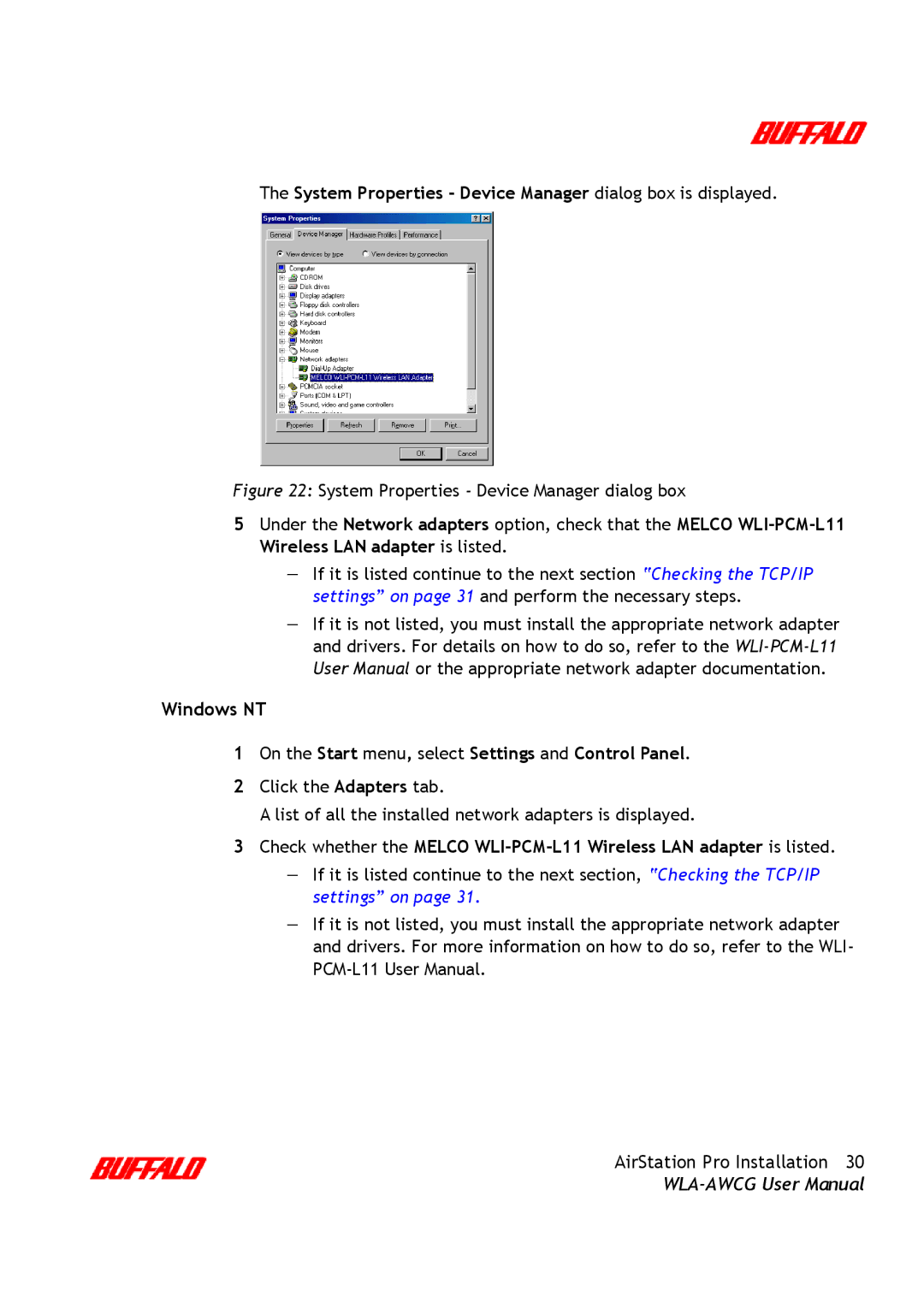The System Properties - Device Manager dialog box is displayed.
Figure 22: System Properties - Device Manager dialog box
5Under the Network adapters option, check that the MELCO WLI-PCM-L11 Wireless LAN adapter is listed.
—If it is listed continue to the next section “Checking the TCP/IP settings” on page 31 and perform the necessary steps.
—If it is not listed, you must install the appropriate network adapter and drivers. For details on how to do so, refer to the
Windows NT
1On the Start menu, select Settings and Control Panel.
2Click the Adapters tab.
A list of all the installed network adapters is displayed.
3Check whether the MELCO
—If it is listed continue to the next section, “Checking the TCP/IP settings” on page 31.
—If it is not listed, you must install the appropriate network adapter and drivers. For more information on how to do so, refer to the WLI-
AirStation Pro Installation 30