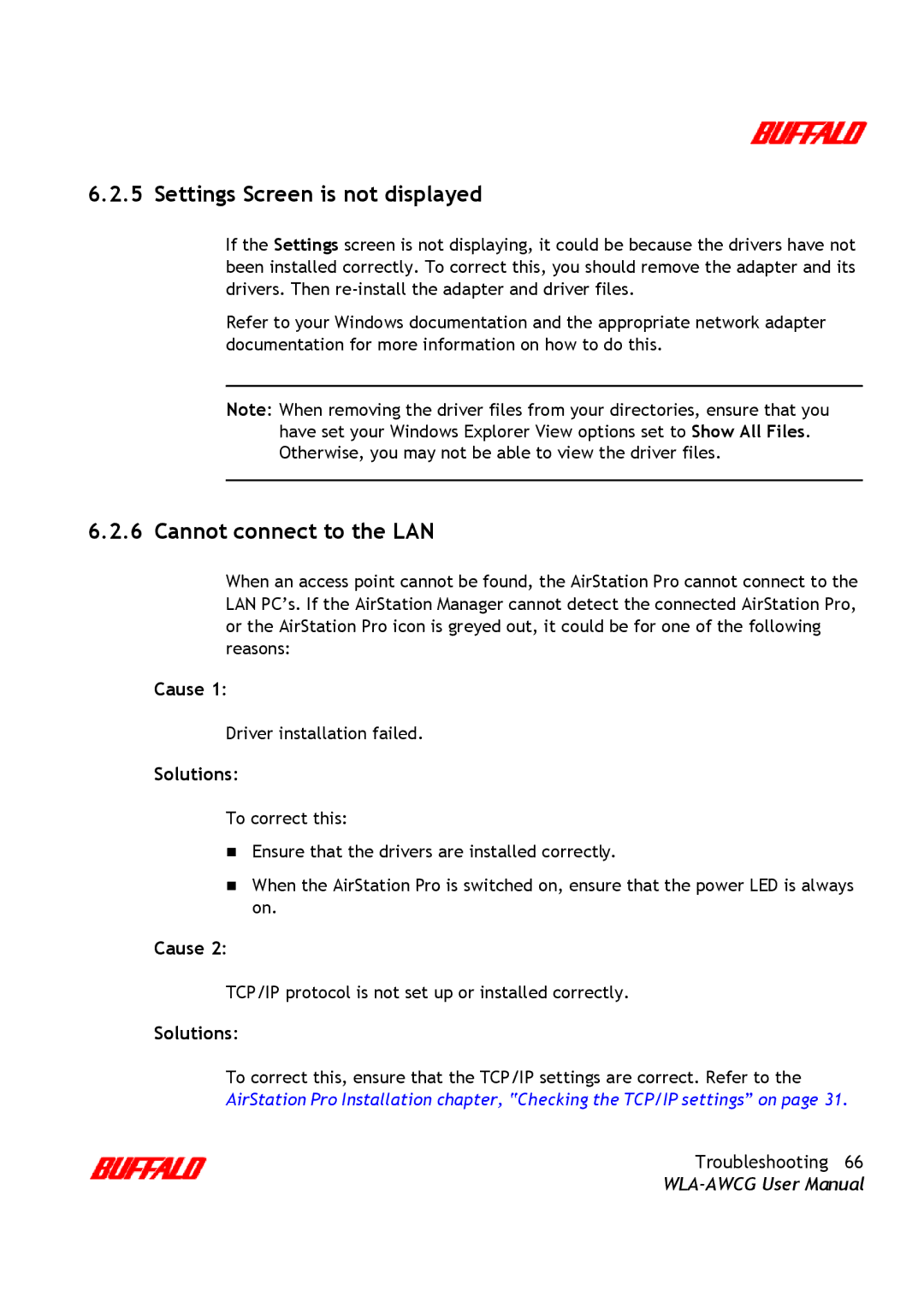6.2.5 Settings Screen is not displayed
If the Settings screen is not displaying, it could be because the drivers have not been installed correctly. To correct this, you should remove the adapter and its drivers. Then
Refer to your Windows documentation and the appropriate network adapter documentation for more information on how to do this.
Note: When removing the driver files from your directories, ensure that you have set your Windows Explorer View options set to Show All Files. Otherwise, you may not be able to view the driver files.
6.2.6 Cannot connect to the LAN
When an access point cannot be found, the AirStation Pro cannot connect to the LAN PC’s. If the AirStation Manager cannot detect the connected AirStation Pro, or the AirStation Pro icon is greyed out, it could be for one of the following reasons:
Cause 1:
Driver installation failed.
Solutions:
To correct this:
Ensure that the drivers are installed correctly.
When the AirStation Pro is switched on, ensure that the power LED is always on.
Cause 2:
TCP/IP protocol is not set up or installed correctly.
Solutions:
To correct this, ensure that the TCP/IP settings are correct. Refer to the AirStation Pro Installation chapter, “Checking the TCP/IP settings” on page 31.
Troubleshooting 66