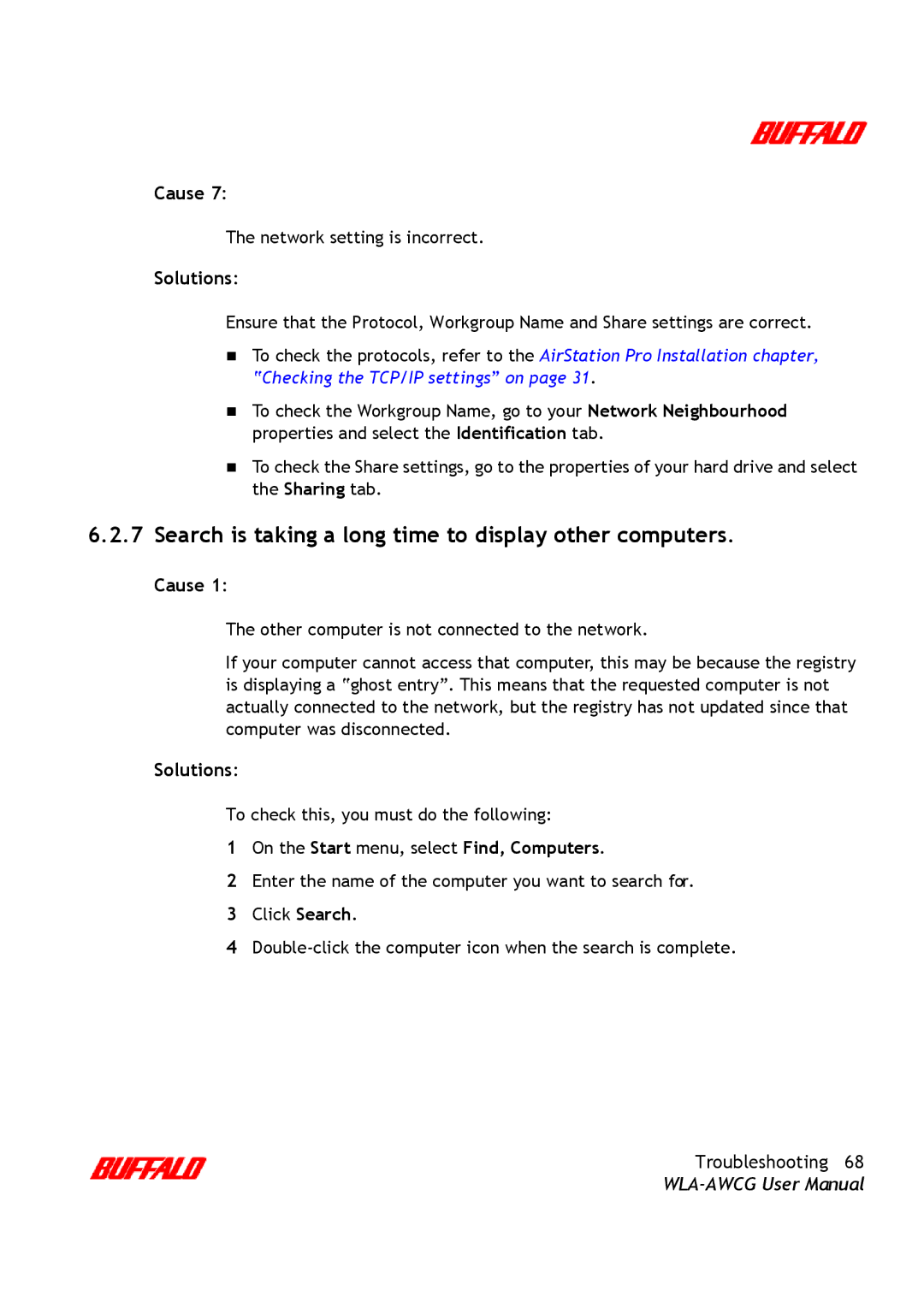Cause 7:
The network setting is incorrect.
Solutions:
Ensure that the Protocol, Workgroup Name and Share settings are correct.
To check the protocols, refer to the AirStation Pro Installation chapter, “Checking the TCP/IP settings” on page 31.
To check the Workgroup Name, go to your Network Neighbourhood properties and select the Identification tab.
To check the Share settings, go to the properties of your hard drive and select the Sharing tab.
6.2.7Search is taking a long time to display other computers.
Cause 1:
The other computer is not connected to the network.
If your computer cannot access that computer, this may be because the registry is displaying a “ghost entry”. This means that the requested computer is not actually connected to the network, but the registry has not updated since that computer was disconnected.
Solutions:
To check this, you must do the following:
1On the Start menu, select Find, Computers.
2Enter the name of the computer you want to search for.
3Click Search.
4
Troubleshooting 68