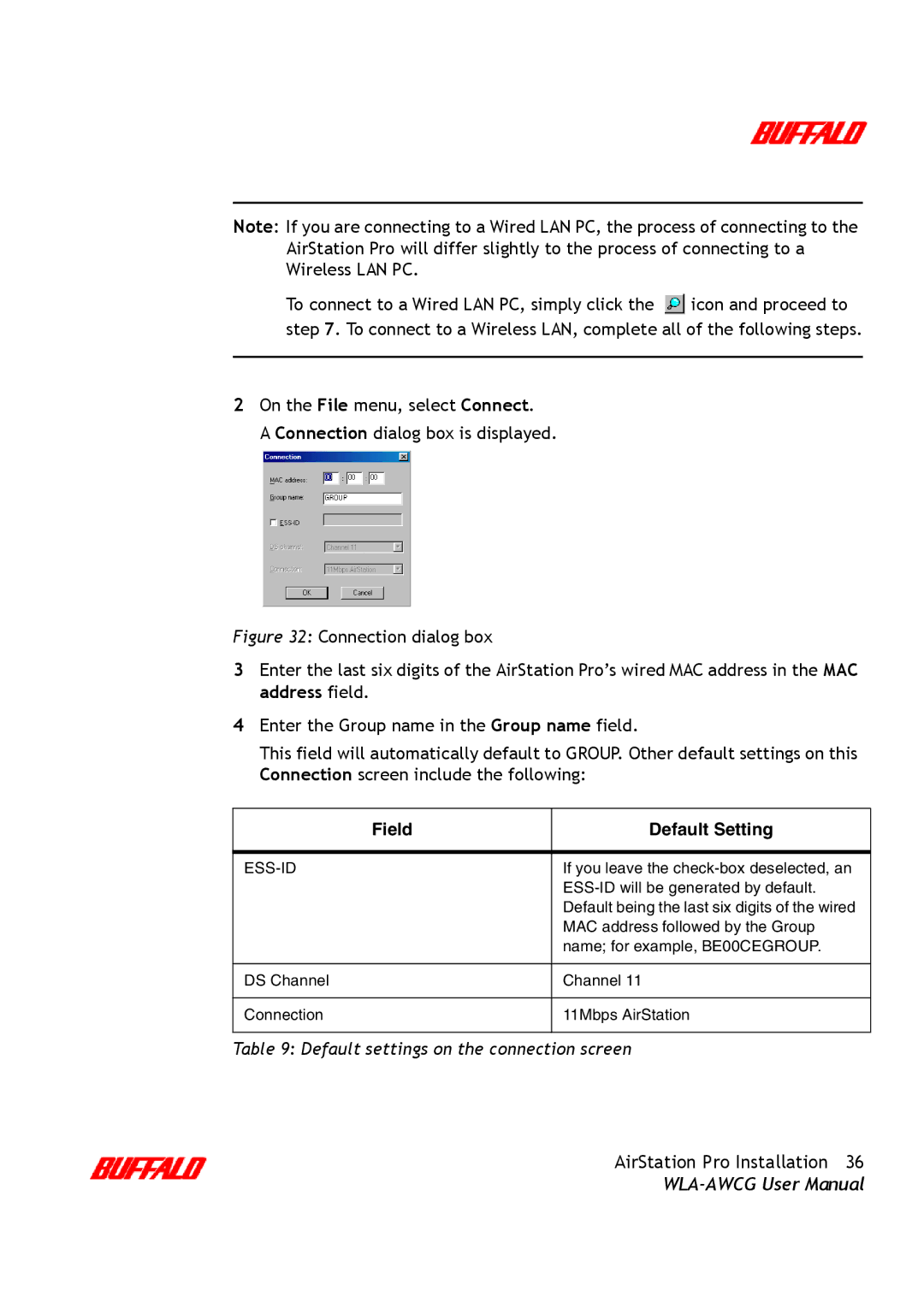Note: If you are connecting to a Wired LAN PC, the process of connecting to the
AirStation Pro will differ slightly to the process of connecting to a Wireless LAN PC.
To connect to a Wired LAN PC, simply click the ![]() icon and proceed to step 7. To connect to a Wireless LAN, complete all of the following steps.
icon and proceed to step 7. To connect to a Wireless LAN, complete all of the following steps.
2On the File menu, select Connect.
A Connection dialog box is displayed.
Figure 32: Connection dialog box
3Enter the last six digits of the AirStation Pro’s wired MAC address in the MAC address field.
4Enter the Group name in the Group name field.
This field will automatically default to GROUP. Other default settings on this Connection screen include the following:
Field | Default Setting |
|
|
| If you leave the |
| |
| Default being the last six digits of the wired |
| MAC address followed by the Group |
| name; for example, BE00CEGROUP. |
DS Channel
Channel 11
Connection
11Mbps AirStation
Table 9: Default settings on the connection screen
AirStation Pro Installation 36