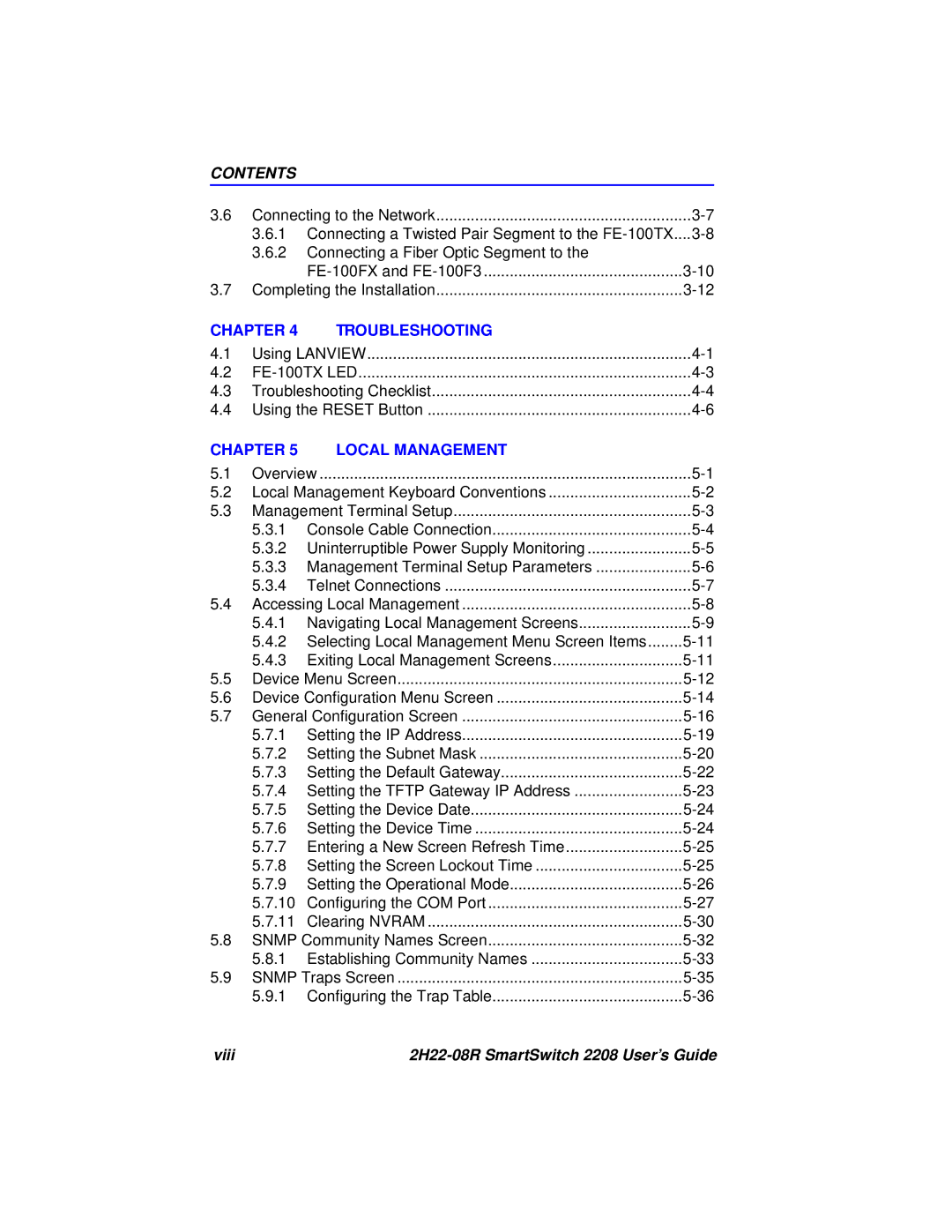CONTENTS
3.6 | Connecting to the Network | ||
| 3.6.1 | Connecting a Twisted Pair Segment to the | |
| 3.6.2 | Connecting a Fiber Optic Segment to the |
|
|
| ||
3.7 | Completing the Installation | ||
CHAPTER 4 | TROUBLESHOOTING |
| |
4.1 | Using LANVIEW | ||
4.2 | |||
4.3 | Troubleshooting Checklist | ||
4.4 | Using the RESET Button | ||
CHAPTER 5 | LOCAL MANAGEMENT |
| |
5.1 | Overview | ||
5.2 | Local Management Keyboard Conventions | ||
5.3 | Management Terminal Setup | ||
| 5.3.1 | Console Cable Connection | |
| 5.3.2 | Uninterruptible Power Supply Monitoring | |
| 5.3.3 | Management Terminal Setup Parameters | |
| 5.3.4 | Telnet Connections | |
5.4 | Accessing Local Management | ||
| 5.4.1 | Navigating Local Management Screens | |
| 5.4.2 | Selecting Local Management Menu Screen Items | |
| 5.4.3 | Exiting Local Management Screens | |
5.5 | Device Menu Screen | ||
5.6 | Device Configuration Menu Screen | ||
5.7 | General Configuration Screen | ||
| 5.7.1 | Setting the IP Address | |
| 5.7.2 | Setting the Subnet Mask | |
| 5.7.3 | Setting the Default Gateway | |
| 5.7.4 | Setting the TFTP Gateway IP Address | |
| 5.7.5 | Setting the Device Date | |
| 5.7.6 | Setting the Device Time | |
| 5.7.7 | Entering a New Screen Refresh Time | |
| 5.7.8 | Setting the Screen Lockout Time | |
| 5.7.9 | Setting the Operational Mode | |
| 5.7.10 | Configuring the COM Port | |
| 5.7.11 | Clearing NVRAM | |
5.8 | SNMP Community Names Screen | ||
| 5.8.1 | Establishing Community Names | |
5.9 | SNMP Traps Screen | ||
| 5.9.1 | Configuring the Trap Table | |
viii |
|