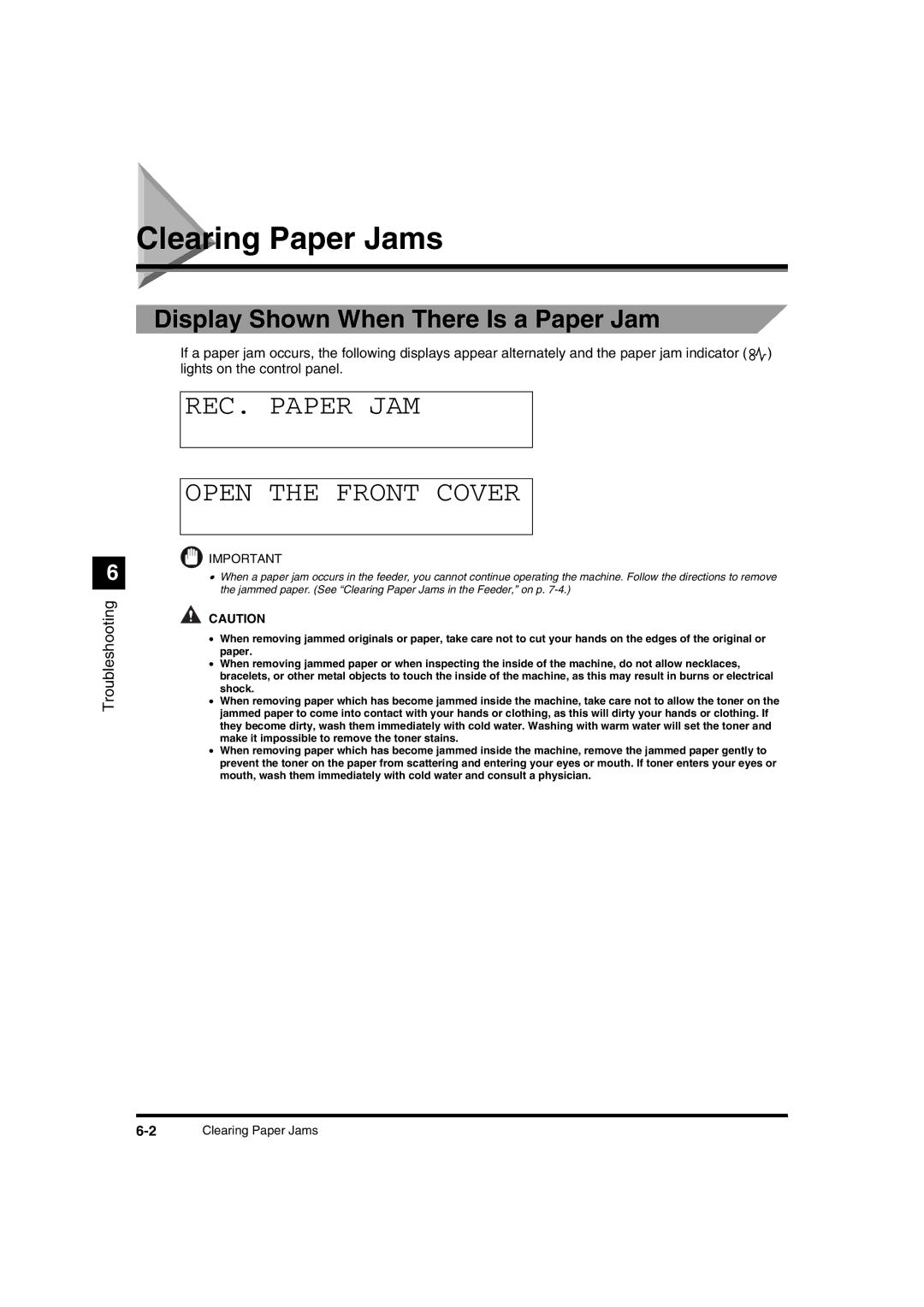IR2000/iR1600 Reference Guide
About the Manuals for the Machine
Reference Guide
How This Manual Is Organized
Appendix
Table of Contents
Main Power and Control Panel Power
Iii
Setting System Administrator Information System Settings
Chapter Appendix
How to Use This Manual
Symbols Used in This Manual
Buttons Used in This Manual
Illustrations Used in This Manual
Laser Safety
Additional Information
Vii
International Energy Star-Program
About Trademarks
Viii
Important Safety Instructions
Installation
Power Supply
Handling
Page
Maintenance and Inspections
Xii
Consumables
Others
Xiii
Xiv
Operation of the Machine and Terms Used in This Manual
Xvi
Before You Start Using This Machine1
About the Installation Location and Handling
Installation Precautions
Avoid installing the machine in direct sunlight
Avoid poorly ventilated locations
Avoid exposing the machine to rapid changes in temperature
Select a Safe Power Supply
Moving the Machine
Handling Precautions
Before You Start Using This Machine
REGISTRATION/SETTING 1.COMMON Settings
Setting Specifications to Suit Your Needs
What the iR2000/1600 Series Machine Can Do
Reserving Next Job While Current Job is in Operation
Functions That Conserve Power Consumption
Energy Saver Mode
Daily Timer
Department ID Management
Parts and Their Functions
External View
Control panel
Internal View
Front cover Unlock lever Lower left cover Stack bypass
Control Panel Parts and Functions
Before You
Paper Select button
Main Power and Control Panel Power
How to Turn On the Main Power
DAC Password
Please Wait
Auto Paper Text
Enter DAC
Insert Control Card
If the message Insert Control Card appears
Energy Saver Button
System Settings of This Machine
System Management Settings
Entering the Department ID and Password
After Turning the Power On
Enter the Password, and press
When your operations are completed, press ID
After Finishing Operations of the Machine
Feeder when attached
Placing Originals
Platen glass
Orientation of Originals
Before You Start
Placing an Original on the Platen Glass
Lift up the feeder/platen glass cover
Place your original
Gently lower the feeder/platen glass cover
Placing Originals in the Optional Feeder ADF-J1
Adjust the slide guides to fit the size of the originals
Making Prints Using the Stack Bypass
Standard Size
Free Size
Envelope
Adjust the slide guides to the size of the paper
Stack Bypass Size
Loading envelopes in the stack bypass
Stack Bypass Size Stmt
Select Paper Plain Paper
Multi-function Operation
Available Paper Stock
Labels *3 Envelope
LGL
38Available Paper Stock
Checking Job2
Flow of Checking/Canceling Operations
Press Stop to return to the standby mode
Copy Status
Canceling a Job
Cancel COPYING? YES
Canceling with Stop
Stop KEY Pressed Press OK KEY
Canceling from the Monitor Screen
If there are multiple jobs
Press or To scroll through the job list
Press to return to the standby mode
Press C Clear
Press to select YES
Checking Job
Selecting and Storing Settings To Suit your Needs3
Additional Functions Settings Table
Selecting and Storing Settings to Suit your Needs
Copy Settings
Print Lists
Setting Specifications That Are Common to
Press or to select 1.COMMON SETTINGS, and press
Press Additional Functions
Common Settings 1.VOLUME Control
Volume Control 1.KEYPAD Volume
Keypad Volume
Volume
Common Settings 2.ESS Power Level
ESS Power Level LOW
Setting the Power Consumption in Energy Saver Mode
Press or to select 2.ESS Power LEVEL, and press
Common Settings 3.DRAWER Eligiblty
Drawer Eligiblty 1.COPY
Press or to select 3.DRAWER ELIGIBLTY, and press
Press or to select 1.COPY or 2.REPORT, and press
Setting the Standard Paper for the Stack Bypass
Copy Stack Bypass
Stack Bypass OFF
Common Settings 4.USE Stack Bypass
USE Stack Bypass
Press or to select 4.USE Stack BYPASS, and press
Press or to select on or OFF, and press
Common Settings 5.SELECT Paper
Setting the Paper Type for the Drawer
Setting the Rotate Printing
Press or to select 5.SELECT PAPER, and press
Common Settings 6.ROTATE Print
Setting a Dedicated Tray for Each Function
Rotate Print
Press or to select 6.ROTATE PRINT, and press
Common Settings 7.TRAY Settings
Tray Settings 1.TRAY a
Tray a 1.COPY
Copy USE
Common Settings 8.DISPLAY Language
Display Language English
Selecting the Display Language
Press or to select 8.DISPLAY LANGUAGE, and press
Setting the Timer Timer Settings
REGISTRATION/SETTING 3.TIMER Settings
Timer Settings 1.DATE/TIME Setting
Setting the Current Date and Time
Timer Settings Auto Clear
Setting the Auto Clear
Press
Auto Clear Time 2MIN
Press or to select 2.AUTO CLEAR, and press
Press or to select the desired time period, and press
Timer Settings 3.ENERGY Saver
Setting the Energy Saver Mode
Energy Saver OFF
Press or to select 3.ENERGY SAVER, and press
Timer Settings 4.DAILY Timer SET
Setting the Daily Timer
Press or to select 4.DAILY Timer SET, and press
Energy SVR Time 15MIN
Daily Timer SET 1.SUN
Setting the Date Format
SUN
Press or to select the day of the week, and press
Timer Settings Date Setup
Date Setup DD/MM Yyyy
Press or to select 5.DATE SET UP, and press
Press or to select the desired date format, and press
REGISTRATION/SETTING 6.PRINT Lists
Printing Reports Print Lists
Print Lists 1.USER Data
Printing the User’s Data List
Print Lists 3.CANCEL Report
Canceling Printing of Reports
Print Lists 2.DEPT. Info List
Printing the Department ID Management List
24Printing Reports Print Lists
System Management Settings
Setting System Administrator Information
REGISTRATION/SETTING 4.SYSTEM Settings
Setting the System Administrator ID
Press or to select 4.SYSTEM SETTINGS, and press
System Settings 1.SYS. ADMIN. Info
SYS. ADMIN. Info 1.SYS. ADMIN. ID
Press or to select 1.SYS. ADMIN. INFO, and press
Press or to select 1.SYS. ADMIN. ID, and press
SYS. ADMIN. Info 2.SYSTEM Password
System Password
Setting the System Password
Press or to select 2.SYSTEM PASSWORD, and press
Setting the Department ID Management
Setting the Use of Department ID Management
System Settings 2.DEPT.ID Managemnt
DEPT.ID Managemnt OFF
Press or to select 2.DEPT. ID MANAGEMNT, and press
Setting the Department ID Management Information
DEPT.ID Managemnt
DEPT.ID Managemnt 1.DEPT. ID Entry
DEPT. ID Entry
DAC Setup 1.PASSWORD
Password
DAC Setup 2.COPY Limits
Copy Limits
DEPT.ID Managemnt 2.COUNT Management
Count Management 1.COUNT Information
Checking the Counter Information
Press or to select 2.COUNT MANAGEMENT, and press
DEPT.ID Managemnt 3.RESTRICTIONS
Restrictions 1.PRINT Limits
Restricting the Operation by Department ID
Press or to select 3.RESTRICTIONS, and press
Print Limits
DEPT.ID Managemnt 4.PRINT with no ID
Press or to select 4.PRINT with no ID, and press
Print with no ID
Routine Maintenance5
Loading Paper
Supply REC. Paper
Loading Paper in the Paper Drawers
Loading Paper
Routine Maintenance
Adjusting a Paper Drawer to Hold a Different Paper Size
Pull out the paper drawer, and remove all the loaded paper
Routine Maintenance
STM LTR LTR B5R LDR
Routine Maintenance
Replacing the Toner Cartridge
Replace Toner
Open the front cover
Open the stack bypass Pull out the left cover
MaintenanceRoutine
Routine Maintenance
Turn the toner cartridge to the direction of the arrow
Close the left cover
Close the stack bypass
Close the front cover
Replacing the Drum Cartridge
Replace the Drum
Release the blue unlock lever to its horizontal position
18Replacing the Drum Cartridge
Routine Maintenance
Lock the blue unlock lever to its vertical position
20Replacing the Drum Cartridge
Close the stack bypass Close the front cover
Routine Cleaning
Cleaning the Platen Glass/Rear Side of Platen Glass Cover
Cleaning the Feeder
Open the feeder cover
Close the feeder cover
Close the feeder
REGISTRATION/SETTING ADJUST/CLEAN
ADJUST/CLEAN 1.ROLLER Cleaning
Cleaning the Roller
Press or to select 5.ADJUST/CLEAN, and press
Roller Cleaning 2.CLEAN Paper PRT
Press or to select 2.CLEAN Paper PRT, and press
Roller Cleaning 1.START Cleaning
When you press , the machine starts cleaning the roller
Consumables
Paper Stock
Toner Cartridge
Drum Cartridge
Paper Cassette-W1
Staple Cartridge
Troubleshooting6
Display Shown When There Is a Paper Jam
Clearing Paper Jams
REC. Paper JAM Open the Front Cover
On p
REC. Paper JAM
Clearing Paper Jams in the Left Cover and the Fixing Unit
Open the front cover of the main unit
Open the stack bypass
Turn the green dial in the direction of the arrow
Push down the green fixing lever over the toner cartridge
Close the left cover
Troubleshooting
Clearing Paper Jams in the Lower Left Side Cover
Open the lower left side cover of the main unit
Troubleshooting
10Clearing Paper Jams
Clearing Paper Jams in the Stack Bypass
When the Copied Output Using the Feeder Becomes Dirty
Open the feeder
When the Copied Output Using the Feeder Becomes Dirty
When a Error Code Between E500 and E585 Is Displayed
ADJUST/CLEAN 2.USE STAPLE/SHIFT
USE STAPLE/SHIFT
Press or to select 2.USE STAPLE/SHIFT, and press
Press or to select 1.ON or 2.OFF, and press
List of Error Messages
Self-diagnostic Display
Incorrect Paper Size
Please Wait
Toner Empty
Service Call Message
Calling Your Local Authorized Canon Dealer
Service Call Message
22Service Call Message
Handling Options7
System Configuration
Handling Options
Feeder ADF-J1
Parts and Their Functions
Check Document
Clearing Paper Jams in the Feeder
Open the upper cover of the feeder
Remove any jammed original
Turn the green knob and remove any jammed original
Close the upper cover of the feeder
6Feeder ADF-J1
Finisher-L1
Front cover
Collate Mode
Staple Mode
Finishing Functions
Offset Mode
ABC
Open the Front Cover REC. Paper JAM
Clearing Paper Jams in the Finisher-L1
If you see the jammed paper, remove it
Holding the green knob, lift the inner guide
Remove any jammed paper under the inner guide
Close the upper left cover
14Finisher-L1
Close the front cover
Load Staples
Replacing the Staple Cartridge in the Stapler Unit-K1
Insert the new staple cartridge
Close the front cover of the finisher
Removing Jammed Staples from the Stapler Unit-K1
Handling Options
Push the staple cartridge back firmly into the finisher
Inner 2-Way Tray-B1
Tray Functions
Clearing Paper Jams in the Inner 2-Way Tray-B1
Collate Function
Handling Options
24Inner 2-Way Tray-B1
Close the left cover
26Inner 2-Way Tray-B1
Operations Before Using Copy
Card Reader
Operations After Using Copy
After you finish using the machine, remove the control card
Cassette Feeding Module
Cassette Feeding Module-F1
Cassette Feeding Module-G1
Cassette Feeding Module-H1
Appendix8
Report Samples
User’s Data List
Department ID List
Specifications
Main Unit
When main power is turned on approx seconds
Feeder ADF-J1
Finisher-L1
Inner 2-way Tray-B1
Card Reader
Index
Feeder
Index
Appendix
System Settings

![]() ) lights on the control panel.
) lights on the control panel.![]() CAUTION
CAUTION