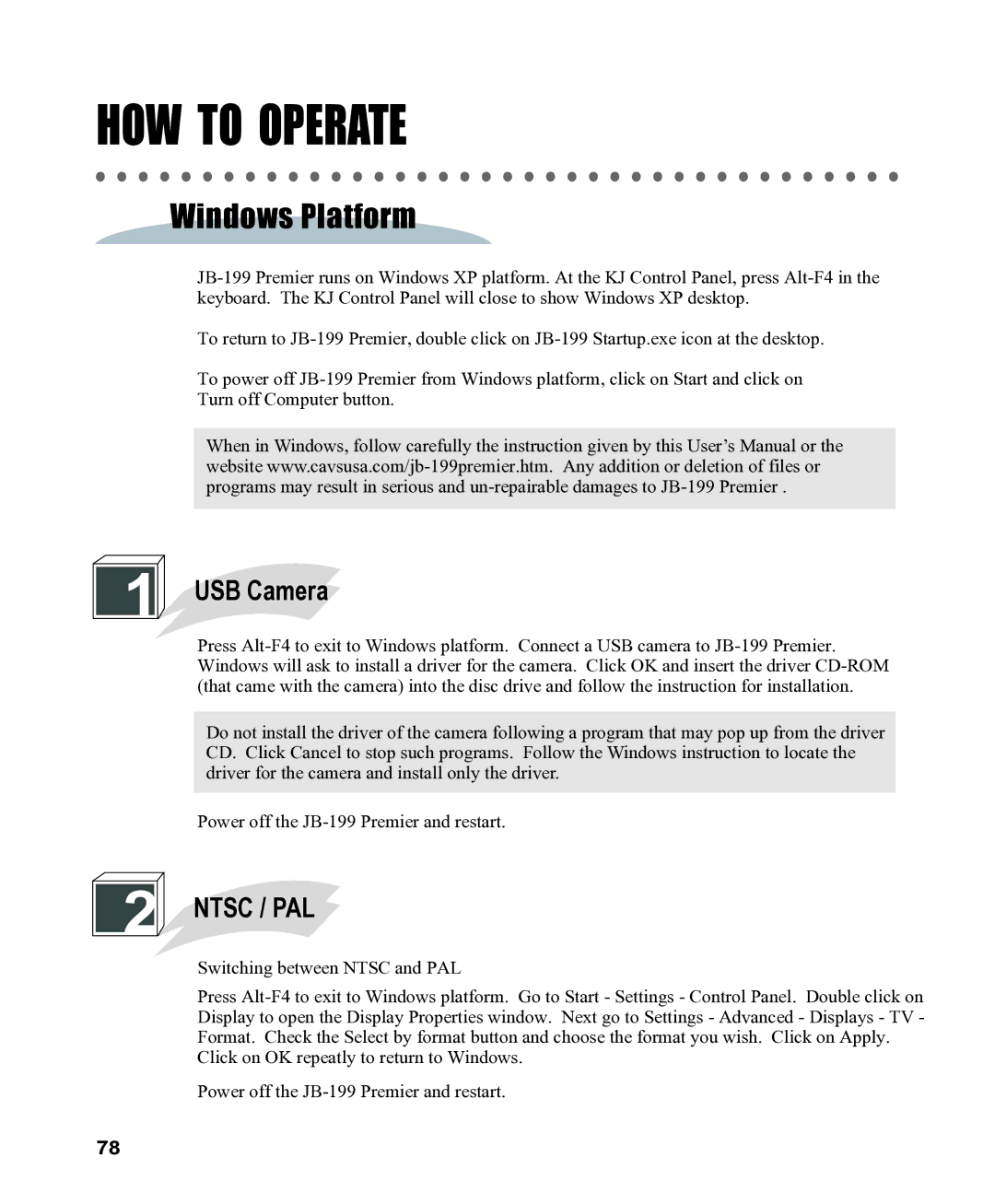HOW TO OPERATE
Windows Platform
JB-199 Premier runs on Windows XP platform. At the KJ Control Panel, press Alt-F4 in the keyboard. The KJ Control Panel will close to show Windows XP desktop.
To return to JB-199 Premier, double click on JB-199 Startup.exe icon at the desktop.
To power off JB-199 Premier from Windows platform, click on Start and click on
Turn off Computer button.
When in Windows, follow carefully the instruction given by this User’s Manual or the website www.cavsusa.com/jb-199premier.htm. Any addition or deletion of files or programs may result in serious and un-repairable damages to JB-199 Premier .
1 USB Camera
USB Camera
Press Alt-F4 to exit to Windows platform. Connect a USB camera to JB-199 Premier. Windows will ask to install a driver for the camera. Click OK and insert the driver CD-ROM (that came with the camera) into the disc drive and follow the instruction for installation.
Do not install the driver of the camera following a program that may pop up from the driver CD. Click Cancel to stop such programs. Follow the Windows instruction to locate the driver for the camera and install only the driver.
Power off the JB-199 Premier and restart.
2 NTSC / PAL
NTSC / PAL
Switching between NTSC and PAL
Press Alt-F4 to exit to Windows platform. Go to Start - Settings - Control Panel. Double click on Display to open the Display Properties window. Next go to Settings - Advanced - Displays - TV - Format. Check the Select by format button and choose the format you wish. Click on Apply.
Click on OK repeatly to return to Windows. Power off the JB-199 Premier and restart.

 USB Camera
USB Camera NTSC / PAL
NTSC / PAL