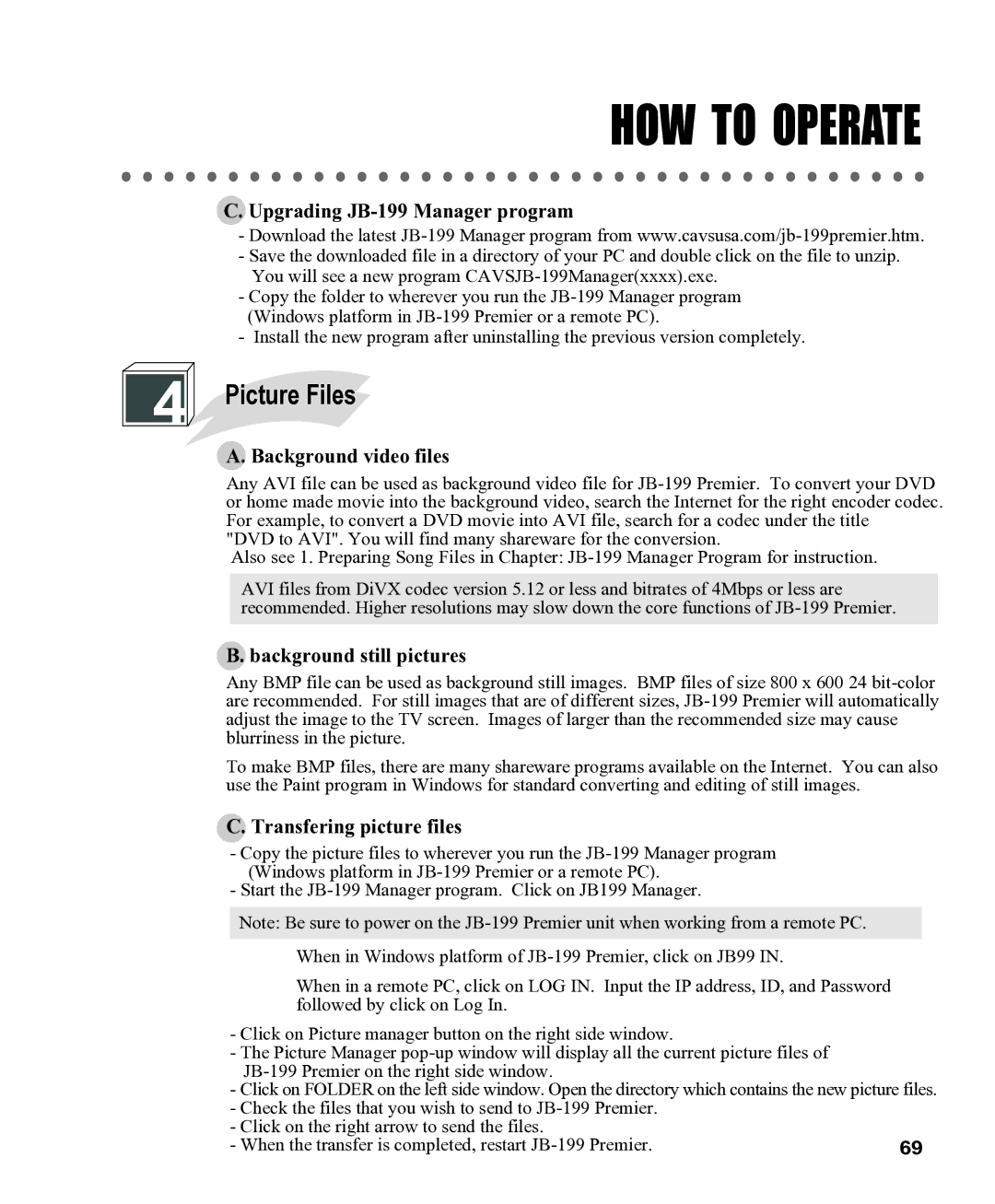HOW TO OPERATE
C. Upgrading JB-199 Manager program
-Download the latest
-Save the downloaded file in a directory of your PC and double click on the file to unzip. You will see a new program
-Copy the folder to wherever you run the
-Install the new program after uninstalling the previous version completely.
4 Picture Files
Picture Files
A. Background video files
Any AVI file can be used as background video file for
"DVD to AVI". You will find many shareware for the conversion.
Also see 1. Preparing Song Files in Chapter:
AVI files from DiVX codec version 5.12 or less and bitrates of 4Mbps or less are recommended. Higher resolutions may slow down the core functions of
B. background still pictures
Any BMP file can be used as background still images. BMP files of size 800 x 600 24
To make BMP files, there are many shareware programs available on the Internet. You can also use the Paint program in Windows for standard converting and editing of still images.
C. Transfering picture files
-Copy the picture files to wherever you run the
-Start the
Note: Be sure to power on the
When in Windows platform of
When in a remote PC, click on LOG IN. Input the IP address, ID, and Password followed by click on Log In.
-Click on Picture manager button on the right side window.
-The Picture Manager
-Click on FOLDER on the left side window. Open the directory which contains the new picture files.
-Check the files that you wish to send to
-Click on the right arrow to send the files.
-When the transfer is completed, restart