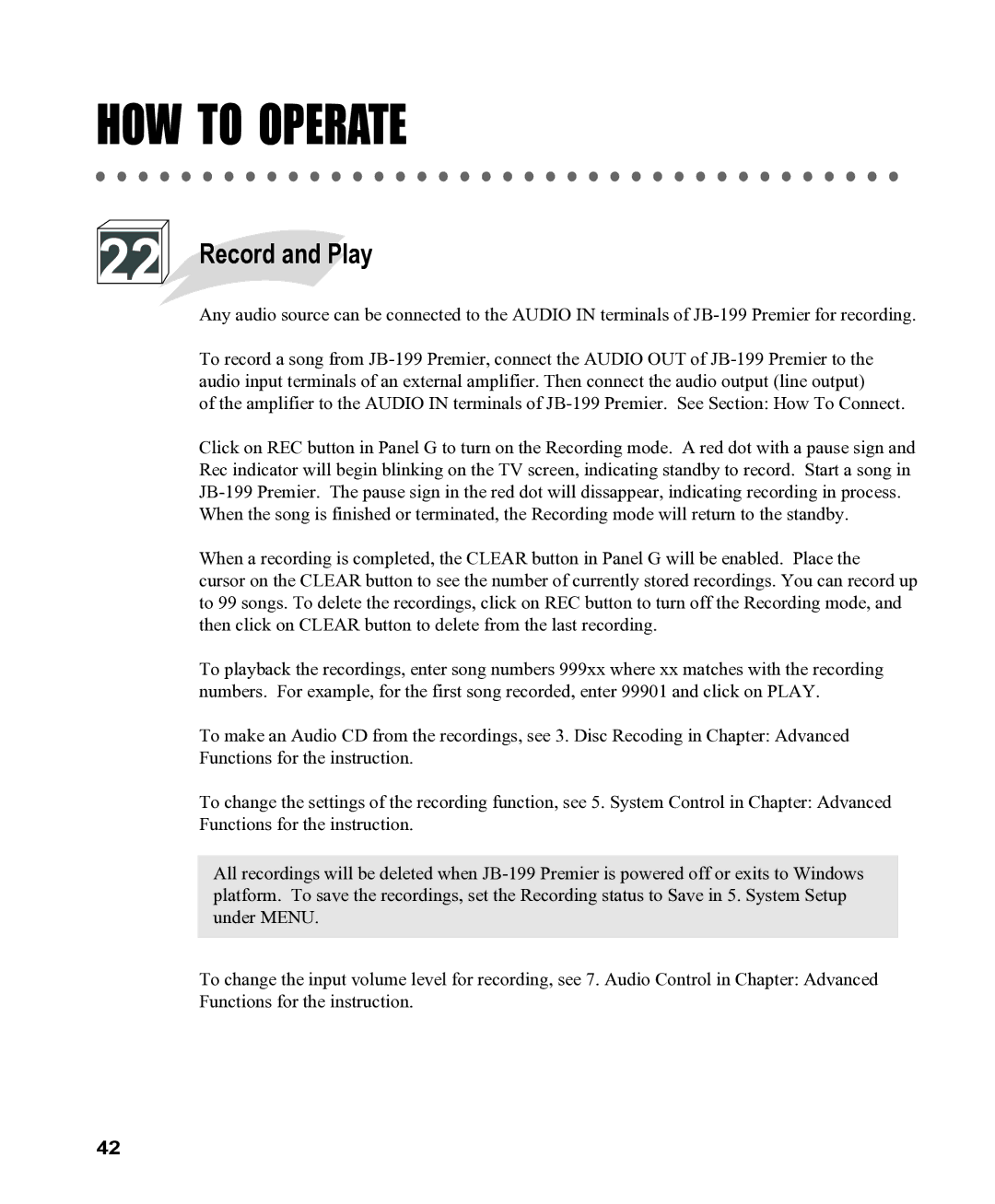HOW TO OPERATE
22 Record and Play
Record and Play
Any audio source can be connected to the AUDIO IN terminals of
To record a song from
of the amplifier to the AUDIO IN terminals of
Click on REC button in Panel G to turn on the Recording mode. A red dot with a pause sign and Rec indicator will begin blinking on the TV screen, indicating standby to record. Start a song in
When the song is finished or terminated, the Recording mode will return to the standby.
When a recording is completed, the CLEAR button in Panel G will be enabled. Place the
cursor on the CLEAR button to see the number of currently stored recordings. You can record up to 99 songs. To delete the recordings, click on REC button to turn off the Recording mode, and then click on CLEAR button to delete from the last recording.
To playback the recordings, enter song numbers 999xx where xx matches with the recording numbers. For example, for the first song recorded, enter 99901 and click on PLAY.
To make an Audio CD from the recordings, see 3. Disc Recoding in Chapter: Advanced Functions for the instruction.
To change the settings of the recording function, see 5. System Control in Chapter: Advanced Functions for the instruction.
All recordings will be deleted when
To change the input volume level for recording, see 7. Audio Control in Chapter: Advanced Functions for the instruction.
42