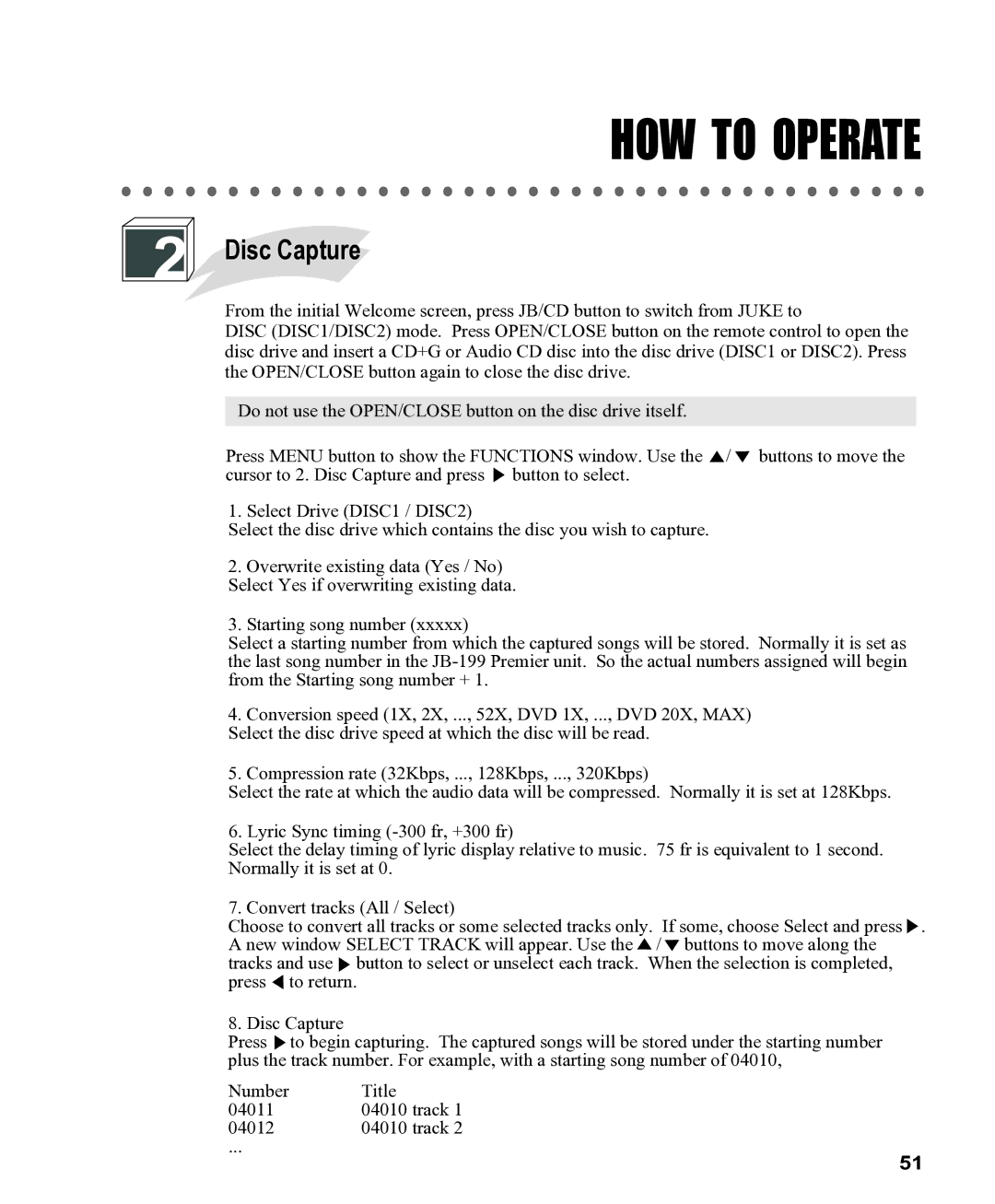HOW TO OPERATE
2 Disc Capture
Disc Capture
From the initial Welcome screen, press JB/CD button to switch from JUKE to
DISC (DISC1/DISC2) mode. Press OPEN/CLOSE button on the remote control to open the disc drive and insert a CD+G or Audio CD disc into the disc drive (DISC1 or DISC2). Press the OPEN/CLOSE button again to close the disc drive.
Do not use the OPEN/CLOSE button on the disc drive itself.
Press MENU button to show the FUNCTIONS window. Use the ![]() /
/ ![]() buttons to move the cursor to 2. Disc Capture and press
buttons to move the cursor to 2. Disc Capture and press ![]() button to select.
button to select.
1. Select Drive (DISC1 / DISC2)
Select the disc drive which contains the disc you wish to capture.
2. Overwrite existing data (Yes / No) Select Yes if overwriting existing data.
3. Starting song number (xxxxx)
Select a starting number from which the captured songs will be stored. Normally it is set as the last song number in the
4. Conversion speed (1X, 2X, ..., 52X, DVD 1X, ..., DVD 20X, MAX) Select the disc drive speed at which the disc will be read.
5. Compression rate (32Kbps, ..., 128Kbps, ..., 320Kbps)
Select the rate at which the audio data will be compressed. Normally it is set at 128Kbps.
6. Lyric Sync timing
Select the delay timing of lyric display relative to music. 75 fr is equivalent to 1 second. Normally it is set at 0.
7. Convert tracks (All / Select)
Choose to convert all tracks or some selected tracks only. If some, choose Select and press . A new window SELECT TRACK will appear. Use the ![]() /
/ ![]() buttons to move along the tracks and use button to select or unselect each track. When the selection is completed, press
buttons to move along the tracks and use button to select or unselect each track. When the selection is completed, press ![]() to return.
to return.
8. Disc Capture
Press to begin capturing. The captured songs will be stored under the starting number plus the track number. For example, with a starting song number of 04010,
Number | Title |
04011 | 04010 track 1 |
04012 | 04010 track 2 |
... | 51 |
|