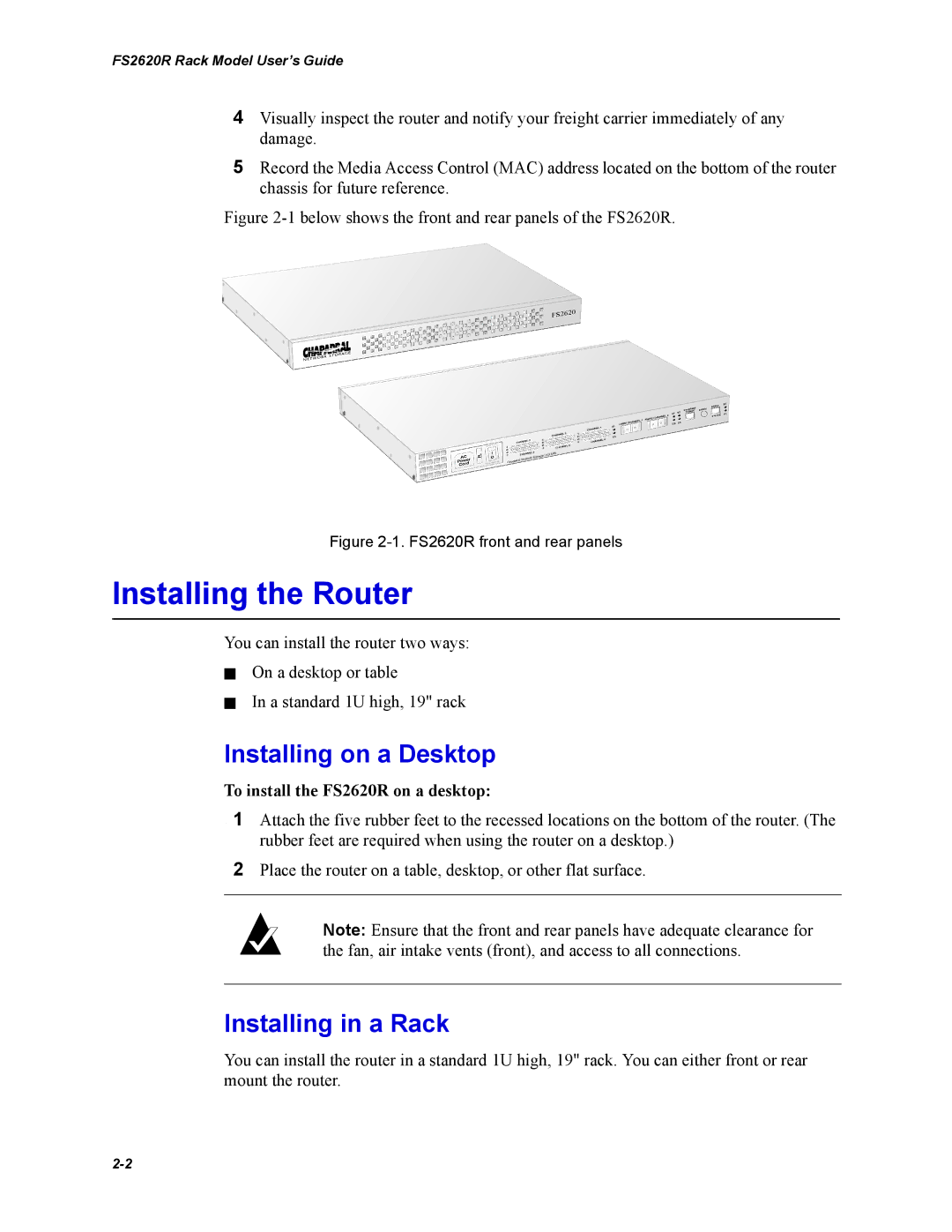FS2620R Rack Model User’s Guide
4Visually inspect the router and notify your freight carrier immediately of any damage.
5Record the Media Access Control (MAC) address located on the bottom of the router chassis for future reference.
Figure 2-1 below shows the front and rear panels of the FS2620R.
Figure 2-1. FS2620R front and rear panels
Installing the Router
You can install the router two ways:
✁On a desktop or table
✁In a standard 1U high, 19" rack
Installing on a Desktop
To install the FS2620R on a desktop:
1Attach the five rubber feet to the recessed locations on the bottom of the router. (The rubber feet are required when using the router on a desktop.)
2Place the router on a table, desktop, or other flat surface.
Note: Ensure that the front and rear panels have adequate clearance for the fan, air intake vents (front), and access to all connections.
Installing in a Rack
You can install the router in a standard 1U high, 19" rack. You can either front or rear mount the router.