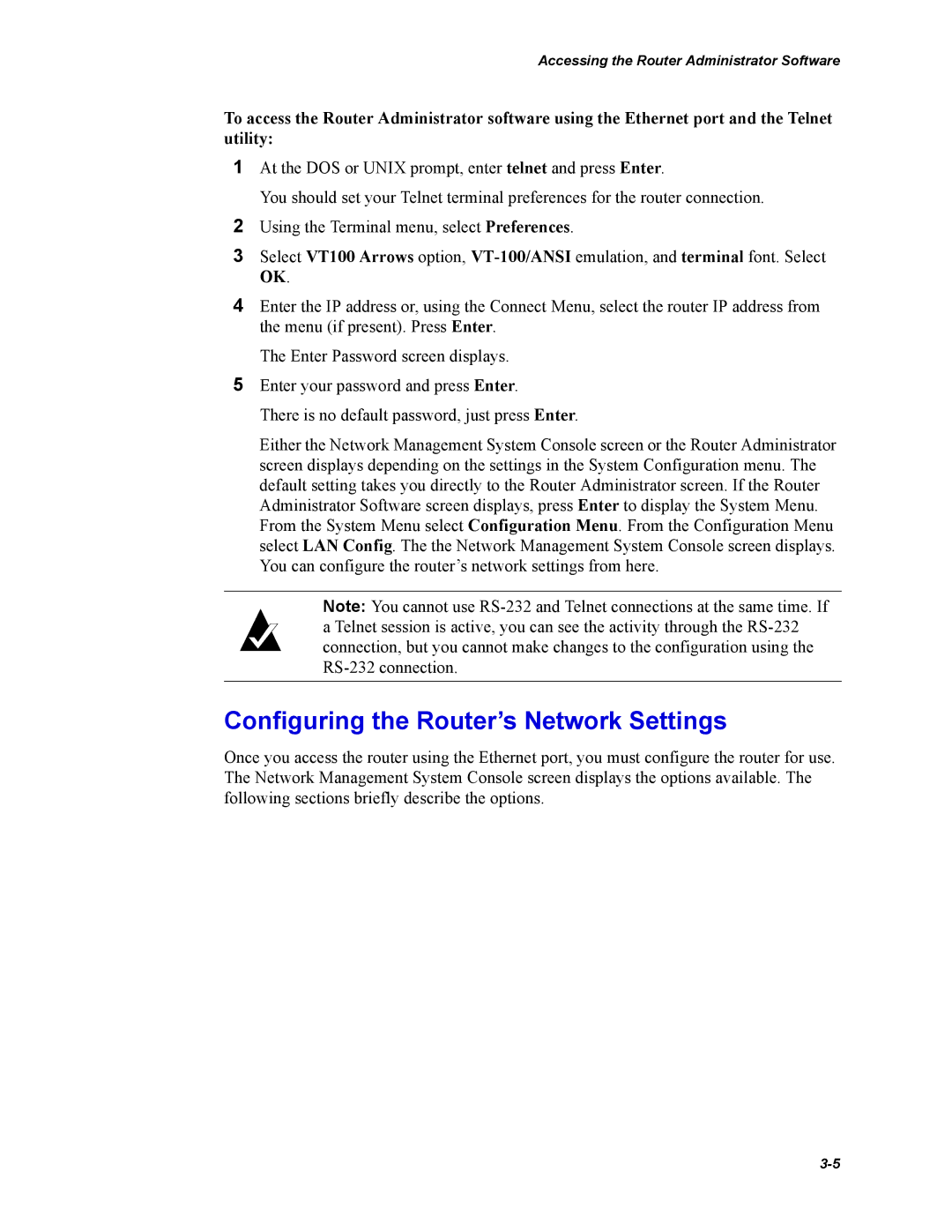Accessing the Router Administrator Software
To access the Router Administrator software using the Ethernet port and the Telnet utility:
1At the DOS or UNIX prompt, enter telnet and press Enter.
You should set your Telnet terminal preferences for the router connection.
2Using the Terminal menu, select Preferences.
3Select VT100 Arrows option,
4Enter the IP address or, using the Connect Menu, select the router IP address from the menu (if present). Press Enter.
The Enter Password screen displays.
5Enter your password and press Enter.
There is no default password, just press Enter.
Either the Network Management System Console screen or the Router Administrator screen displays depending on the settings in the System Configuration menu. The default setting takes you directly to the Router Administrator screen. If the Router Administrator Software screen displays, press Enter to display the System Menu. From the System Menu select Configuration Menu. From the Configuration Menu select LAN Config. The the Network Management System Console screen displays. You can configure the router’s network settings from here.
Note: You cannot use
Configuring the Router’s Network Settings
Once you access the router using the Ethernet port, you must configure the router for use. The Network Management System Console screen displays the options available. The following sections briefly describe the options.