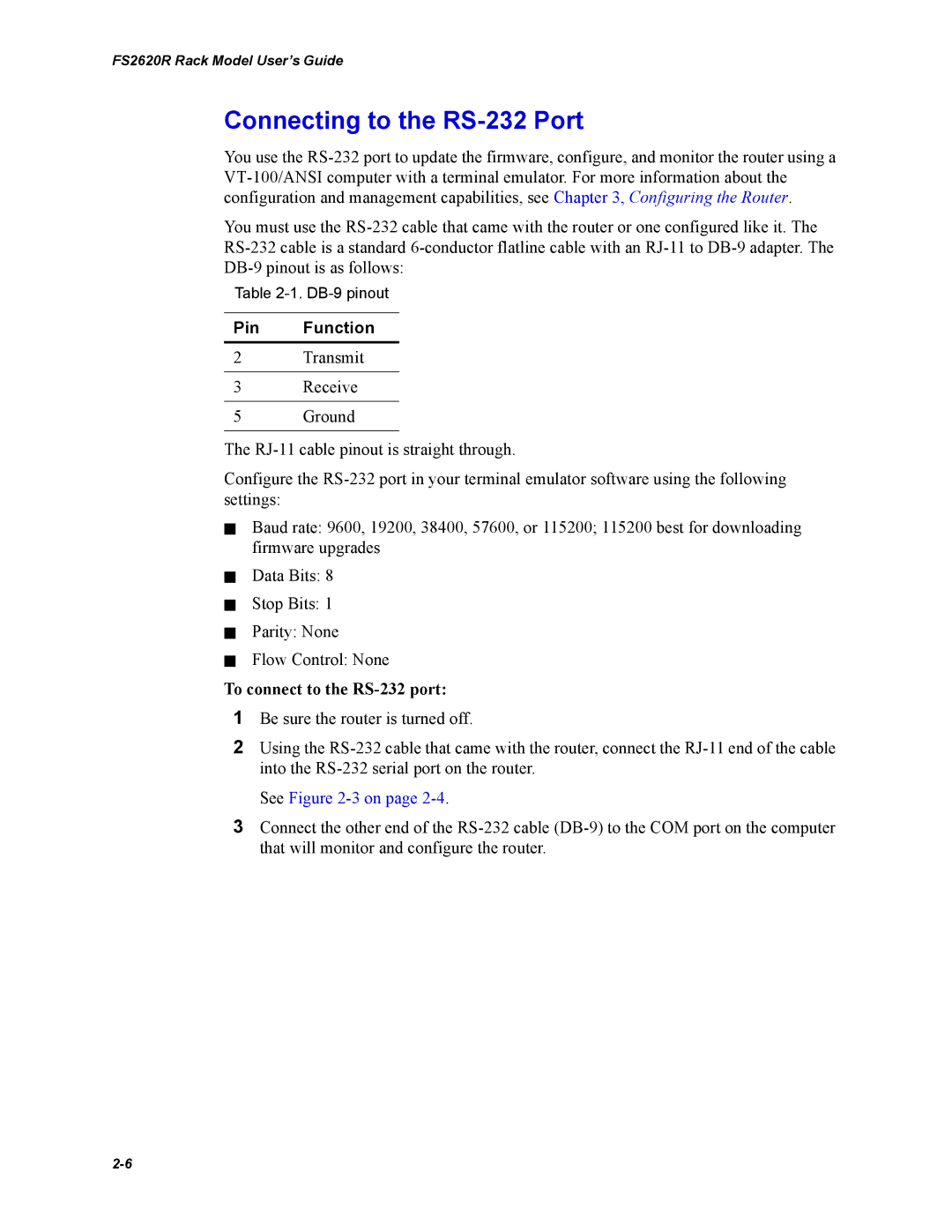FS2620R Rack Model User’s Guide
Connecting to the RS-232 Port
You use the RS-232 port to update the firmware, configure, and monitor the router using a VT-100/ANSI computer with a terminal emulator. For more information about the configuration and management capabilities, see Chapter 3, Configuring the Router.
You must use the RS-232 cable that came with the router or one configured like it. The RS-232 cable is a standard 6-conductor flatline cable with an RJ-11 to DB-9 adapter. The DB-9 pinout is as follows:
Table 2-1. DB-9 pinout
Pin Function
2Transmit
3Receive
5 Ground
The RJ-11 cable pinout is straight through.
Configure the RS-232 port in your terminal emulator software using the following settings:
✁Baud rate: 9600, 19200, 38400, 57600, or 115200; 115200 best for downloading firmware upgrades
✁Data Bits: 8
✁Stop Bits: 1
✁Parity: None
✁Flow Control: None
To connect to the RS-232 port:
1Be sure the router is turned off.
2Using the RS-232 cable that came with the router, connect the RJ-11 end of the cable into the RS-232 serial port on the router.
3Connect the other end of the RS-232 cable (DB-9) to the COM port on the computer that will monitor and configure the router.