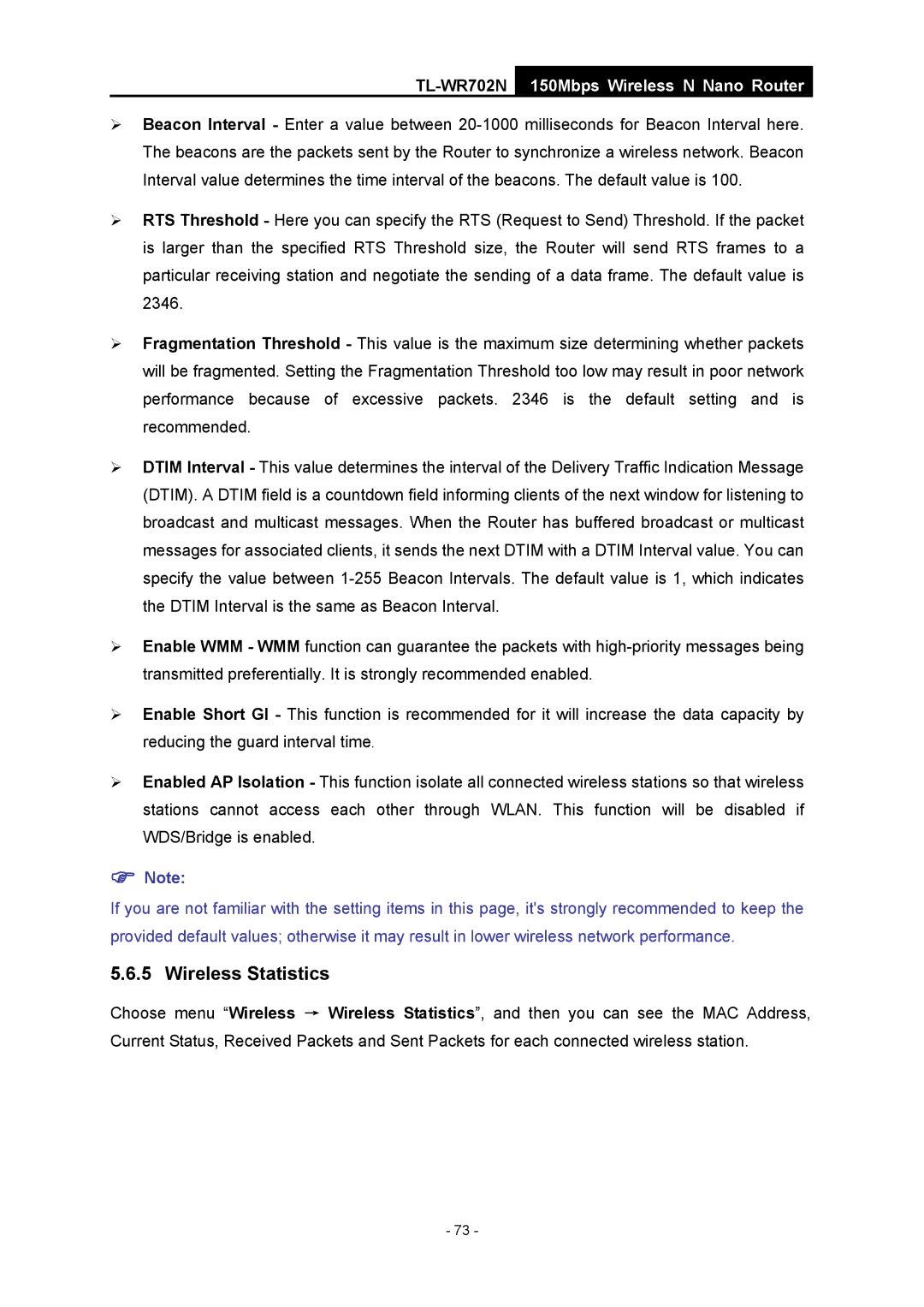TL-WR702N
150Mbps Wireless N Nano Router
¾Beacon Interval - Enter a value between
¾RTS Threshold - Here you can specify the RTS (Request to Send) Threshold. If the packet is larger than the specified RTS Threshold size, the Router will send RTS frames to a particular receiving station and negotiate the sending of a data frame. The default value is 2346.
¾Fragmentation Threshold - This value is the maximum size determining whether packets will be fragmented. Setting the Fragmentation Threshold too low may result in poor network performance because of excessive packets. 2346 is the default setting and is recommended.
¾DTIM Interval - This value determines the interval of the Delivery Traffic Indication Message (DTIM). A DTIM field is a countdown field informing clients of the next window for listening to broadcast and multicast messages. When the Router has buffered broadcast or multicast messages for associated clients, it sends the next DTIM with a DTIM Interval value. You can specify the value between
¾Enable WMM - WMM function can guarantee the packets with
¾Enable Short GI - This function is recommended for it will increase the data capacity by reducing the guard interval time.
¾Enabled AP Isolation - This function isolate all connected wireless stations so that wireless stations cannot access each other through WLAN. This function will be disabled if WDS/Bridge is enabled.
)Note:
If you are not familiar with the setting items in this page, it's strongly recommended to keep the provided default values; otherwise it may result in lower wireless network performance.
5.6.5 Wireless Statistics
Choose menu “Wireless → Wireless Statistics”, and then you can see the MAC Address, Current Status, Received Packets and Sent Packets for each connected wireless station.
- 73 -