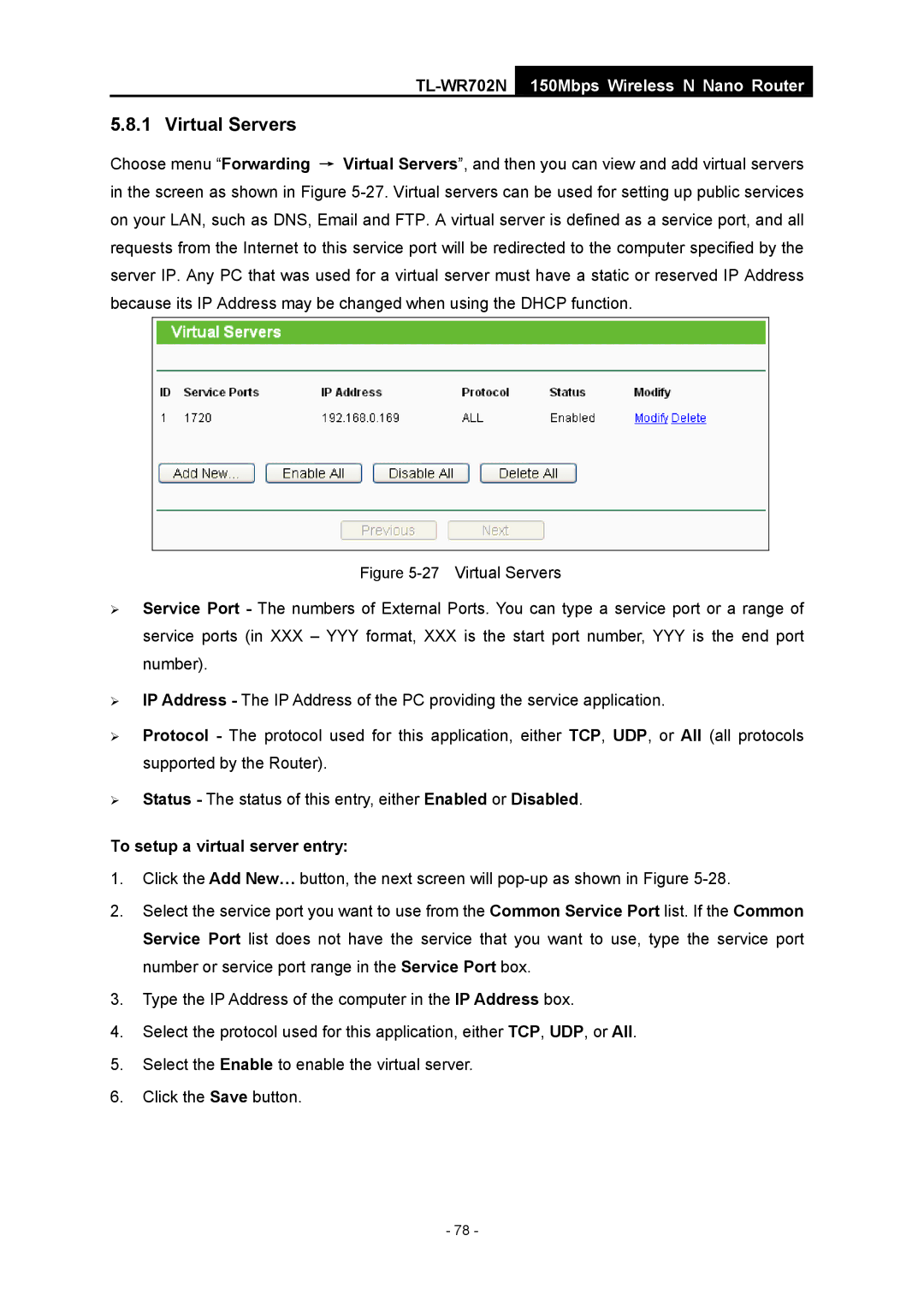TL-WR702N
150Mbps Wireless N Nano Router
5.8.1 Virtual Servers
Choose menu “Forwarding → Virtual Servers”, and then you can view and add virtual servers in the screen as shown in Figure
Figure 5-27 Virtual Servers
¾Service Port - The numbers of External Ports. You can type a service port or a range of service ports (in XXX – YYY format, XXX is the start port number, YYY is the end port number).
¾IP Address - The IP Address of the PC providing the service application.
¾Protocol - The protocol used for this application, either TCP, UDP, or All (all protocols supported by the Router).
¾Status - The status of this entry, either Enabled or Disabled.
To setup a virtual server entry:
1.Click the Add New… button, the next screen will
2.Select the service port you want to use from the Common Service Port list. If the Common Service Port list does not have the service that you want to use, type the service port number or service port range in the Service Port box.
3.Type the IP Address of the computer in the IP Address box.
4.Select the protocol used for this application, either TCP, UDP, or All.
5.Select the Enable to enable the virtual server.
6.Click the Save button.
- 78 -