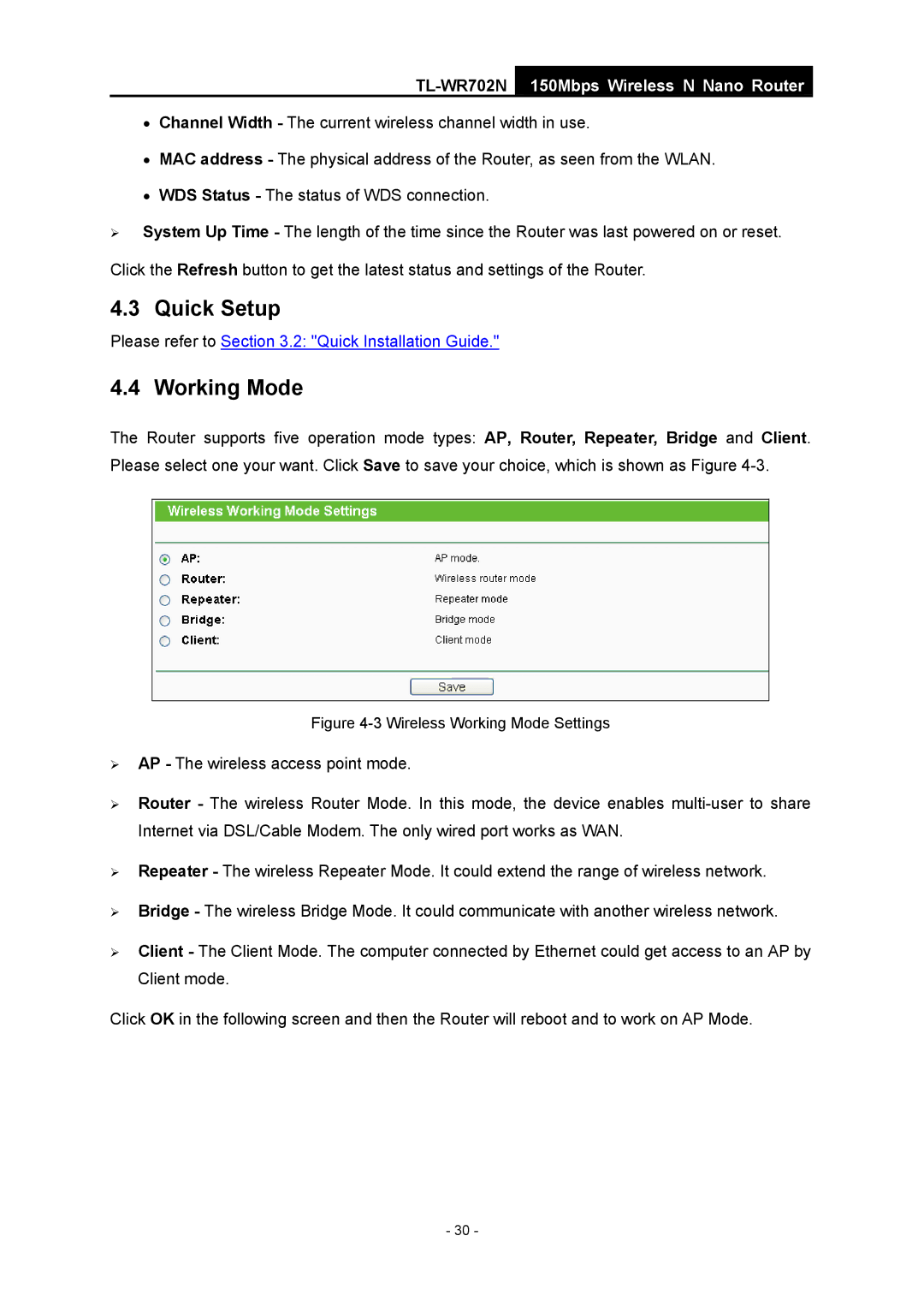TL-WR702N
150Mbps Wireless N Nano Router
•Channel Width - The current wireless channel width in use.
•MAC address - The physical address of the Router, as seen from the WLAN.
•WDS Status - The status of WDS connection.
¾System Up Time - The length of the time since the Router was last powered on or reset.
Click the Refresh button to get the latest status and settings of the Router.
4.3 Quick Setup
Please refer to Section 3.2: "Quick Installation Guide."
4.4 Working Mode
The Router supports five operation mode types: AP, Router, Repeater, Bridge and Client. Please select one your want. Click Save to save your choice, which is shown as Figure
Figure 4-3 Wireless Working Mode Settings
¾AP - The wireless access point mode.
¾Router - The wireless Router Mode. In this mode, the device enables
¾Repeater - The wireless Repeater Mode. It could extend the range of wireless network.
¾Bridge - The wireless Bridge Mode. It could communicate with another wireless network.
¾Client - The Client Mode. The computer connected by Ethernet could get access to an AP by Client mode.
Click OK in the following screen and then the Router will reboot and to work on AP Mode.
- 30 -