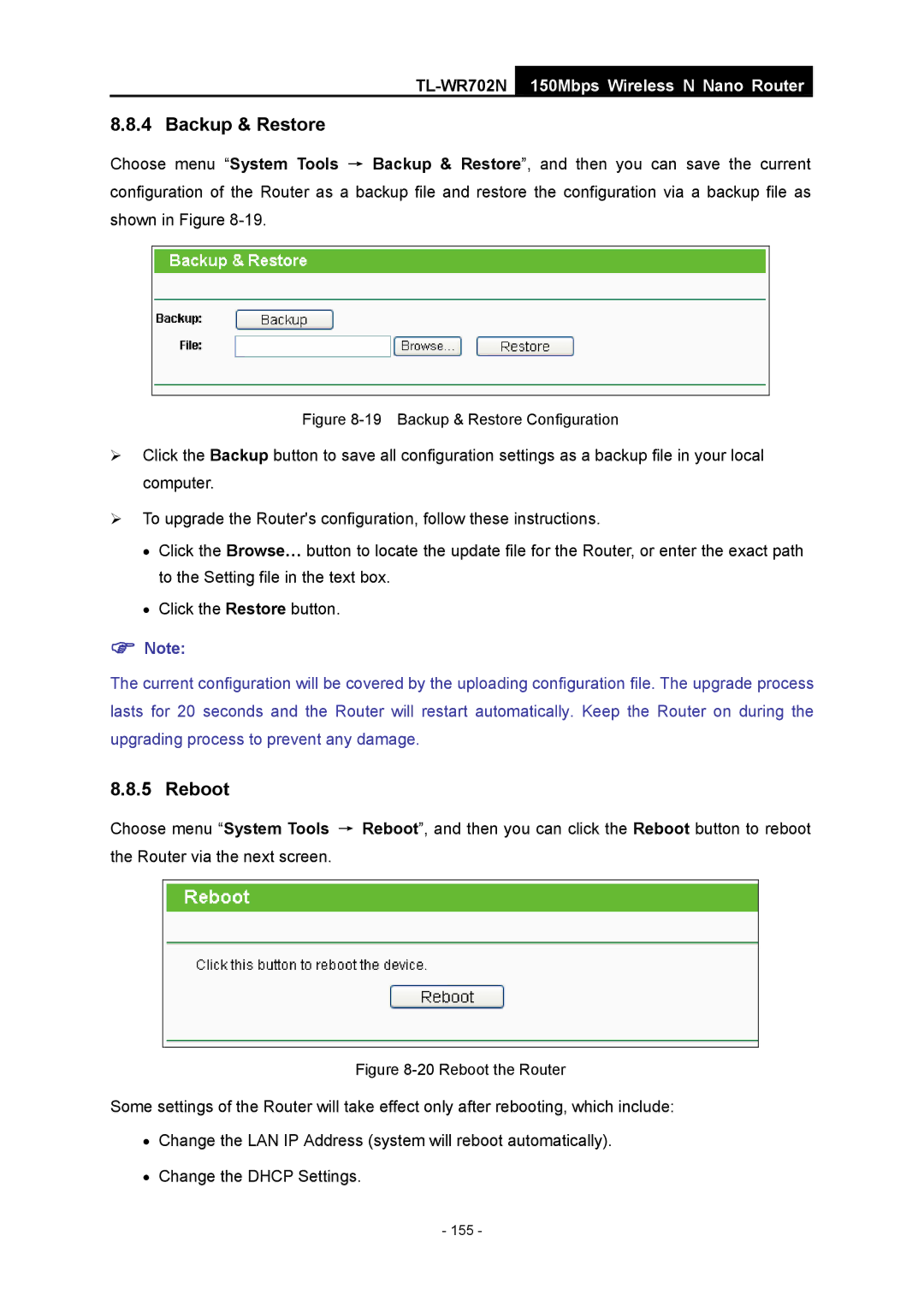TL-WR702N
150Mbps Wireless N Nano Router
8.8.4 Backup & Restore
Choose menu “System Tools → Backup & Restore”, and then you can save the current configuration of the Router as a backup file and restore the configuration via a backup file as shown in Figure
Figure 8-19 Backup & Restore Configuration
¾Click the Backup button to save all configuration settings as a backup file in your local computer.
¾To upgrade the Router's configuration, follow these instructions.
•Click the Browse… button to locate the update file for the Router, or enter the exact path to the Setting file in the text box.
•Click the Restore button.
)Note:
The current configuration will be covered by the uploading configuration file. The upgrade process lasts for 20 seconds and the Router will restart automatically. Keep the Router on during the upgrading process to prevent any damage.
8.8.5 Reboot
Choose menu “System Tools → Reboot”, and then you can click the Reboot button to reboot the Router via the next screen.
Figure 8-20 Reboot the Router
Some settings of the Router will take effect only after rebooting, which include:
•Change the LAN IP Address (system will reboot automatically).
•Change the DHCP Settings.