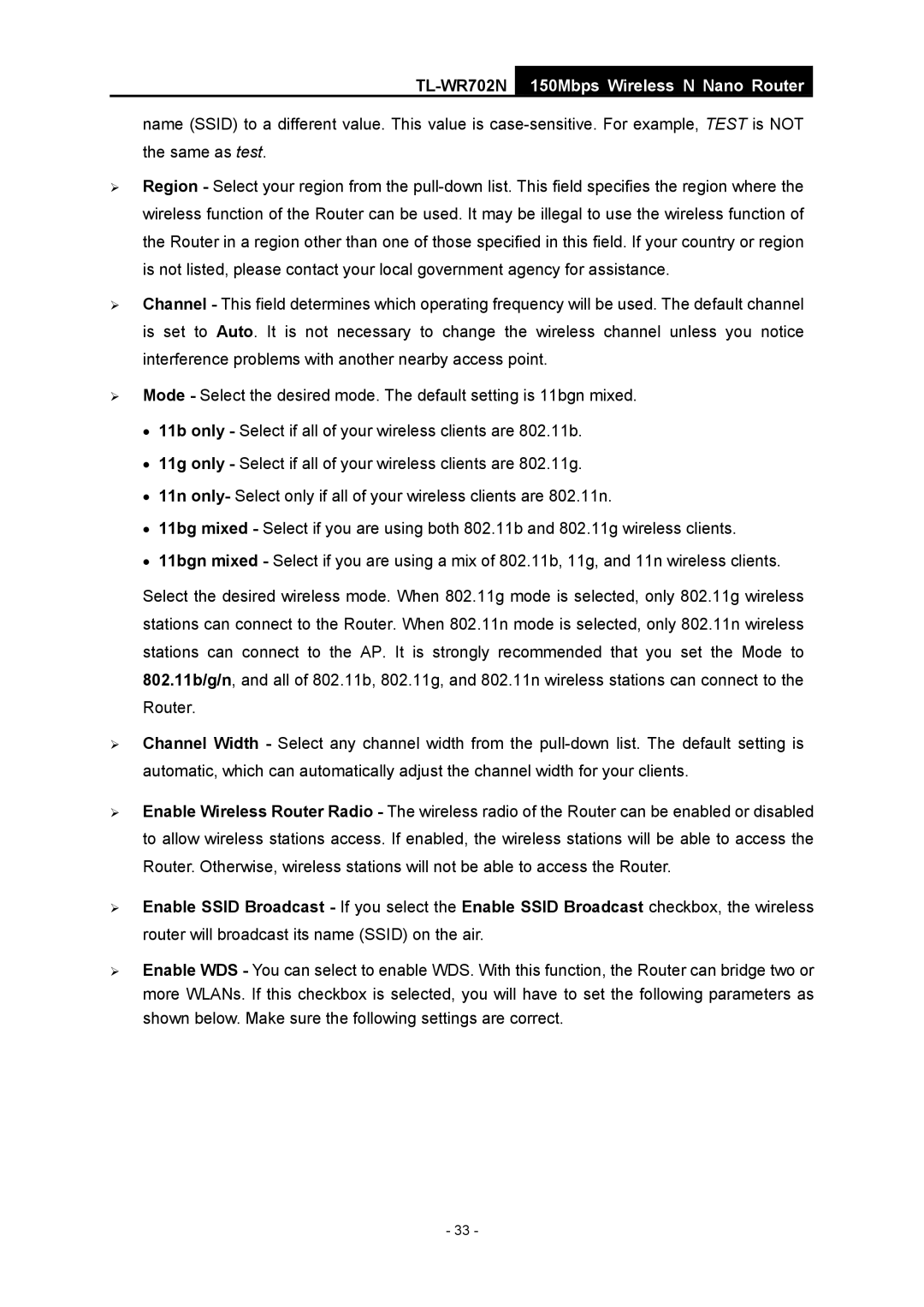TL-WR702N
150Mbps Wireless N Nano Router
name (SSID) to a different value. This value is
¾Region - Select your region from the
¾Channel - This field determines which operating frequency will be used. The default channel is set to Auto. It is not necessary to change the wireless channel unless you notice interference problems with another nearby access point.
¾Mode - Select the desired mode. The default setting is 11bgn mixed.
•11b only - Select if all of your wireless clients are 802.11b.
•11g only - Select if all of your wireless clients are 802.11g.
•11n only- Select only if all of your wireless clients are 802.11n.
•11bg mixed - Select if you are using both 802.11b and 802.11g wireless clients.
•11bgn mixed - Select if you are using a mix of 802.11b, 11g, and 11n wireless clients.
Select the desired wireless mode. When 802.11g mode is selected, only 802.11g wireless stations can connect to the Router. When 802.11n mode is selected, only 802.11n wireless stations can connect to the AP. It is strongly recommended that you set the Mode to 802.11b/g/n, and all of 802.11b, 802.11g, and 802.11n wireless stations can connect to the Router.
¾Channel Width - Select any channel width from the
¾Enable Wireless Router Radio - The wireless radio of the Router can be enabled or disabled to allow wireless stations access. If enabled, the wireless stations will be able to access the Router. Otherwise, wireless stations will not be able to access the Router.
¾Enable SSID Broadcast - If you select the Enable SSID Broadcast checkbox, the wireless router will broadcast its name (SSID) on the air.
¾Enable WDS - You can select to enable WDS. With this function, the Router can bridge two or more WLANs. If this checkbox is selected, you will have to set the following parameters as shown below. Make sure the following settings are correct.
- 33 -