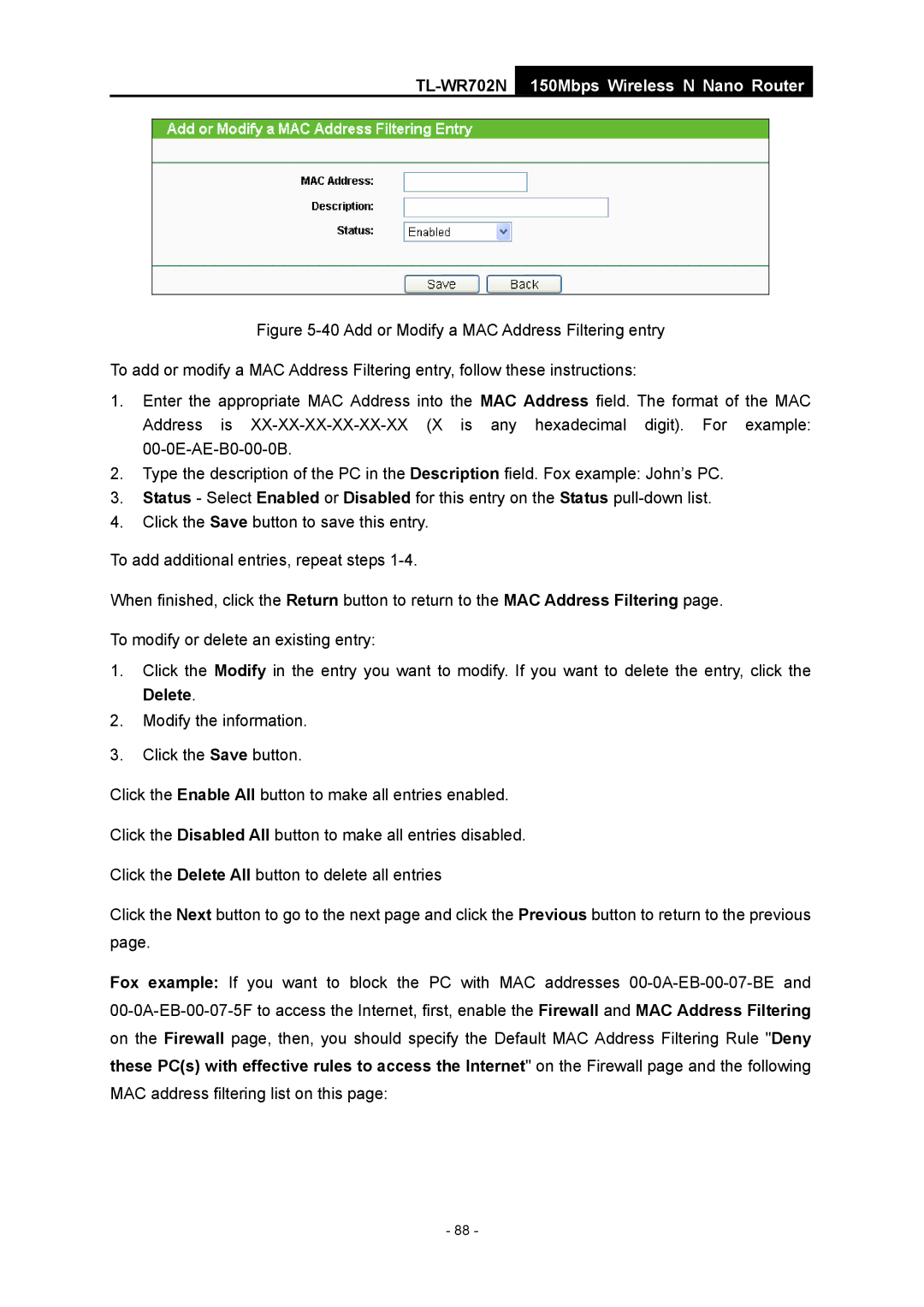TL-WR702N
150Mbps Wireless N Nano Router
Figure 5-40 Add or Modify a MAC Address Filtering entry To add or modify a MAC Address Filtering entry, follow these instructions:
1.Enter the appropriate MAC Address into the MAC Address field. The format of the MAC Address is
2.Type the description of the PC in the Description field. Fox example: John’s PC.
3.Status - Select Enabled or Disabled for this entry on the Status
4.Click the Save button to save this entry.
To add additional entries, repeat steps
When finished, click the Return button to return to the MAC Address Filtering page. To modify or delete an existing entry:
1.Click the Modify in the entry you want to modify. If you want to delete the entry, click the Delete.
2.Modify the information.
3.Click the Save button.
Click the Enable All button to make all entries enabled.
Click the Disabled All button to make all entries disabled.
Click the Delete All button to delete all entries
Click the Next button to go to the next page and click the Previous button to return to the previous page.
Fox example: If you want to block the PC with MAC addresses
- 88 -