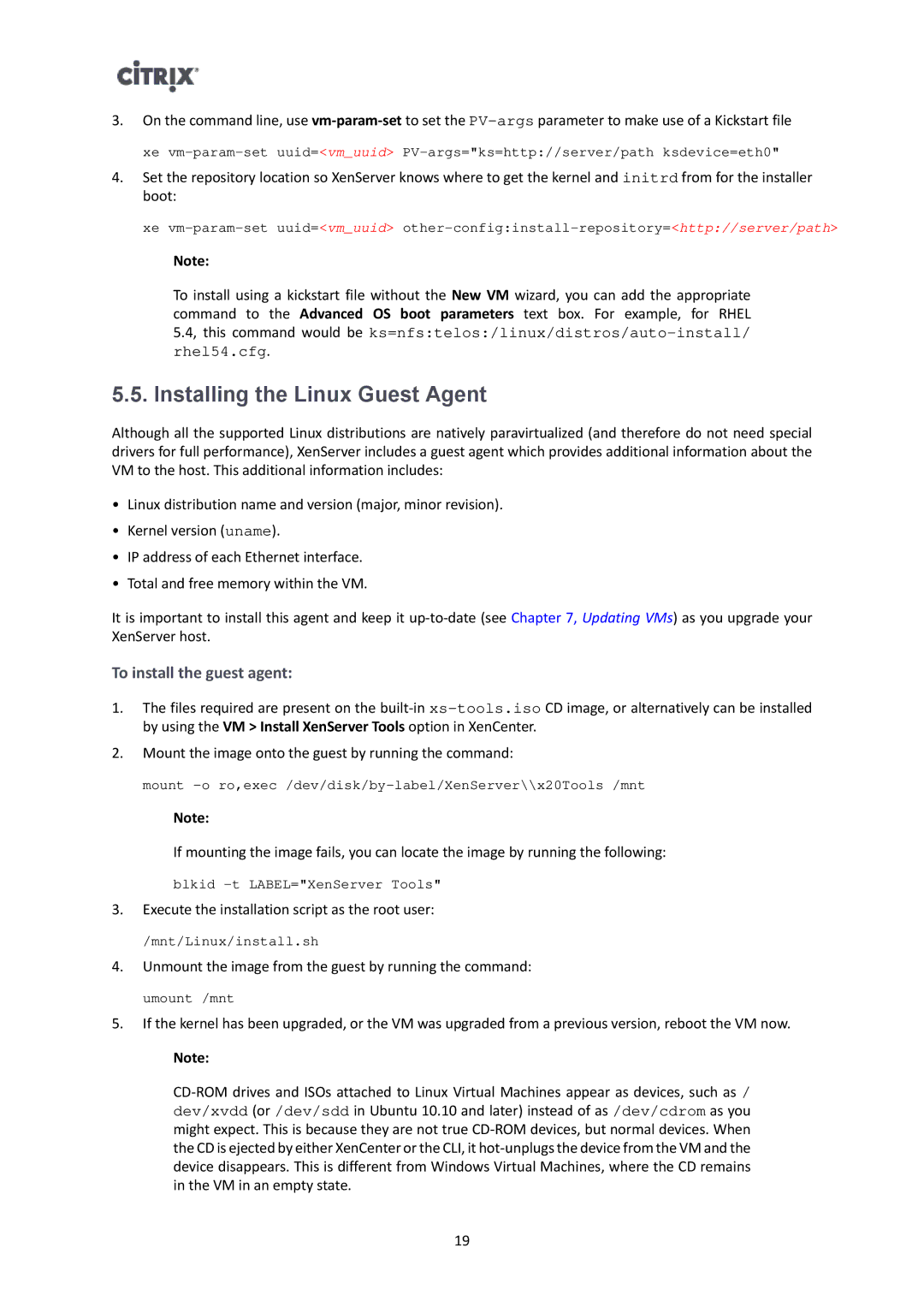3.On the command line, use
xe
4.Set the repository location so XenServer knows where to get the kernel and initrd from for the installer boot:
xe
Note:
To install using a kickstart file without the New VM wizard, you can add the appropriate command to the Advanced OS boot parameters text box. For example, for RHEL
5.4, this command would be
5.5. Installing the Linux Guest Agent
Although all the supported Linux distributions are natively paravirtualized (and therefore do not need special drivers for full performance), XenServer includes a guest agent which provides additional information about the VM to the host. This additional information includes:
•Linux distribution name and version (major, minor revision).
•Kernel version (uname).
•IP address of each Ethernet interface.
•Total and free memory within the VM.
It is important to install this agent and keep it
To install the guest agent:
1.The files required are present on the
2.Mount the image onto the guest by running the command:
mount
Note:
If mounting the image fails, you can locate the image by running the following:
blkid
3.Execute the installation script as the root user:
/mnt/Linux/install.sh
4.Unmount the image from the guest by running the command:
umount /mnt
5.If the kernel has been upgraded, or the VM was upgraded from a previous version, reboot the VM now.
Note:
19