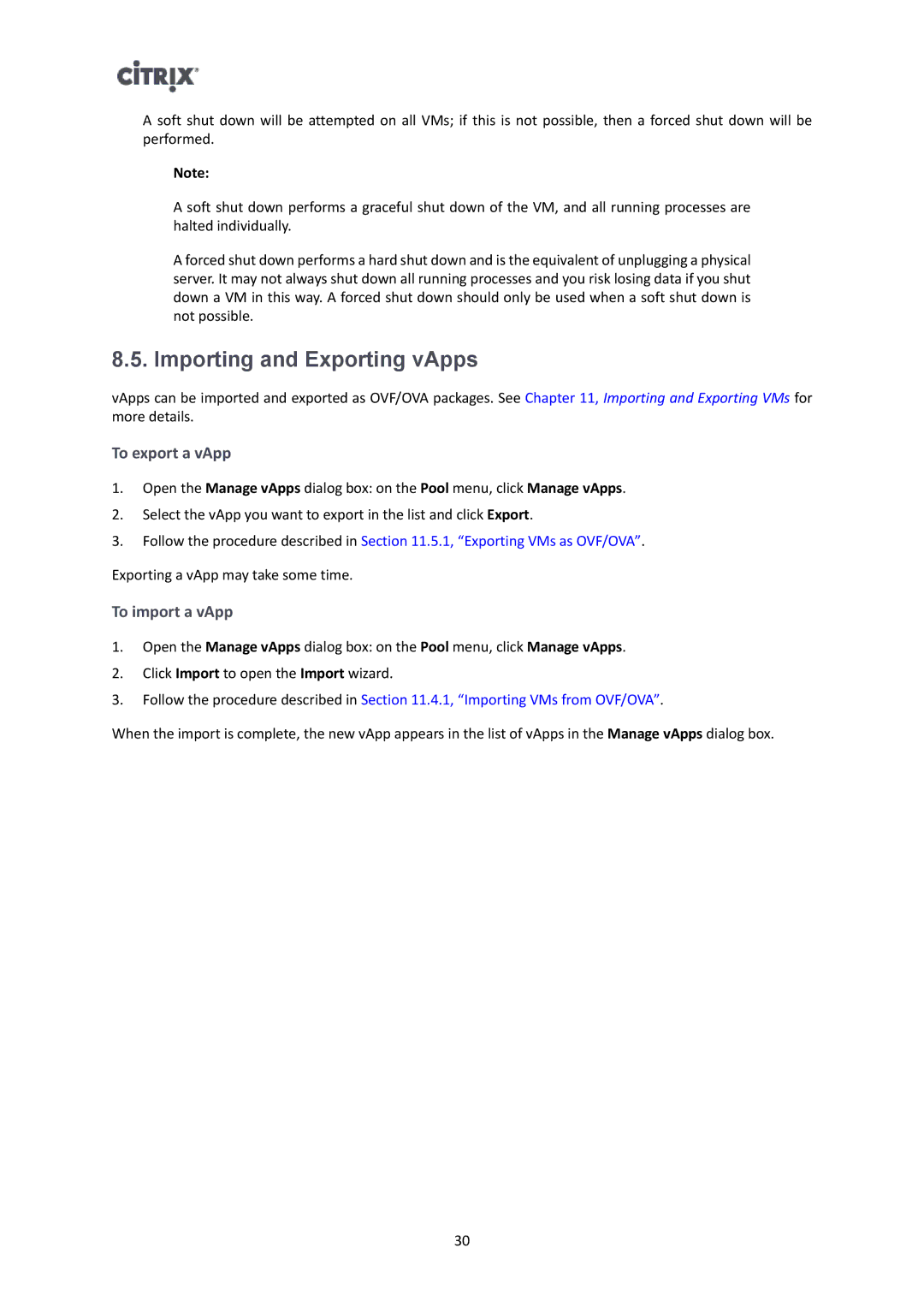A soft shut down will be attempted on all VMs; if this is not possible, then a forced shut down will be performed.
Note:
A soft shut down performs a graceful shut down of the VM, and all running processes are halted individually.
A forced shut down performs a hard shut down and is the equivalent of unplugging a physical server. It may not always shut down all running processes and you risk losing data if you shut down a VM in this way. A forced shut down should only be used when a soft shut down is not possible.
8.5. Importing and Exporting vApps
vApps can be imported and exported as OVF/OVA packages. See Chapter 11, Importing and Exporting VMs for more details.
To export a vApp
1.Open the Manage vApps dialog box: on the Pool menu, click Manage vApps.
2.Select the vApp you want to export in the list and click Export.
3.Follow the procedure described in Section 11.5.1, “Exporting VMs as OVF/OVA”.
Exporting a vApp may take some time.
To import a vApp
1.Open the Manage vApps dialog box: on the Pool menu, click Manage vApps.
2.Click Import to open the Import wizard.
3.Follow the procedure described in Section 11.4.1, “Importing VMs from OVF/OVA”.
When the import is complete, the new vApp appears in the list of vApps in the Manage vApps dialog box.
30