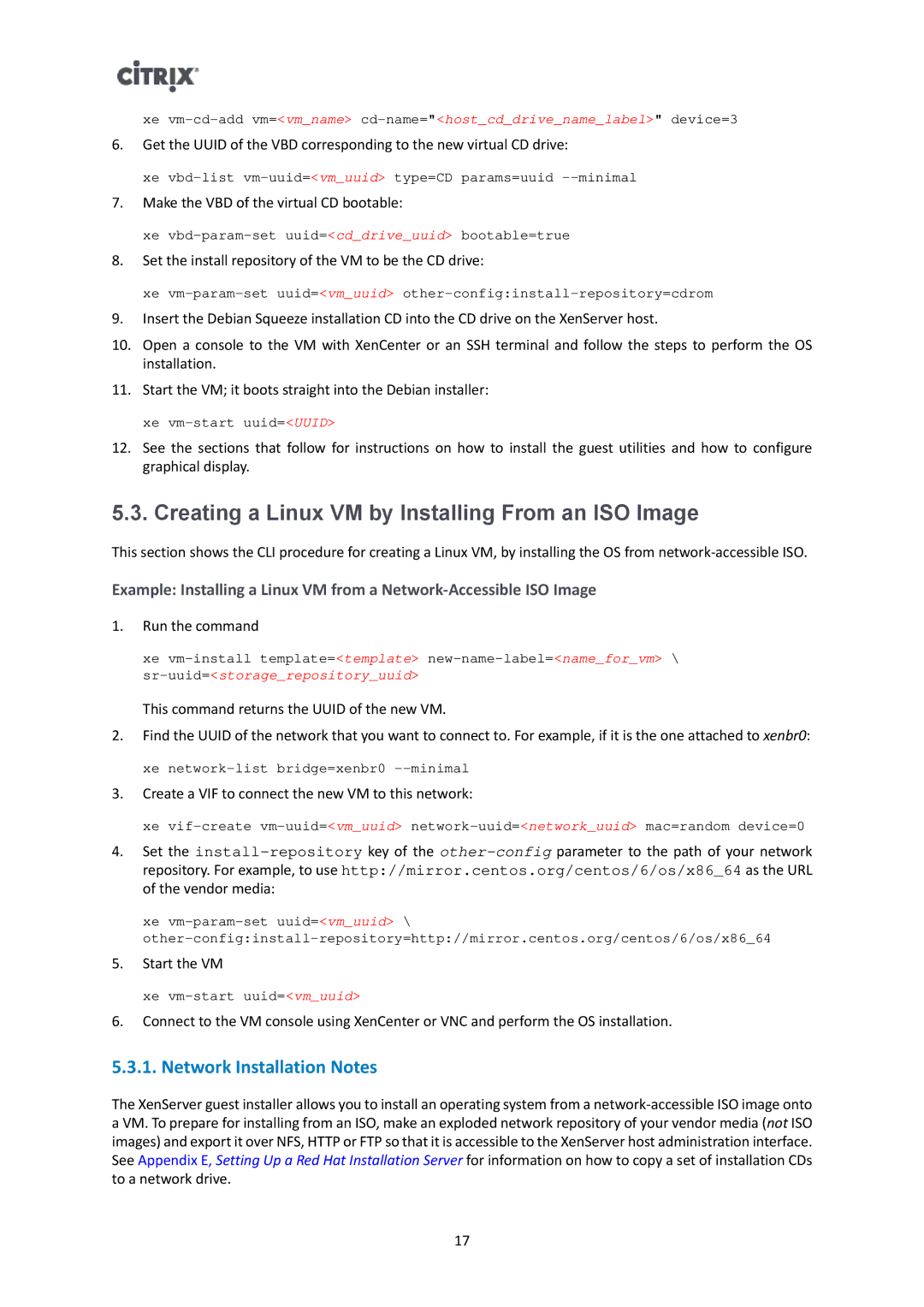xe
6.Get the UUID of the VBD corresponding to the new virtual CD drive:
xe
7.Make the VBD of the virtual CD bootable:
xe
8.Set the install repository of the VM to be the CD drive:
xe
9.Insert the Debian Squeeze installation CD into the CD drive on the XenServer host.
10.Open a console to the VM with XenCenter or an SSH terminal and follow the steps to perform the OS installation.
11.Start the VM; it boots straight into the Debian installer:
xe
12.See the sections that follow for instructions on how to install the guest utilities and how to configure graphical display.
5.3. Creating a Linux VM by Installing From an ISO Image
This section shows the CLI procedure for creating a Linux VM, by installing the OS from
Example: Installing a Linux VM from a
1.Run the command
xe
This command returns the UUID of the new VM.
2.Find the UUID of the network that you want to connect to. For example, if it is the one attached to xenbr0:
xe
3.Create a VIF to connect the new VM to this network:
xe
4.Set the
xe
5.Start the VM
xe
6.Connect to the VM console using XenCenter or VNC and perform the OS installation.
5.3.1. Network Installation Notes
The XenServer guest installer allows you to install an operating system from a
17