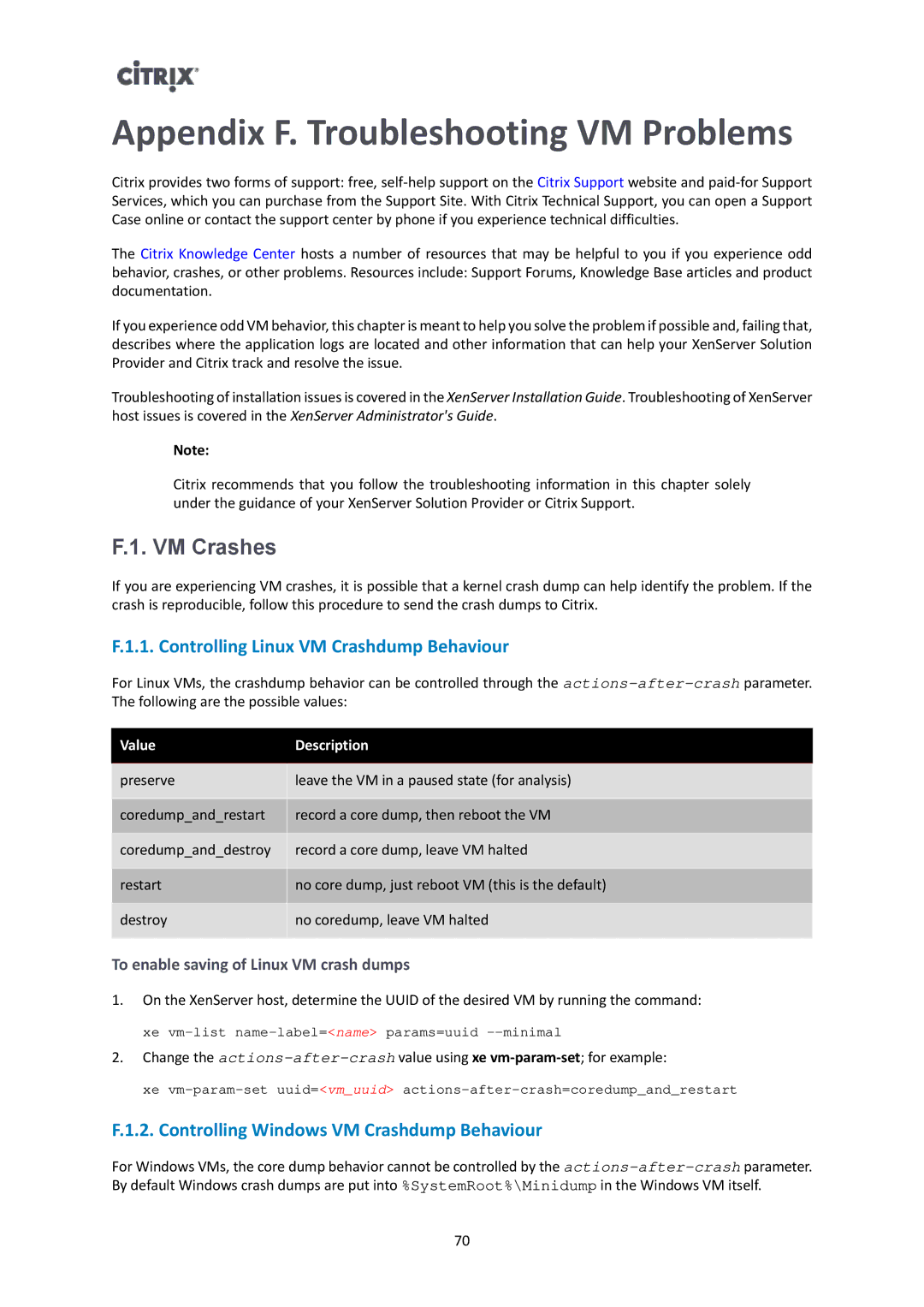Appendix F. Troubleshooting VM Problems
Citrix provides two forms of support: free,
The Citrix Knowledge Center hosts a number of resources that may be helpful to you if you experience odd behavior, crashes, or other problems. Resources include: Support Forums, Knowledge Base articles and product documentation.
If you experience odd VM behavior, this chapter is meant to help you solve the problem if possible and, failing that, describes where the application logs are located and other information that can help your XenServer Solution Provider and Citrix track and resolve the issue.
Troubleshooting of installation issues is covered in the XenServer Installation Guide. Troubleshooting of XenServer host issues is covered in the XenServer Administrator's Guide.
Note:
Citrix recommends that you follow the troubleshooting information in this chapter solely under the guidance of your XenServer Solution Provider or Citrix Support.
F.1. VM Crashes
If you are experiencing VM crashes, it is possible that a kernel crash dump can help identify the problem. If the crash is reproducible, follow this procedure to send the crash dumps to Citrix.
F.1.1. Controlling Linux VM Crashdump Behaviour
For Linux VMs, the crashdump behavior can be controlled through the
Value | Description |
|
|
preserve | leave the VM in a paused state (for analysis) |
|
|
coredump_and_restart | record a core dump, then reboot the VM |
|
|
coredump_and_destroy | record a core dump, leave VM halted |
|
|
restart | no core dump, just reboot VM (this is the default) |
|
|
destroy | no coredump, leave VM halted |
|
|
To enable saving of Linux VM crash dumps
1.On the XenServer host, determine the UUID of the desired VM by running the command:
xe
2.Change the
xe
F.1.2. Controlling Windows VM Crashdump Behaviour
For Windows VMs, the core dump behavior cannot be controlled by the
70