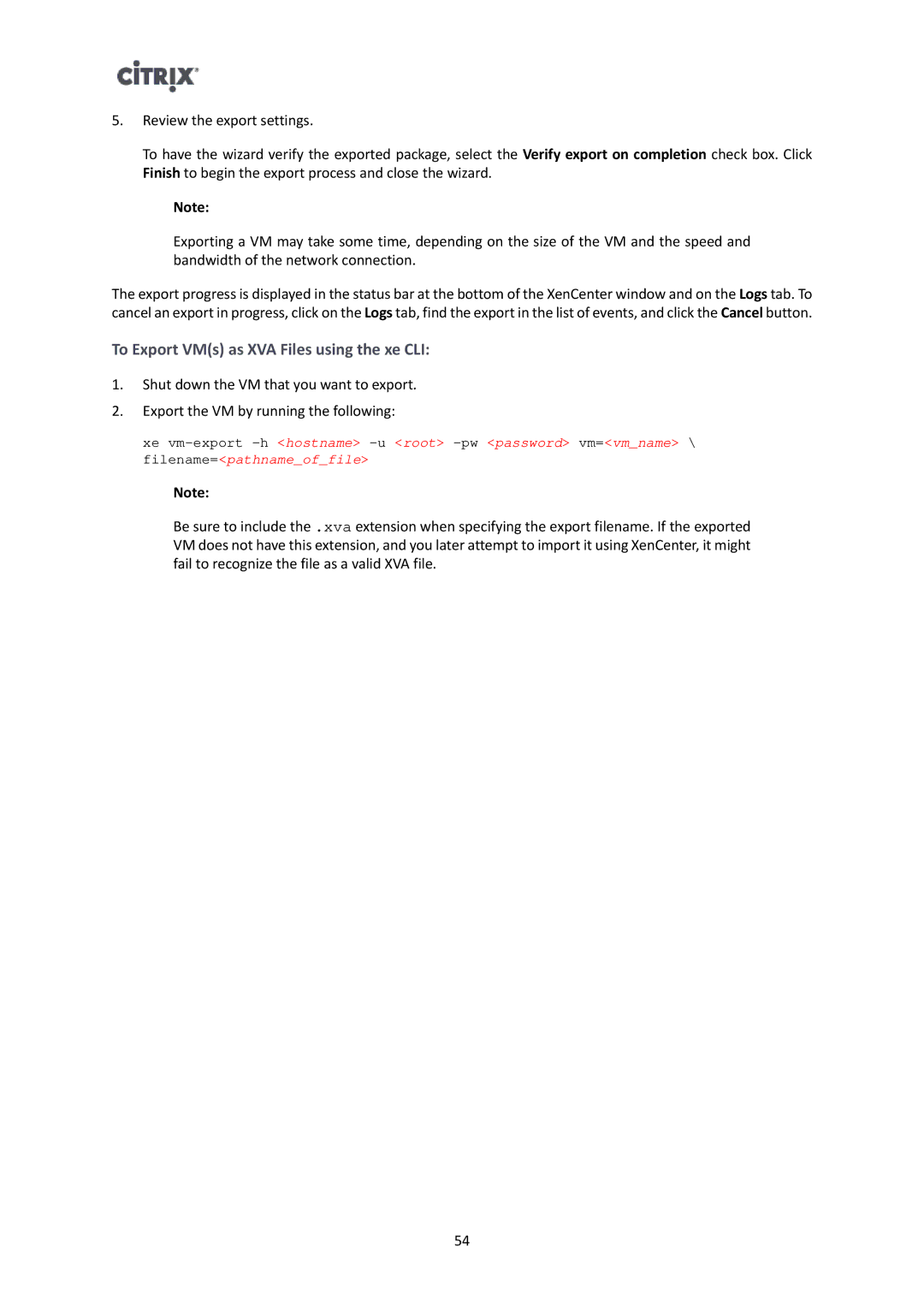5.Review the export settings.
To have the wizard verify the exported package, select the Verify export on completion check box. Click Finish to begin the export process and close the wizard.
Note:
Exporting a VM may take some time, depending on the size of the VM and the speed and bandwidth of the network connection.
The export progress is displayed in the status bar at the bottom of the XenCenter window and on the Logs tab. To cancel an export in progress, click on the Logs tab, find the export in the list of events, and click the Cancel button.
To Export VM(s) as XVA Files using the xe CLI:
1.Shut down the VM that you want to export.
2.Export the VM by running the following:
xe
Note:
Be sure to include the .xva extension when specifying the export filename. If the exported VM does not have this extension, and you later attempt to import it using XenCenter, it might fail to recognize the file as a valid XVA file.
54