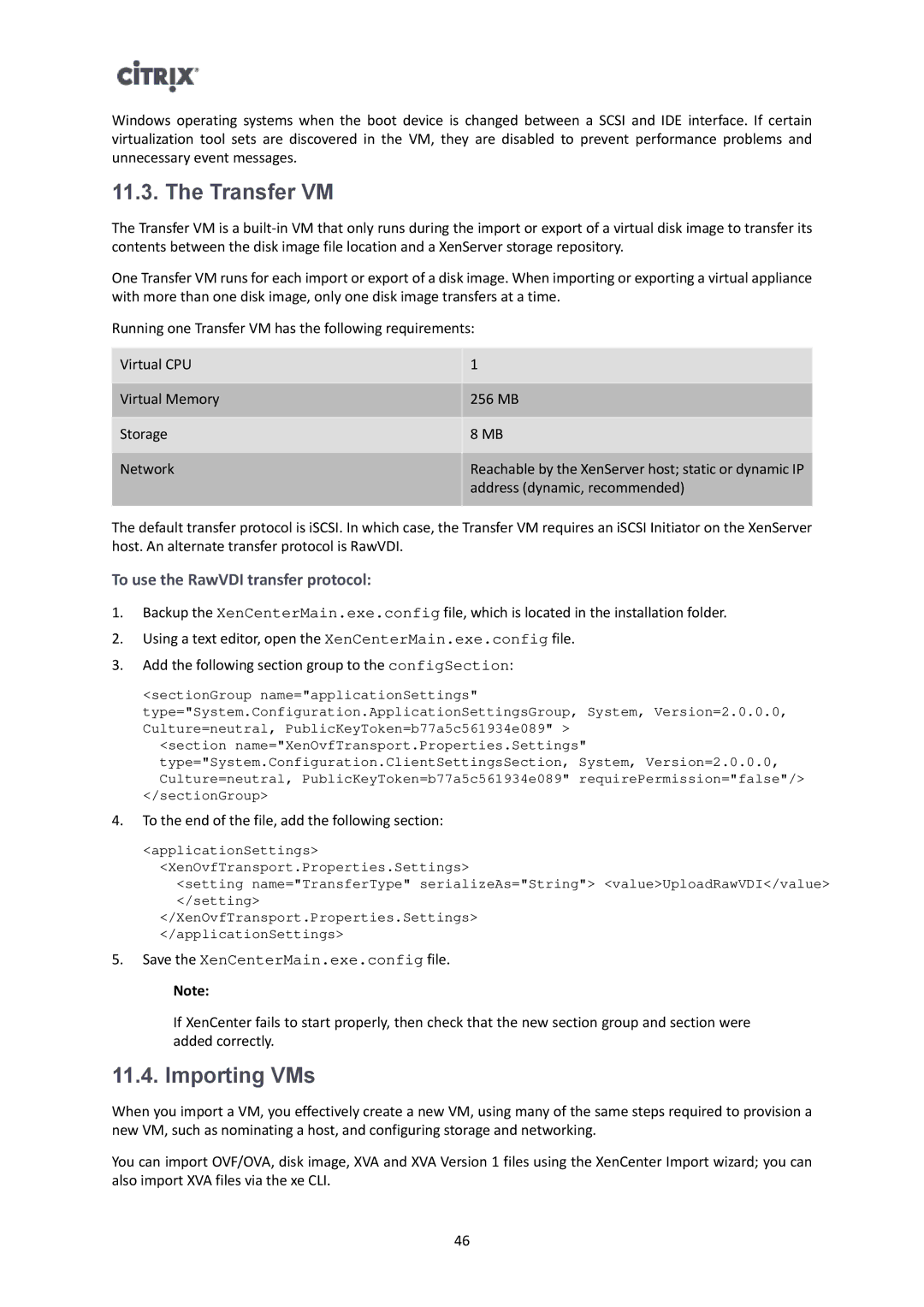Windows operating systems when the boot device is changed between a SCSI and IDE interface. If certain virtualization tool sets are discovered in the VM, they are disabled to prevent performance problems and unnecessary event messages.
11.3. The Transfer VM
The Transfer VM is a
One Transfer VM runs for each import or export of a disk image. When importing or exporting a virtual appliance with more than one disk image, only one disk image transfers at a time.
Running one Transfer VM has the following requirements:
Virtual CPU
Virtual Memory
Storage
Network
1
256MB
8MB
Reachable by the XenServer host; static or dynamic IP address (dynamic, recommended)
The default transfer protocol is iSCSI. In which case, the Transfer VM requires an iSCSI Initiator on the XenServer host. An alternate transfer protocol is RawVDI.
To use the RawVDI transfer protocol:
1.Backup the XenCenterMain.exe.config file, which is located in the installation folder.
2.Using a text editor, open the XenCenterMain.exe.config file.
3.Add the following section group to the configSection:
<sectionGroup name="applicationSettings" type="System.Configuration.ApplicationSettingsGroup, System, Version=2.0.0.0, Culture=neutral, PublicKeyToken=b77a5c561934e089" >
<section name="XenOvfTransport.Properties.Settings" type="System.Configuration.ClientSettingsSection, System, Version=2.0.0.0, Culture=neutral, PublicKeyToken=b77a5c561934e089" requirePermission="false"/>
</sectionGroup>
4.To the end of the file, add the following section:
<applicationSettings>
<XenOvfTransport.Properties.Settings>
<setting name="TransferType" serializeAs="String"> <value>UploadRawVDI</value> </setting>
</XenOvfTransport.Properties.Settings>
</applicationSettings>
5.Save the XenCenterMain.exe.config file.
Note:
If XenCenter fails to start properly, then check that the new section group and section were added correctly.
11.4. Importing VMs
When you import a VM, you effectively create a new VM, using many of the same steps required to provision a new VM, such as nominating a host, and configuring storage and networking.
You can import OVF/OVA, disk image, XVA and XVA Version 1 files using the XenCenter Import wizard; you can also import XVA files via the xe CLI.
46