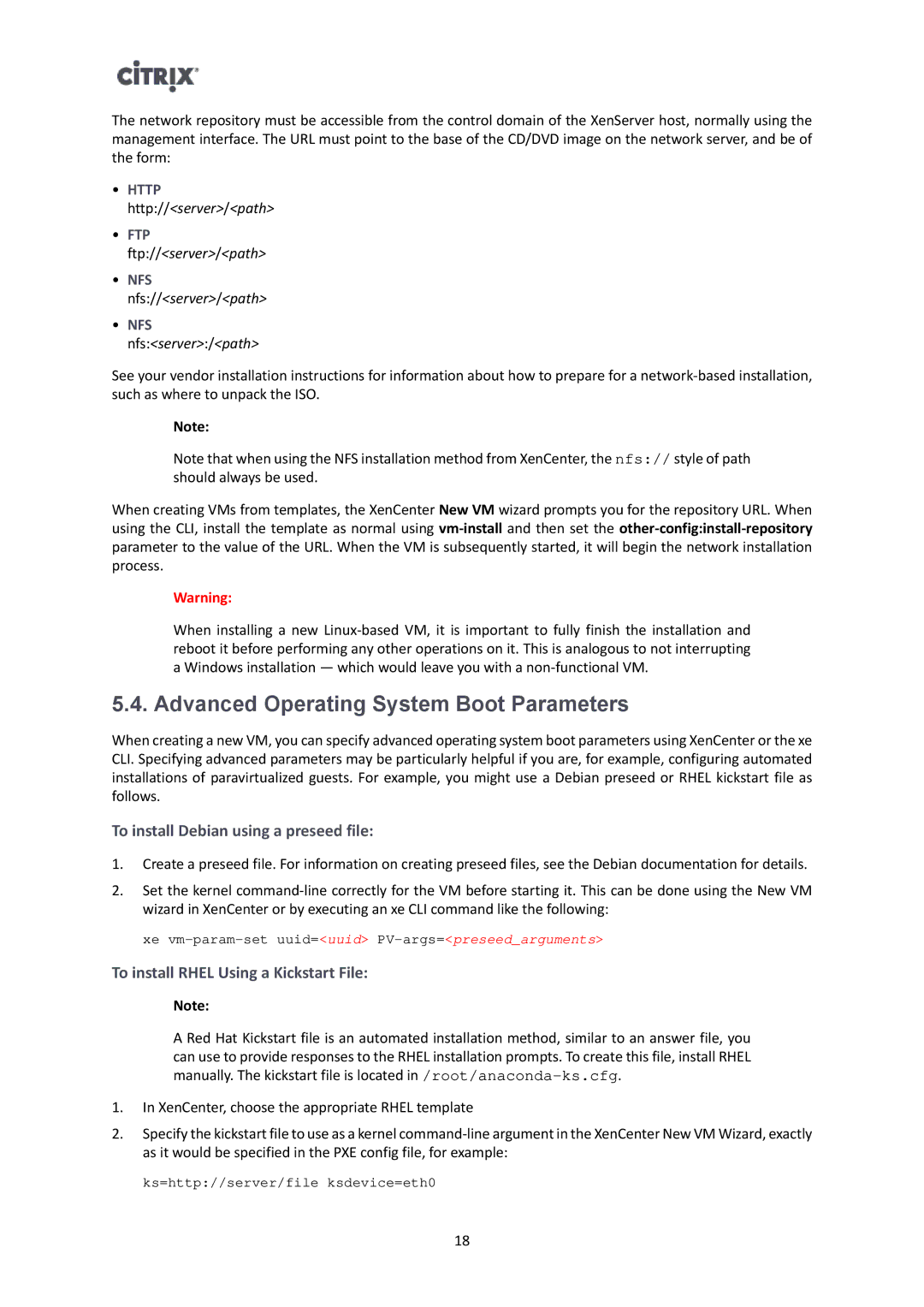The network repository must be accessible from the control domain of the XenServer host, normally using the management interface. The URL must point to the base of the CD/DVD image on the network server, and be of the form:
•HTTP
http://<server>/<path>
•FTP
ftp://<server>/<path>
•NFS
nfs://<server>/<path>
•NFS
nfs:<server>:/<path>
See your vendor installation instructions for information about how to prepare for a
Note:
Note that when using the NFS installation method from XenCenter, the nfs:// style of path should always be used.
When creating VMs from templates, the XenCenter New VM wizard prompts you for the repository URL. When using the CLI, install the template as normal using
Warning:
When installing a new
5.4. Advanced Operating System Boot Parameters
When creating a new VM, you can specify advanced operating system boot parameters using XenCenter or the xe CLI. Specifying advanced parameters may be particularly helpful if you are, for example, configuring automated installations of paravirtualized guests. For example, you might use a Debian preseed or RHEL kickstart file as follows.
To install Debian using a preseed file:
1.Create a preseed file. For information on creating preseed files, see the Debian documentation for details.
2.Set the kernel
xe
To install RHEL Using a Kickstart File:
Note:
A Red Hat Kickstart file is an automated installation method, similar to an answer file, you can use to provide responses to the RHEL installation prompts. To create this file, install RHEL manually. The kickstart file is located
1.In XenCenter, choose the appropriate RHEL template
2.Specify the kickstart file to use as a kernel
ks=http://server/file ksdevice=eth0
18