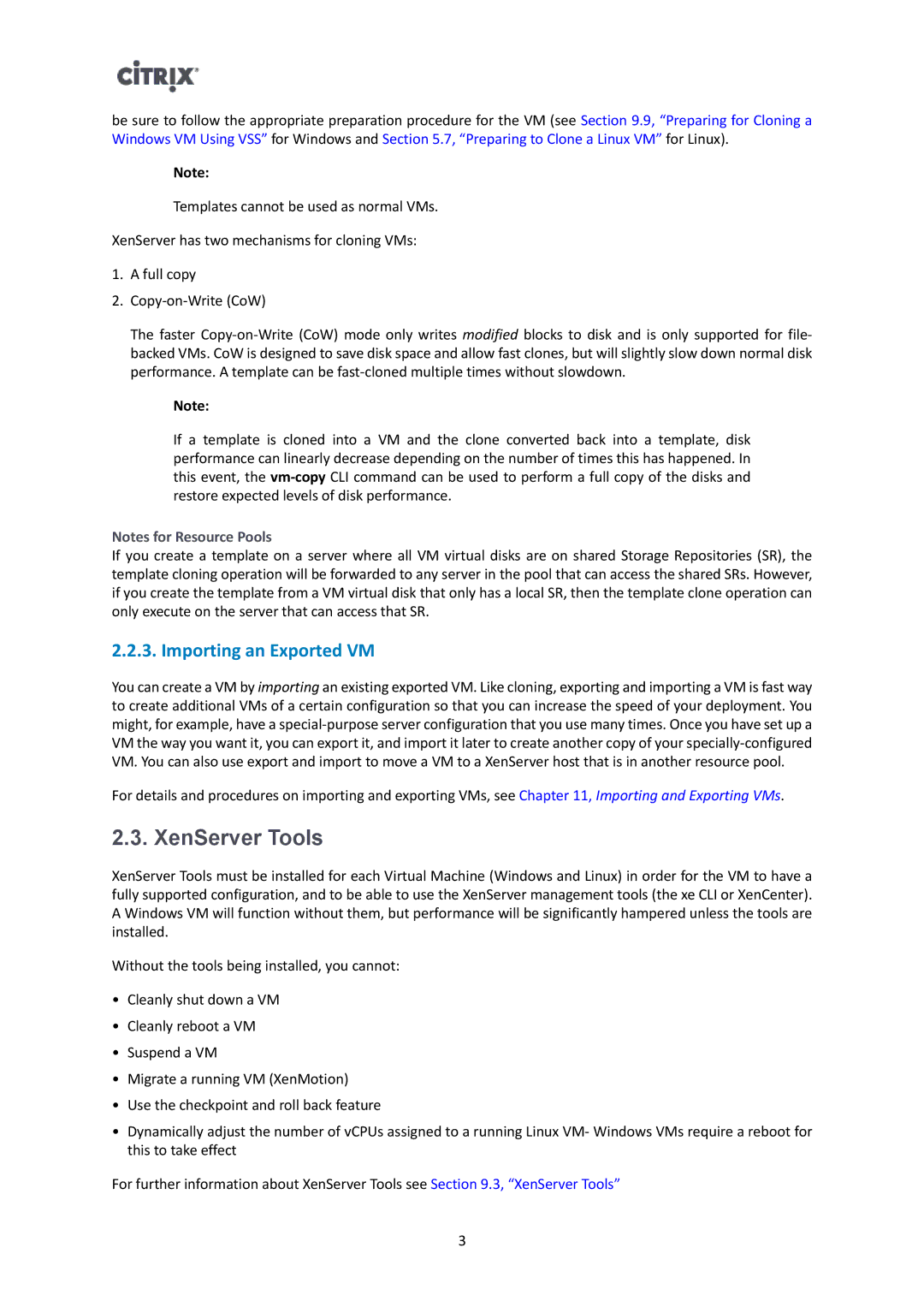be sure to follow the appropriate preparation procedure for the VM (see Section 9.9, “Preparing for Cloning a Windows VM Using VSS” for Windows and Section 5.7, “Preparing to Clone a Linux VM” for Linux).
Note:
Templates cannot be used as normal VMs.
XenServer has two mechanisms for cloning VMs:
1.A full copy
2.
The faster
Note:
If a template is cloned into a VM and the clone converted back into a template, disk performance can linearly decrease depending on the number of times this has happened. In this event, the
Notes for Resource Pools
If you create a template on a server where all VM virtual disks are on shared Storage Repositories (SR), the template cloning operation will be forwarded to any server in the pool that can access the shared SRs. However, if you create the template from a VM virtual disk that only has a local SR, then the template clone operation can only execute on the server that can access that SR.
2.2.3. Importing an Exported VM
You can create a VM by importing an existing exported VM. Like cloning, exporting and importing a VM is fast way to create additional VMs of a certain configuration so that you can increase the speed of your deployment. You might, for example, have a
For details and procedures on importing and exporting VMs, see Chapter 11, Importing and Exporting VMs.
2.3. XenServer Tools
XenServer Tools must be installed for each Virtual Machine (Windows and Linux) in order for the VM to have a fully supported configuration, and to be able to use the XenServer management tools (the xe CLI or XenCenter). A Windows VM will function without them, but performance will be significantly hampered unless the tools are installed.
Without the tools being installed, you cannot:
•Cleanly shut down a VM
•Cleanly reboot a VM
•Suspend a VM
•Migrate a running VM (XenMotion)
•Use the checkpoint and roll back feature
•Dynamically adjust the number of vCPUs assigned to a running Linux VM- Windows VMs require a reboot for this to take effect
For further information about XenServer Tools see Section 9.3, “XenServer Tools”
3