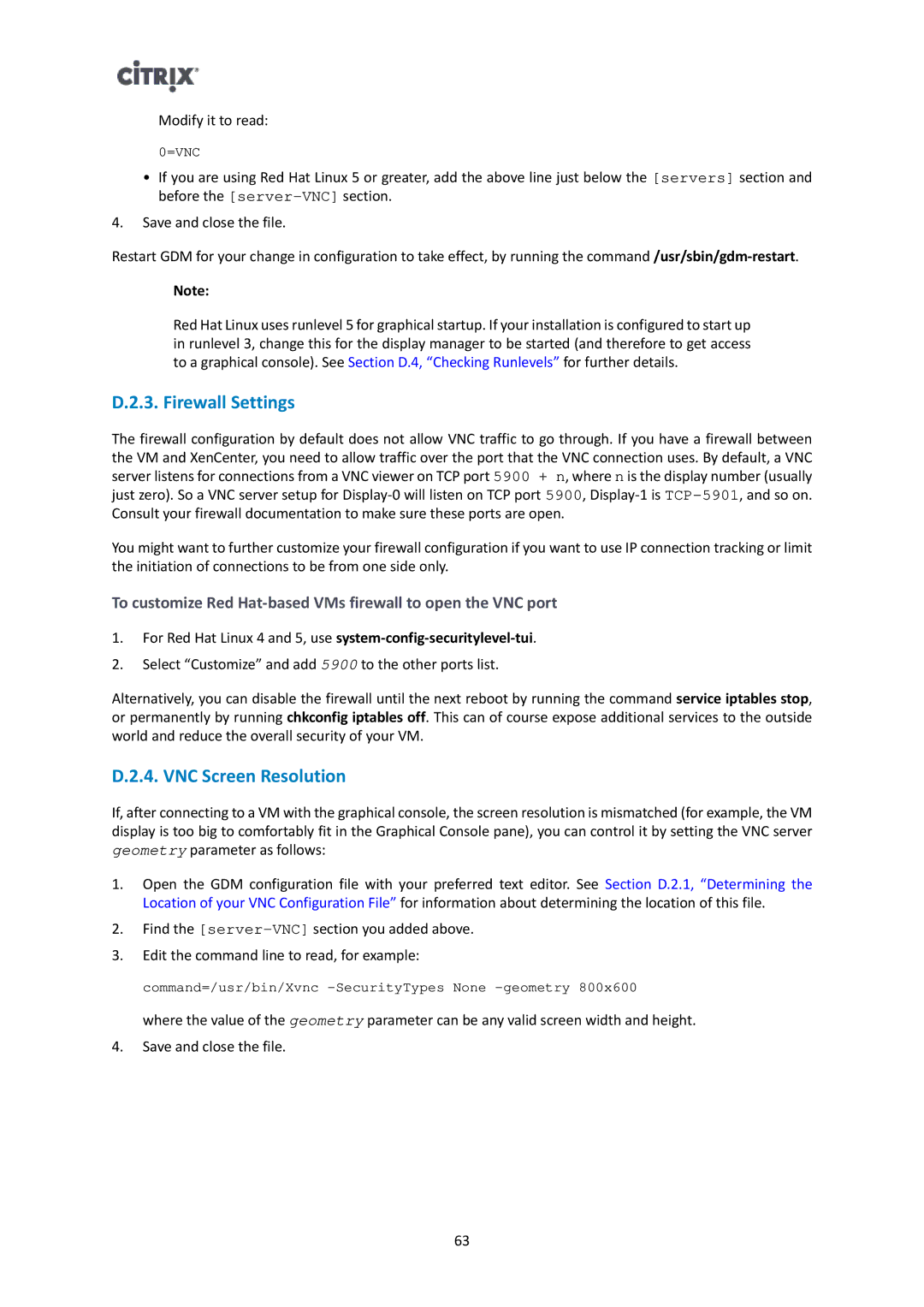Modify it to read:
0=VNC
•If you are using Red Hat Linux 5 or greater, add the above line just below the [servers] section and before the
4.Save and close the file.
Restart GDM for your change in configuration to take effect, by running the
Note:
Red Hat Linux uses runlevel 5 for graphical startup. If your installation is configured to start up in runlevel 3, change this for the display manager to be started (and therefore to get access to a graphical console). See Section D.4, “Checking Runlevels” for further details.
D.2.3. Firewall Settings
The firewall configuration by default does not allow VNC traffic to go through. If you have a firewall between the VM and XenCenter, you need to allow traffic over the port that the VNC connection uses. By default, a VNC server listens for connections from a VNC viewer on TCP port 5900 + n, where n is the display number (usually just zero). So a VNC server setup for
You might want to further customize your firewall configuration if you want to use IP connection tracking or limit the initiation of connections to be from one side only.
To customize Red
1.For Red Hat Linux 4 and 5, use
2.Select “Customize” and add 5900 to the other ports list.
Alternatively, you can disable the firewall until the next reboot by running the command service iptables stop, or permanently by running chkconfig iptables off. This can of course expose additional services to the outside world and reduce the overall security of your VM.
D.2.4. VNC Screen Resolution
If, after connecting to a VM with the graphical console, the screen resolution is mismatched (for example, the VM display is too big to comfortably fit in the Graphical Console pane), you can control it by setting the VNC server geometry parameter as follows:
1.Open the GDM configuration file with your preferred text editor. See Section D.2.1, “Determining the Location of your VNC Configuration File” for information about determining the location of this file.
2.Find the
3.Edit the command line to read, for example:
command=/usr/bin/Xvnc
where the value of the geometry parameter can be any valid screen width and height.
4.Save and close the file.
63