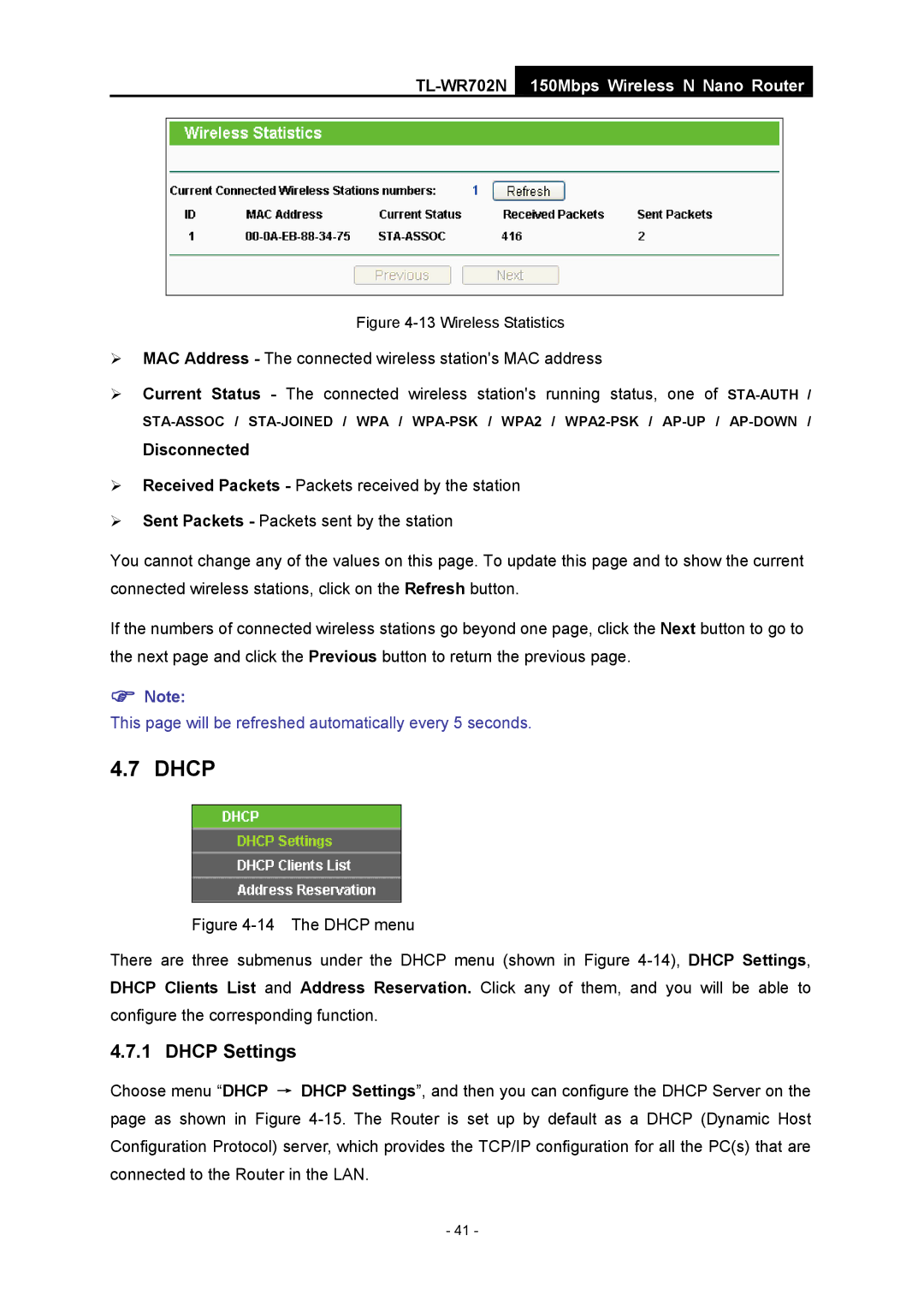TL-WR702N
150Mbps Wireless N Nano Router
Figure 4-13 Wireless Statistics
¾MAC Address - The connected wireless station's MAC address
¾Current Status - The connected wireless station's running status, one of
Disconnected
¾Received Packets - Packets received by the station
¾Sent Packets - Packets sent by the station
You cannot change any of the values on this page. To update this page and to show the current connected wireless stations, click on the Refresh button.
If the numbers of connected wireless stations go beyond one page, click the Next button to go to the next page and click the Previous button to return the previous page.
)Note:
This page will be refreshed automatically every 5 seconds.
4.7 DHCP
Figure 4-14 The DHCP menu
There are three submenus under the DHCP menu (shown in Figure 4-14), DHCP Settings, DHCP Clients List and Address Reservation. Click any of them, and you will be able to configure the corresponding function.
4.7.1 DHCP Settings
Choose menu “DHCP → DHCP Settings”, and then you can configure the DHCP Server on the page as shown in Figure
- 41 -