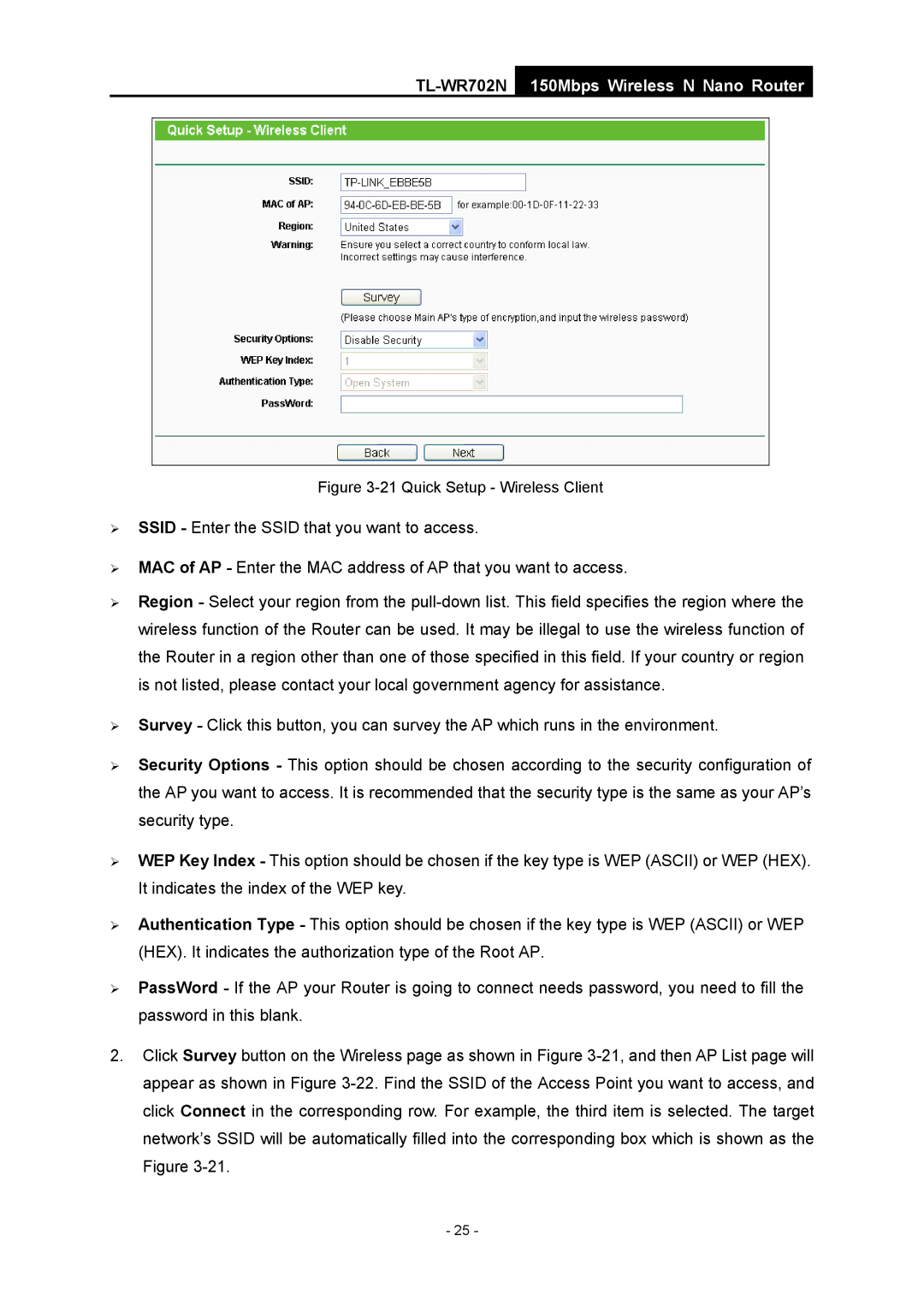TL-WR702N
150Mbps Wireless N Nano Router
Figure 3-21 Quick Setup - Wireless Client
¾SSID - Enter the SSID that you want to access.
¾MAC of AP - Enter the MAC address of AP that you want to access.
¾Region - Select your region from the
¾Survey - Click this button, you can survey the AP which runs in the environment.
¾Security Options - This option should be chosen according to the security configuration of the AP you want to access. It is recommended that the security type is the same as your AP’s security type.
¾WEP Key Index - This option should be chosen if the key type is WEP (ASCII) or WEP (HEX). It indicates the index of the WEP key.
¾Authentication Type - This option should be chosen if the key type is WEP (ASCII) or WEP (HEX). It indicates the authorization type of the Root AP.
¾PassWord - If the AP your Router is going to connect needs password, you need to fill the password in this blank.
2.Click Survey button on the Wireless page as shown in Figure
- 25 -