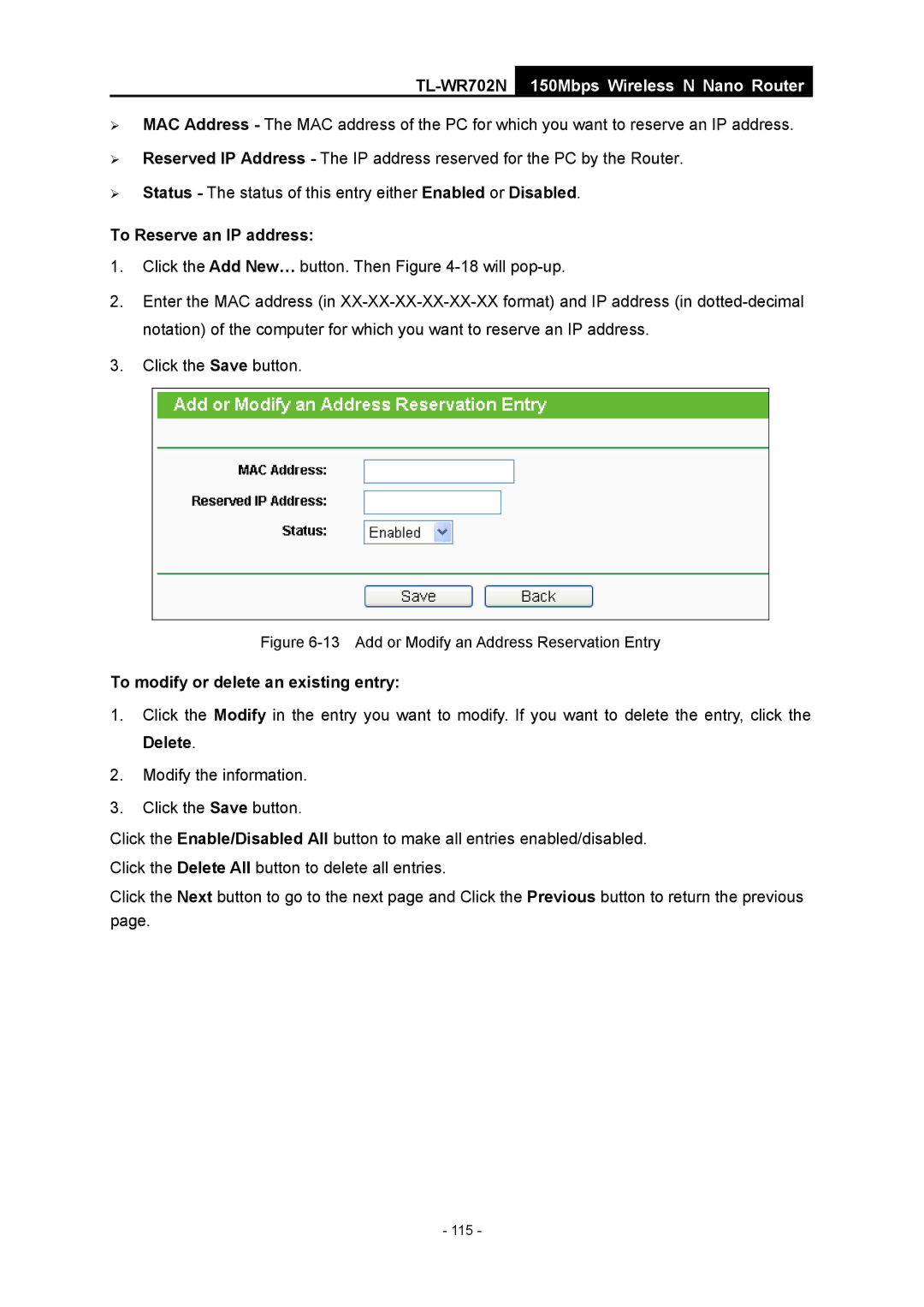TL-WR702N
150Mbps Wireless N Nano Router
¾MAC Address - The MAC address of the PC for which you want to reserve an IP address.
¾Reserved IP Address - The IP address reserved for the PC by the Router.
¾Status - The status of this entry either Enabled or Disabled.
To Reserve an IP address:
1.Click the Add New… button. Then Figure
2.Enter the MAC address (in
3.Click the Save button.
Figure 6-13 Add or Modify an Address Reservation Entry
To modify or delete an existing entry:
1.Click the Modify in the entry you want to modify. If you want to delete the entry, click the Delete.
2.Modify the information.
3.Click the Save button.
Click the Enable/Disabled All button to make all entries enabled/disabled. Click the Delete All button to delete all entries.
Click the Next button to go to the next page and Click the Previous button to return the previous page.
- 115 -