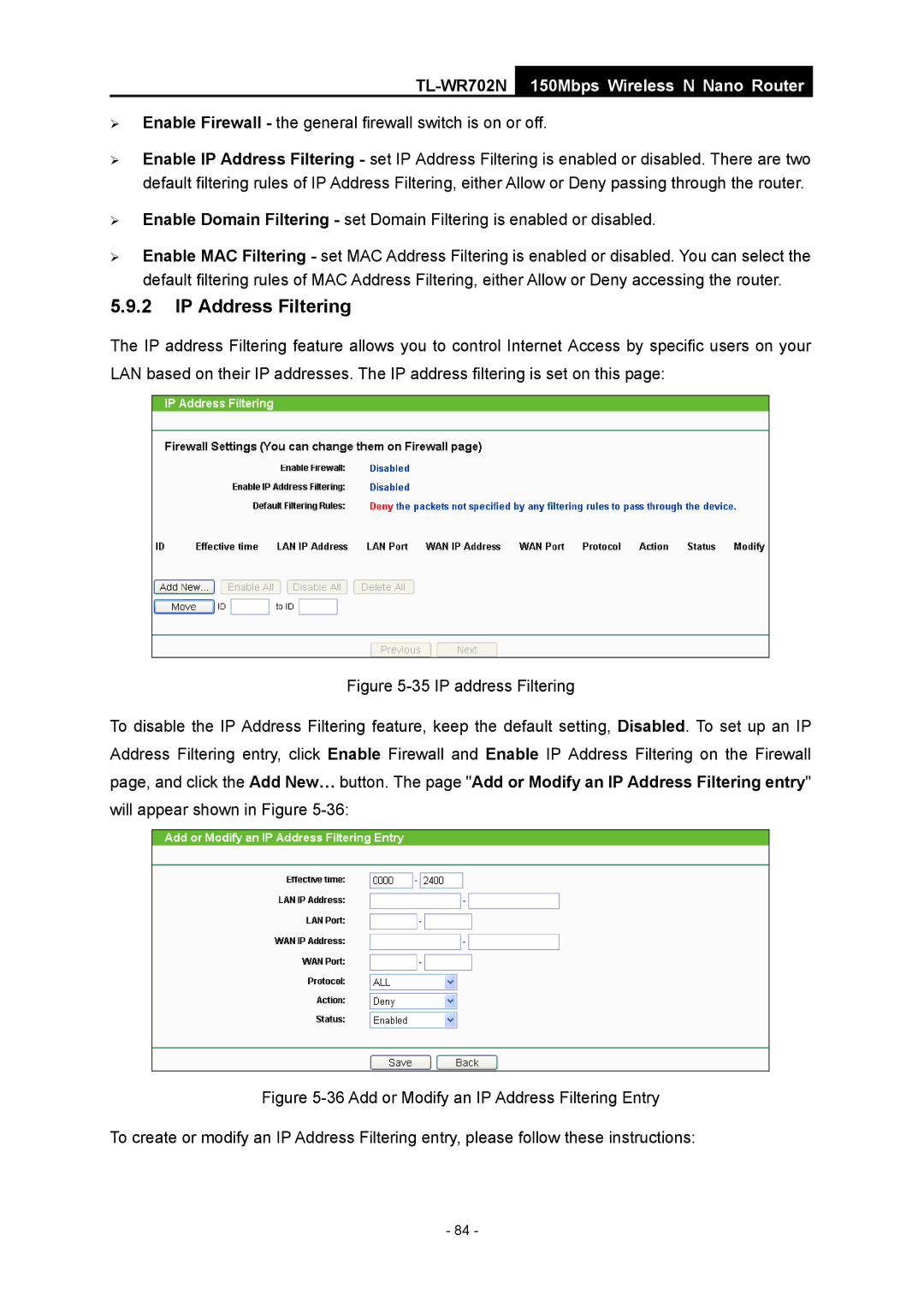TL-WR702N
150Mbps Wireless N Nano Router
¾Enable Firewall - the general firewall switch is on or off.
¾Enable IP Address Filtering - set IP Address Filtering is enabled or disabled. There are two default filtering rules of IP Address Filtering, either Allow or Deny passing through the router.
¾Enable Domain Filtering - set Domain Filtering is enabled or disabled.
¾Enable MAC Filtering - set MAC Address Filtering is enabled or disabled. You can select the default filtering rules of MAC Address Filtering, either Allow or Deny accessing the router.
5.9.2IP Address Filtering
The IP address Filtering feature allows you to control Internet Access by specific users on your LAN based on their IP addresses. The IP address filtering is set on this page:
Figure 5-35 IP address Filtering
To disable the IP Address Filtering feature, keep the default setting, Disabled. To set up an IP Address Filtering entry, click Enable Firewall and Enable IP Address Filtering on the Firewall page, and click the Add New… button. The page "Add or Modify an IP Address Filtering entry" will appear shown in Figure 5-36:
Figure 5-36 Add or Modify an IP Address Filtering Entry
To create or modify an IP Address Filtering entry, please follow these instructions:
- 84 -