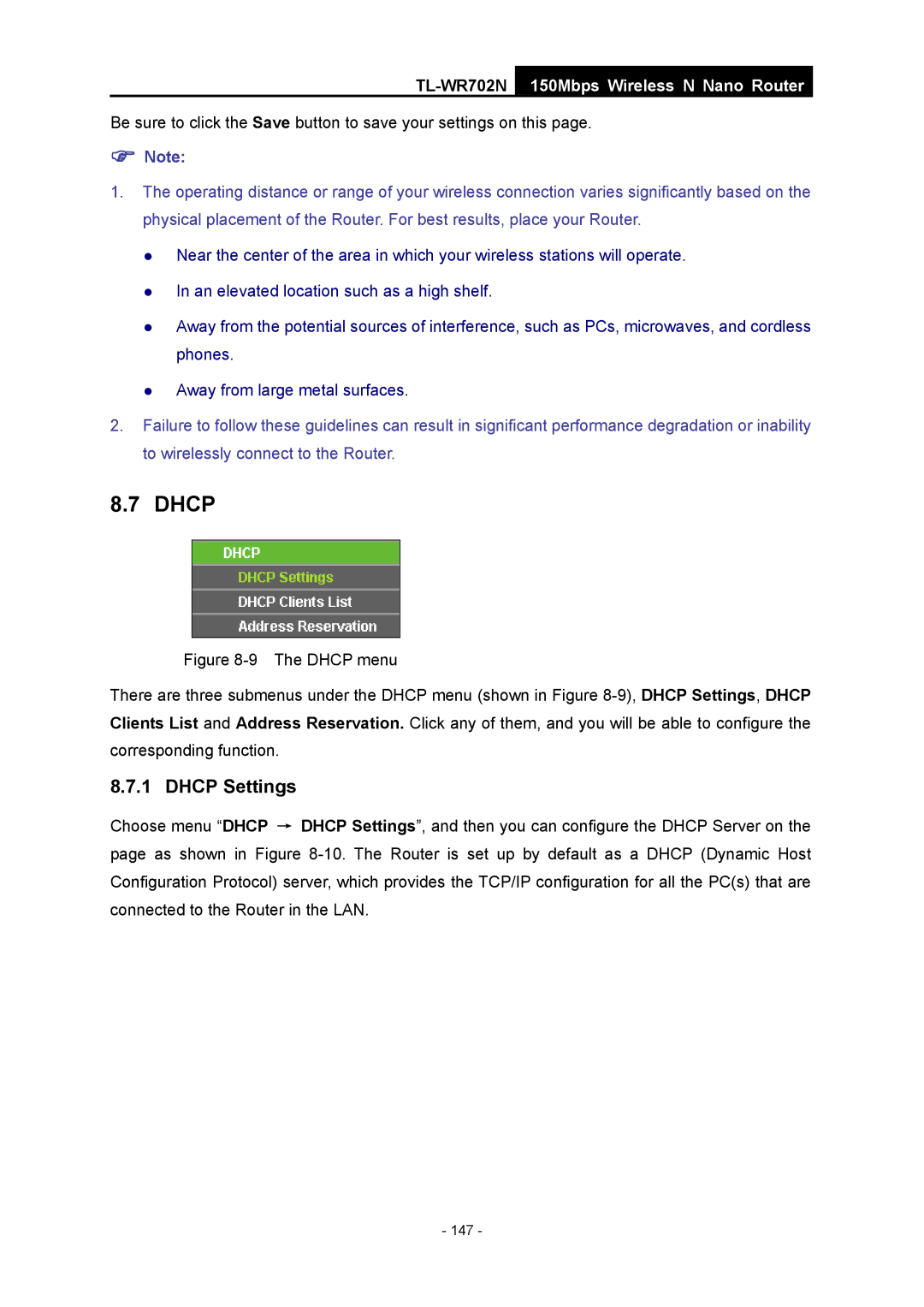TL-WR702N
150Mbps Wireless N Nano Router
Be sure to click the Save button to save your settings on this page.
)Note:
1.The operating distance or range of your wireless connection varies significantly based on the physical placement of the Router. For best results, place your Router.
z Near the center of the area in which your wireless stations will operate. z In an elevated location such as a high shelf.
z Away from the potential sources of interference, such as PCs, microwaves, and cordless phones.
z Away from large metal surfaces.
2.Failure to follow these guidelines can result in significant performance degradation or inability to wirelessly connect to the Router.
8.7 DHCP
Figure 8-9 The DHCP menu
There are three submenus under the DHCP menu (shown in Figure 8-9), DHCP Settings, DHCP Clients List and Address Reservation. Click any of them, and you will be able to configure the corresponding function.
8.7.1 DHCP Settings
Choose menu “DHCP → DHCP Settings”, and then you can configure the DHCP Server on the page as shown in Figure