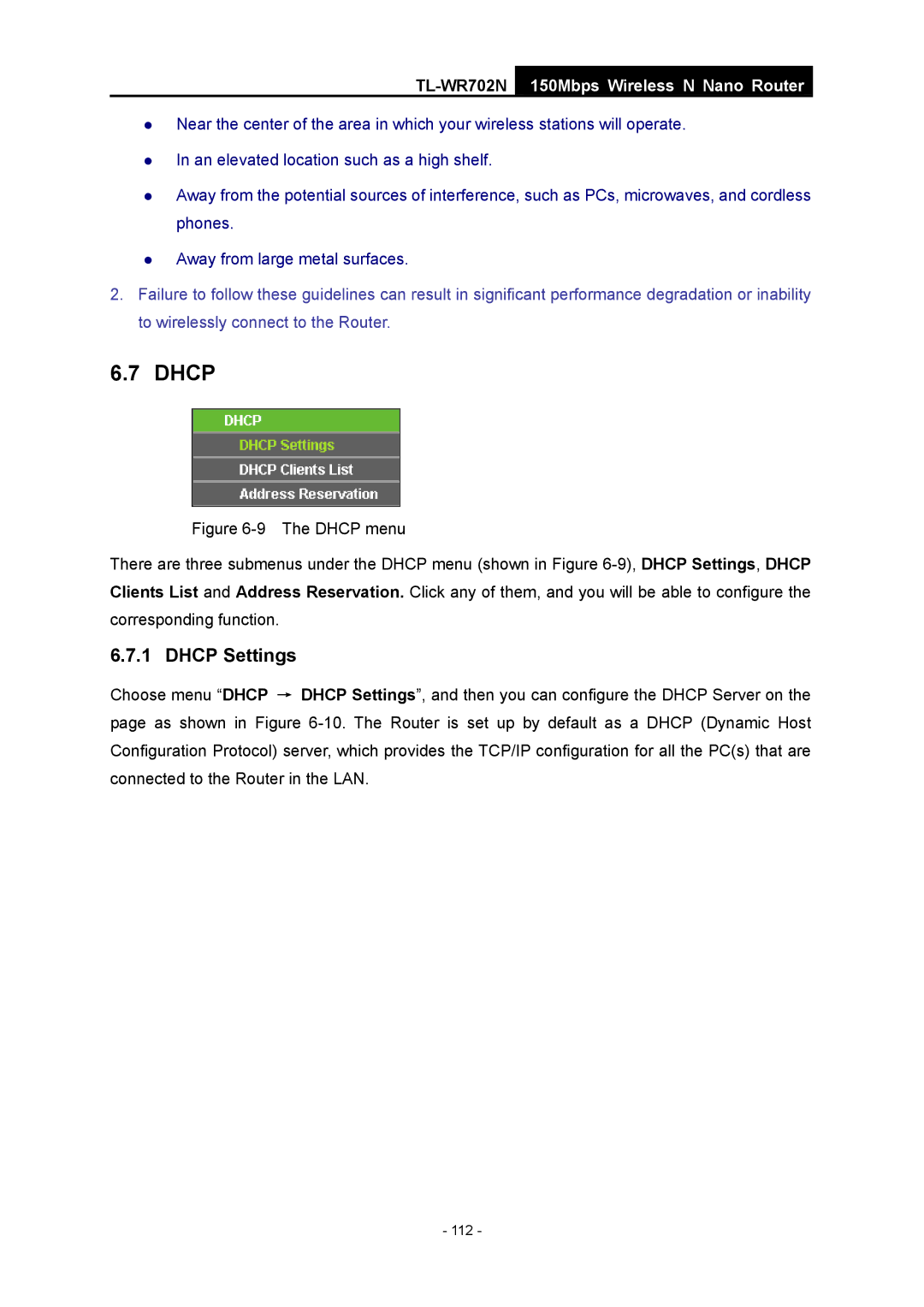TL-WR702N
150Mbps Wireless N Nano Router
zNear the center of the area in which your wireless stations will operate.
zIn an elevated location such as a high shelf.
zAway from the potential sources of interference, such as PCs, microwaves, and cordless phones.
zAway from large metal surfaces.
2.Failure to follow these guidelines can result in significant performance degradation or inability to wirelessly connect to the Router.
6.7 DHCP
Figure 6-9 The DHCP menu
There are three submenus under the DHCP menu (shown in Figure 6-9), DHCP Settings, DHCP Clients List and Address Reservation. Click any of them, and you will be able to configure the corresponding function.
6.7.1 DHCP Settings
Choose menu “DHCP → DHCP Settings”, and then you can configure the DHCP Server on the page as shown in Figure