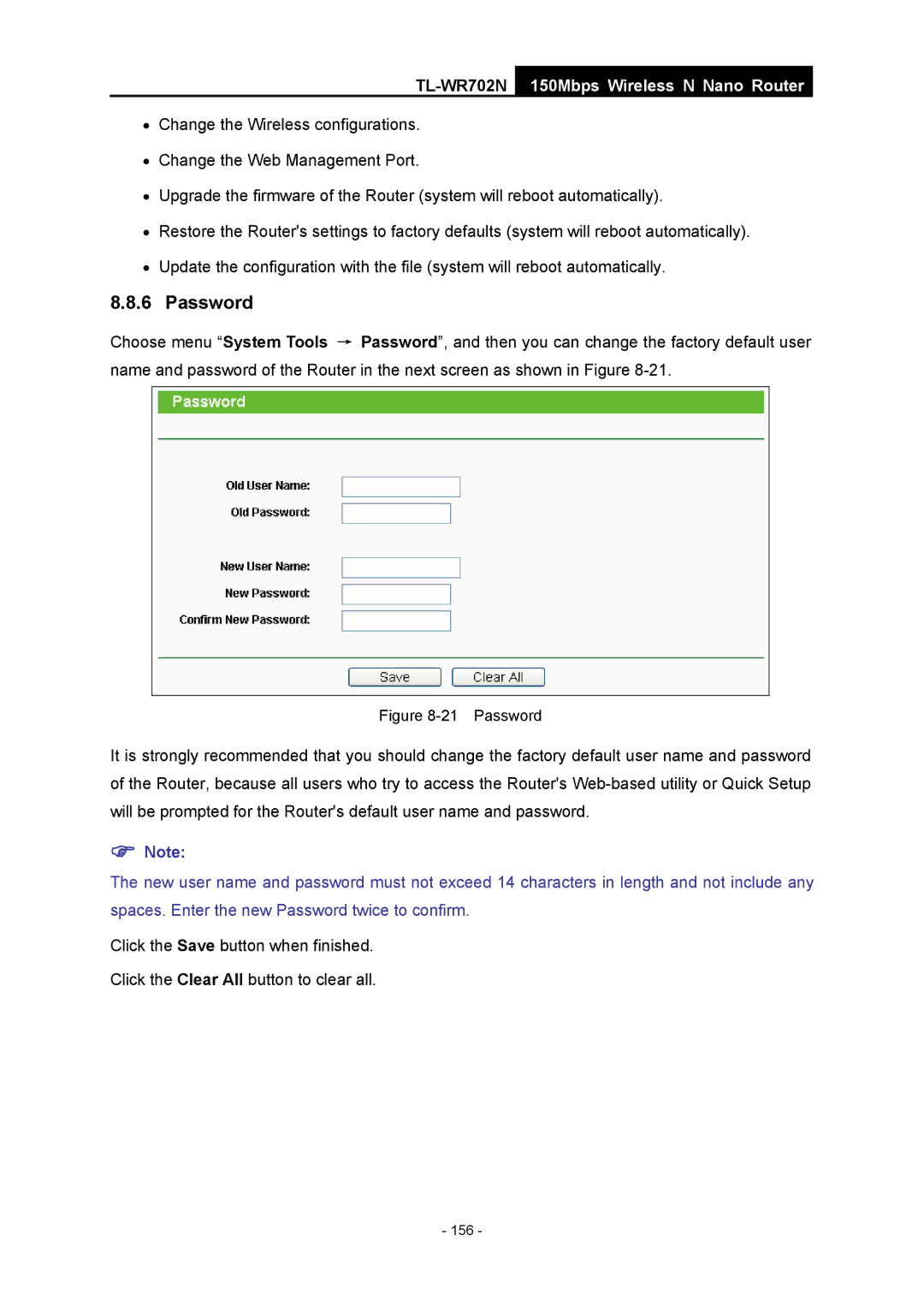TL-WR702N
150Mbps Wireless N Nano Router
•Change the Wireless configurations.
•Change the Web Management Port.
•Upgrade the firmware of the Router (system will reboot automatically).
•Restore the Router's settings to factory defaults (system will reboot automatically).
•Update the configuration with the file (system will reboot automatically.
8.8.6 Password
Choose menu “System Tools → Password”, and then you can change the factory default user name and password of the Router in the next screen as shown in Figure
Figure 8-21 Password
It is strongly recommended that you should change the factory default user name and password of the Router, because all users who try to access the Router's
)Note:
The new user name and password must not exceed 14 characters in length and not include any spaces. Enter the new Password twice to confirm.
Click the Save button when finished.
Click the Clear All button to clear all.