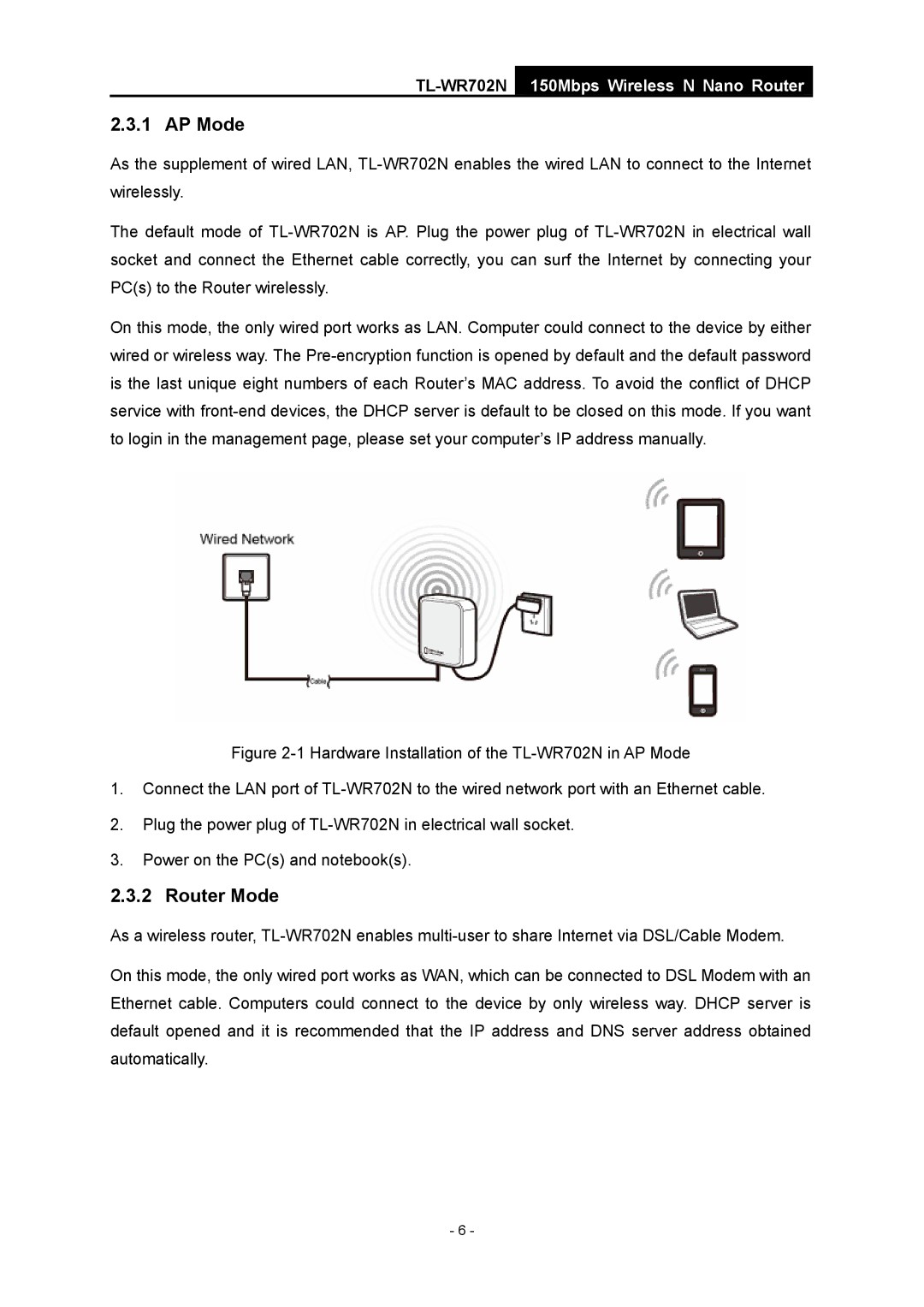150Mbps Wireless N Nano Router
2.3.1 AP Mode
As the supplement of wired LAN,
The default mode of
On this mode, the only wired port works as LAN. Computer could connect to the device by either wired or wireless way. The
Figure 2-1 Hardware Installation of the TL-WR702N in AP Mode
1.Connect the LAN port of TL-WR702N to the wired network port with an Ethernet cable.
2.Plug the power plug of TL-WR702N in electrical wall socket.
3.Power on the PC(s) and notebook(s).
2.3.2 Router Mode
As a wireless router,
On this mode, the only wired port works as WAN, which can be connected to DSL Modem with an Ethernet cable. Computers could connect to the device by only wireless way. DHCP server is default opened and it is recommended that the IP address and DNS server address obtained automatically.
- 6 -