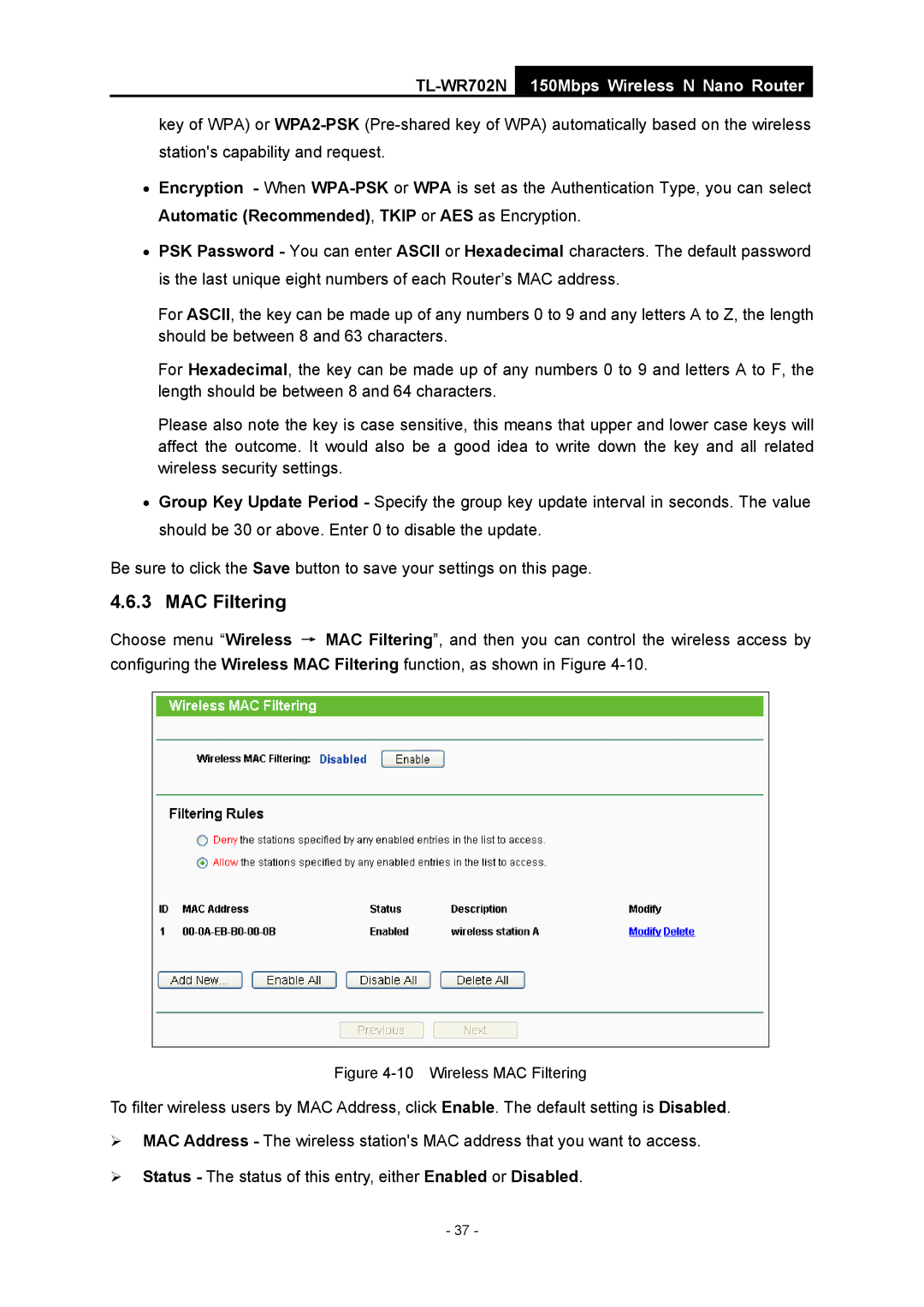TL-WR702N
150Mbps Wireless N Nano Router
key of WPA) or
•Encryption - When
•PSK Password - You can enter ASCII or Hexadecimal characters. The default password is the last unique eight numbers of each Router’s MAC address.
For ASCII, the key can be made up of any numbers 0 to 9 and any letters A to Z, the length should be between 8 and 63 characters.
For Hexadecimal, the key can be made up of any numbers 0 to 9 and letters A to F, the length should be between 8 and 64 characters.
Please also note the key is case sensitive, this means that upper and lower case keys will affect the outcome. It would also be a good idea to write down the key and all related wireless security settings.
•Group Key Update Period - Specify the group key update interval in seconds. The value should be 30 or above. Enter 0 to disable the update.
Be sure to click the Save button to save your settings on this page.
4.6.3 MAC Filtering
Choose menu “Wireless → MAC Filtering”, and then you can control the wireless access by configuring the Wireless MAC Filtering function, as shown in Figure
Figure 4-10 Wireless MAC Filtering
To filter wireless users by MAC Address, click Enable. The default setting is Disabled.
¾MAC Address - The wireless station's MAC address that you want to access.
¾Status - The status of this entry, either Enabled or Disabled.
- 37 -