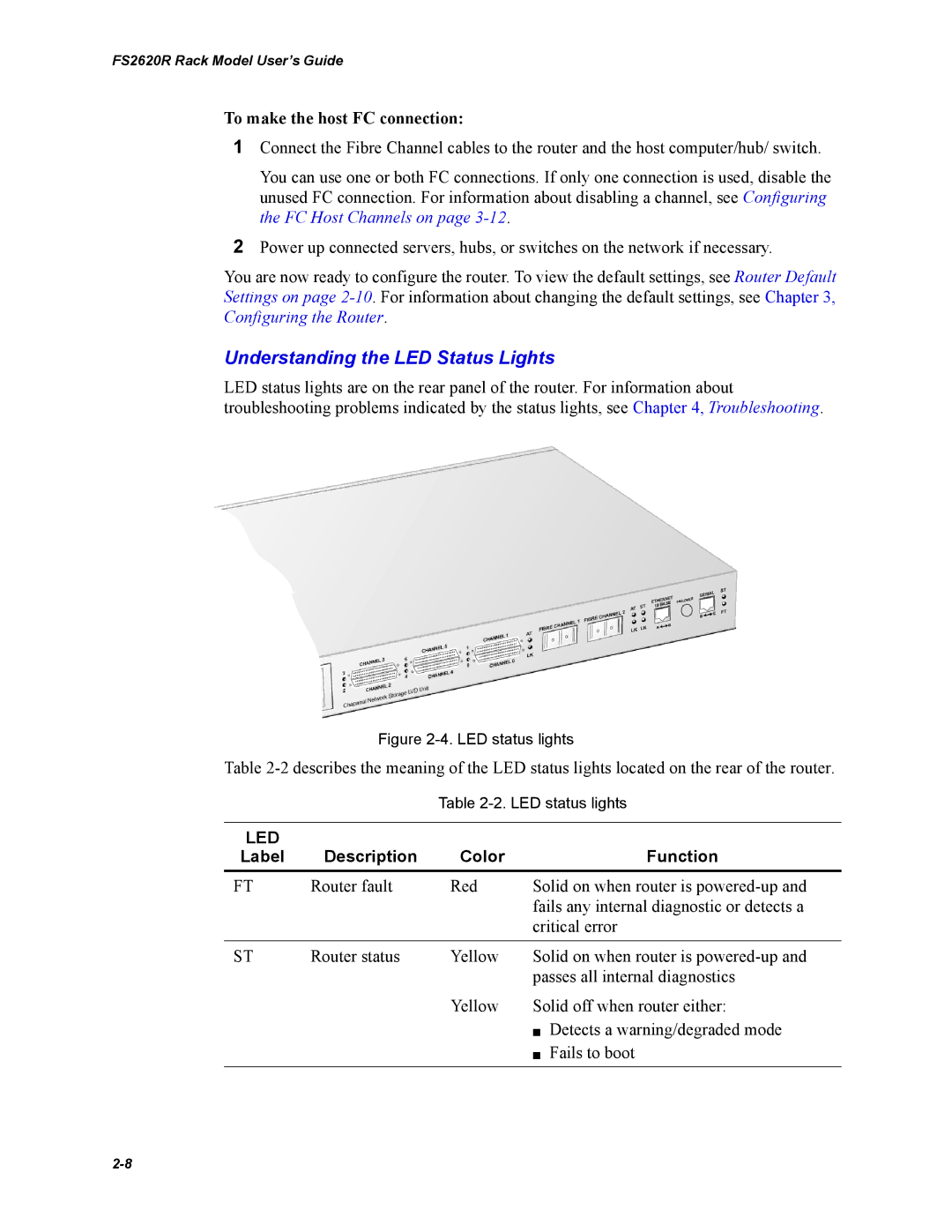FS2620R Rack Model User’s Guide
To make the host FC connection:
1Connect the Fibre Channel cables to the router and the host computer/hub/ switch.
You can use one or both FC connections. If only one connection is used, disable the unused FC connection. For information about disabling a channel, see Configuring the FC Host Channels on page
2Power up connected servers, hubs, or switches on the network if necessary.
You are now ready to configure the router. To view the default settings, see Router Default Settings on page
Understanding the LED Status Lights
LED status lights are on the rear panel of the router. For information about troubleshooting problems indicated by the status lights, see Chapter 4, Troubleshooting.
Figure 2-4. LED status lights
Table
Table
LED | Description | Color |
| Function |
Label |
| |||
FT | Router fault | Red | Solid on when router is | |
|
|
| fails any internal diagnostic or detects a | |
|
|
| critical error | |
|
|
|
| |
ST | Router status | Yellow | Solid on when router is | |
|
|
| passes all internal diagnostics | |
|
| Yellow | Solid off when router either: | |
|
|
| ✁ | Detects a warning/degraded mode |
|
|
| ✁ | Fails to boot |
|
|
|
|
|