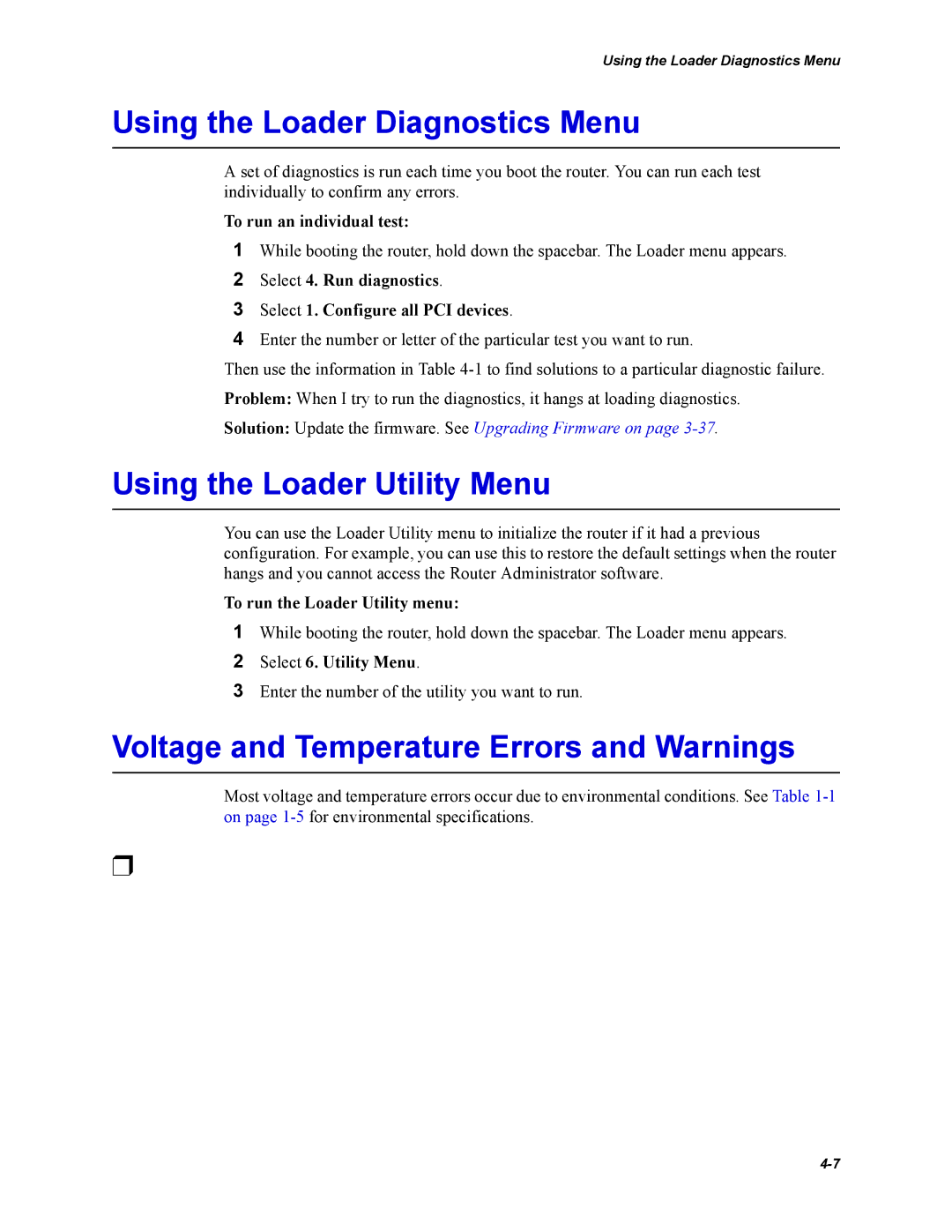Using the Loader Diagnostics Menu
Using the Loader Diagnostics Menu
A set of diagnostics is run each time you boot the router. You can run each test individually to confirm any errors.
To run an individual test:
1While booting the router, hold down the spacebar. The Loader menu appears.
2 Select 4. Run diagnostics.
3 Select 1. Configure all PCI devices.
4 Enter the number or letter of the particular test you want to run.
Then use the information in Table
Solution: Update the firmware. See Upgrading Firmware on page
Using the Loader Utility Menu
You can use the Loader Utility menu to initialize the router if it had a previous configuration. For example, you can use this to restore the default settings when the router hangs and you cannot access the Router Administrator software.
To run the Loader Utility menu:
1While booting the router, hold down the spacebar. The Loader menu appears.
2 Select 6. Utility Menu.
3 Enter the number of the utility you want to run.
Voltage and Temperature Errors and Warnings
Most voltage and temperature errors occur due to environmental conditions. See Table
❒